Have you ever wanted to customize your Android device, but the company was always in control? If so, then rooting it is just what you need. In this comprehensive guide, I will show you how to Root Realme Narzo 30, 30A, 30 Pro and unlock the true power of your device! It’s easy. Just follow the below steps.
Unlocking the bootloader, installing TWRP recovery, and rooting your device have become a much simpler process with this guide. In just 4 steps, you will be able to install Magisk on your Realme Narzo 30 Pro smartphone in order to gain root access for all apps that request it.
The first step is unlocking the bootloader of Realme Narzo 30 Pro to flash the patched boot image and eventually Magisk onto our smartphone.
But before jumping into the steps, I would like to share some information about this newly launched smartphone.
This guide will work on Realme Narzo 30, 30A, 30 Pro. So, Don’t get confused about the title of this guide.
About Realme Narzo 30 Pro
The Realme Narzo 30 Pro is the ultimate mid-range phone for gamers. With a MediaTek Helio G95 Chipset and 6GB RAM, this device has incredible performance that will not disappoint your needs. Plus with triple cameras on the back and a 16 MP selfie shooter on the front. It’s hard to find another smartphone like it. The 5000 mAh battery ensures you have long operative hours once fully charged.
It exhibits a 6.5 inch IPS LCD screen with 1080 x 2400 pixel resolution and an aspect ratio of 20:9 that offers more than adequate viewing experience on its bezel-less frame loaded to the brim with 405ppi density for crisp, rich visuals.
The device features a triple camera setup comprising 48MP f/1.8 Wide Angle Main Camera teamed up in tandem with 8MP f/2.3 Ultra-Wide angle shooter plus 2MP macro lens at backside while 16 MP selfie shooting camera is there on the front side, which further elevates your photography game by providing you wider view along as high-level detail shots all around.
This phone is designed for gaming enthusiasts. It comes with 6GB of RAM, an octa-core processor layout comprised of a Cortex A76 Quad Core and Cortex A55 Quad-core processors to ensure quality performance.
It has 64 GBs worth of internal storage that can be expanded up to 256 Gb, ensuring more than enough room for apps, games, or other media content that you want on your phone without worrying about running out of memory. This device also features 5G & 4G VoLTE networks and other connectivity options like Wi-Fi/A GPS Glonass, USB charging, USB Type C.
Steps to Root Realme Narzo 30 Pro Using Magisk
In this guide, I have shown you in detail Root Realme Narzo 30 Pro. You don’t have to follow different articles for Unlocking the bootloader and installing TWRP recovery.

Please read the complete guide before applying the steps. This will avoid confusion.
Perquisites
- You need a PC/Laptop to execute the ADB command.
- This method will wipe all your data. So, take a complete Backup of android.
- Charge your phone up to 75% or more.
- Realme Narzo 30 Pro Original USB Cable.
Note: Rooting is a complex process, so if you miss any of the below steps will end up bricking your device. So, make sure to follow all the steps carefully as shown.
We are not responsible for any loss and damage to your device. Apply the below steps with your own risk.
Downloads
Below we have given the download links of files that will be used in this guide. In any steps, if the particular file is asked you to download, then you can come here and download it. We will update the links according to the latest build by developers.
- Stock Firmware for
- Download Magisk App (Latest Version)
- Realme USB Drivers (Optional) – Download
- SDK Platform Tools – Download
- Realme Unlock tool APK – Download
Step 1: Unlock Bootloader on Realme Narzo 30 Pro
- First, Go to Settings → About → Software Update → Check if any latest update is available.
- Download and install the Realme Narzo 30 Pro Unlock tool apk on your phone.
- Open the app and Tap on “Start applying.”
- Accept the disclaimer and click on the “Submit Application” button.
- The Realme server will check your application. It may take a few hours to show the “Review successful” message on the app.
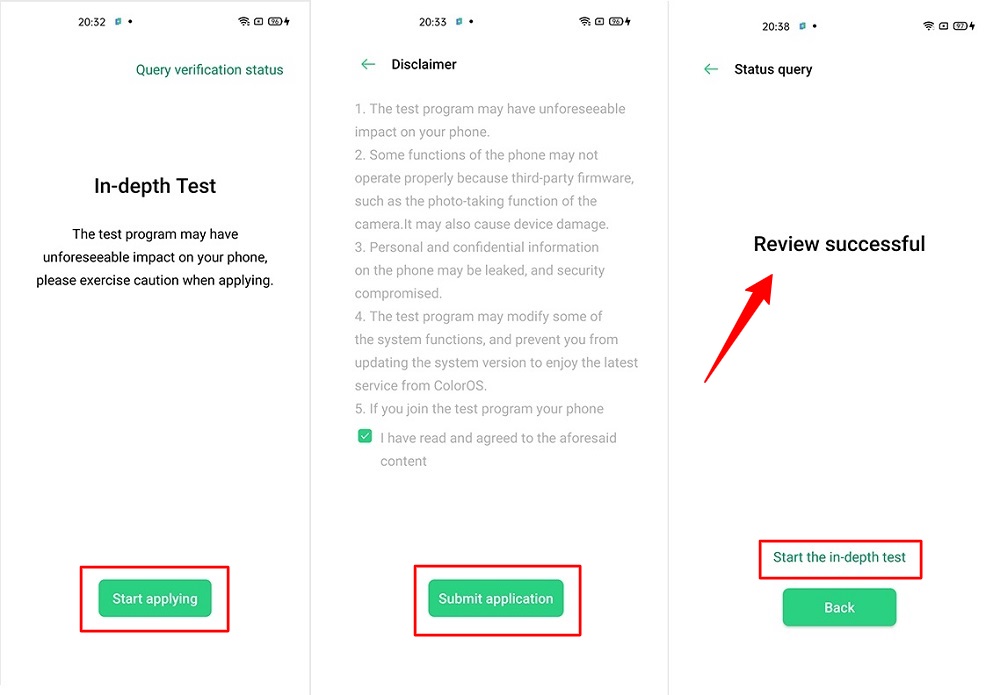
- Open the app and tap on “Start the in-depth test,” and the device will reboot automatically.
- Next, you will see
fast boot_unlock_verifyok string on display.
Perform the below steps on PC/Laptop
- Extract SDK Platform Tool zip file and open the extracted folder.
- Type
cmdon the address bar of theplatform-toolsfolder and hit ENTER.

- Now a command window will open.

- Connect Realme Narzo 30 Pro to PC via original USB cable.
- On the command window, type the below command. It should display the connected devices.
fastboot devices
- Hit Enter, Next type the following command to boot Realme Narzo 30 Pro into fastboot/ bootloader mode.
adb reboot bootloader
Press “Enter” on your keyboard
- Next, type the following command to unlock the bootloader on Realme Narzo 30 Pro.
fastboot flashing unlock
Press “Enter” on your keyboard
- On your phone, press the Volume Up button to select “UNLOCK THE BOOTLOADER.”

- After that, all your data will get erased, and your phone will freshly boot up.
- That’s It, the bootloader on Realme Narzo 30 Pro is successfully unlocked!
Step 2: Extract Vbmeta.img & boot.img file from Realme Narzo 30 Pro Stock ROM
- Download Realme Narzo 30 Pro Firmware on your PC. (Link will be in the downloads section)
- Copy the firmware file to your Windows desktop for convenience.
- Extract the ROM
.ozipfile using 7Zip-ZS. - Copy
boot.imgfile to your Realme Narzo 30 Pro smartphone. - Next, Copy
vbmeta.imgfile to your PC. (You can find this file inside the firmware-update folder, or you can simply perform a search inside the folder.)
Step 3: Install Magisk App on Realme Narzo 30 Pro
- Download the Magisk App on your phone.
- Now extract the downloaded Stock Firmware zip file.
- Copy
boot.imgfile from the extracted folder and transfer it to your phone’s internal storage. - Install Magisk App apk file on your device.
- Open the app and tap on INSTALL.
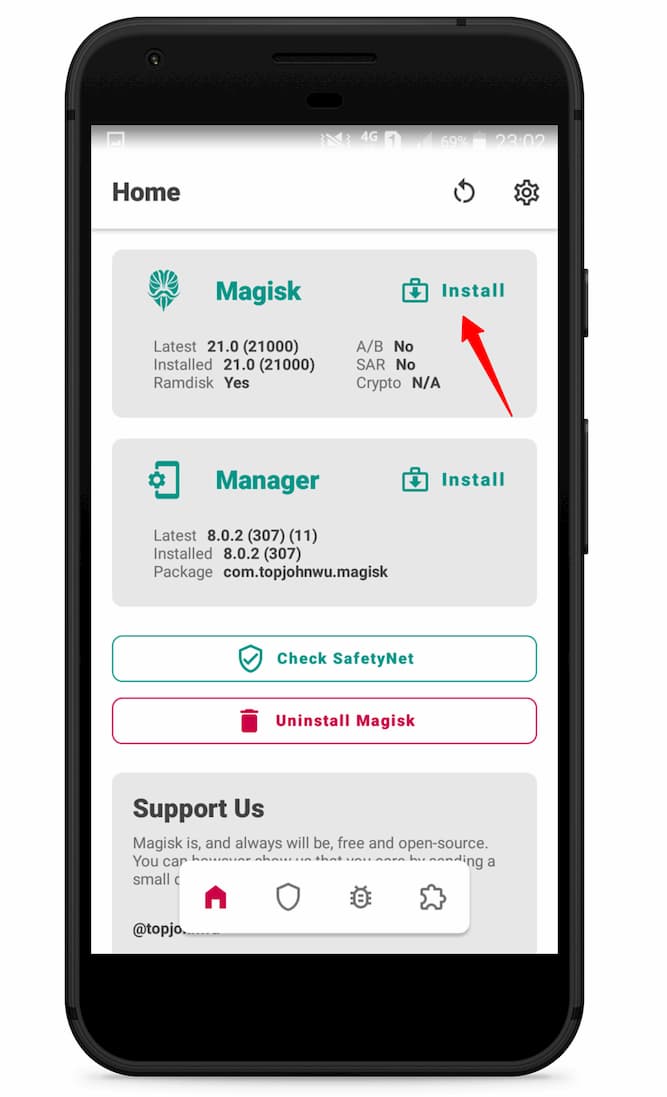
- Now here, tap on the “Select and Patch a File.”
- Navigate to the internal storage and select the boot.img file that you previously copied to the phone.
- Once the file is selected, tap on “LET’S GO.”
- Wait until Magisk patches the file.
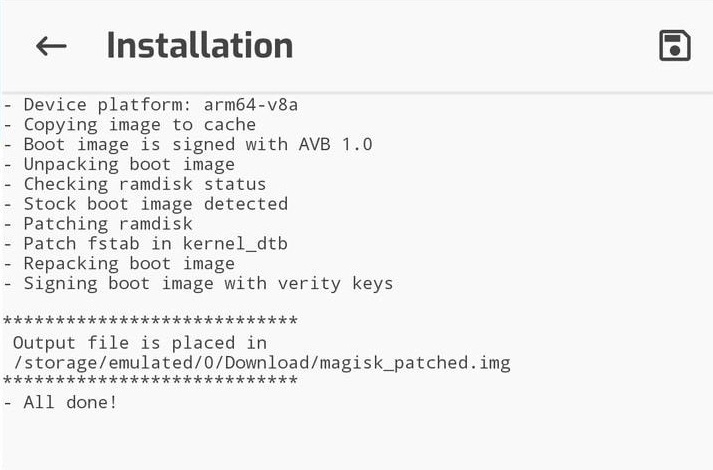
- The patched image file can be found in the “Downloads folder.”
- Rename
magisk_patched.imgtoboot.imgagain. - Now Copy that renamed
boot.imgto your PC/Laptop.
Step 4: Replace the phone’s current boot image with Magisk patched image
- Again return to Command window/PowerShell and type the following command to boot Realme Narzo 30 Pro into fastboot mode.
adb reboot bootloader
- Once the phone boots into fastboot mode. Drag and drop your
vbmeta.imgfile, or you can copy the vbmeta file and paste it to the platforms folder and then run the below command.
fastboot –disable-verity –disable-verification flash vbmeta vbmeta.img
- Now type the below command to flash our patched boot file into your phone.
fastboot flash boot boot.img
- Once the flashing process completes. Next, type the below command to Reboot your Realme Narzo 30 Pro device.
fastboot reboot
- Open the Magisk App, and it should now show all green checks.
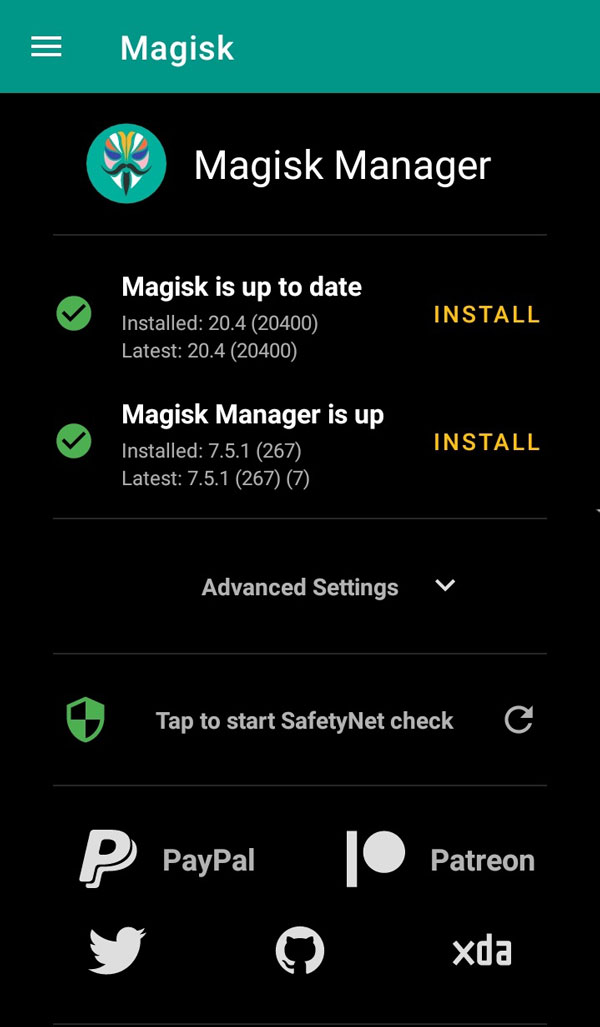
- That’s it. You have successfully Rooted your Realme Narzo 30 Pro smartphone.
You can also verify if your rooted Realme Narzo 30A passes SafetyNet by pressing the “Check SafetyNet” button in Magisk App.
Now you can finally take full advantage of your android. You can do installations like Root apps, Magisk Modules, and other customizations too.
Here are some highly recommended Magisk Modules that you must install on your Realme device.
While installing magisk modules, you must be very careful. Otherwise, your device might get bricked. But if you uninstall the module from your device, then the issue will get fixed. I have written a dedicated guide on How to Uninstall Magisk Module and Fix Bootloop.
[su_box title=”Related Articles” box_color=”#01B09B” radius=”0″]
- How to Root Realme Narzo 20A
- Root Realme V3 5G using Magisk
- How to Root Realme 5i without TWRP
- Root Realme Narzo 10 using Magisk
[/su_box]
Conclusion –
If you are looking to Root your Realme Narzo 30, 30 Pro, or 30A and unlock the bootloader simultaneously, we have provided instructions on how to do this below.
However, if you need more information about rooting in general, be it for any phone model. Please visit our blog Guides section, where we provide helpful tips and insights into what rooting entails. Have questions? Leave us a comment!

