In this guide, we will show you how to Root Realme Narzo 20A using Magisk. This single tutorial covers everything about Rooting, Unlocking Bootloader, and flashing Magisk to root Realme Narzo 20A phone.
For this guide, we will first extract two files. One is a boot.img file, and the second is vbmeta.img file. Now the boot image file is required to patch the current boot file with Magisk, and the Vbmeta image file is required to prevent the boot loop.
Since Narzo 20A comes with a Snapdragon chipset, so you will not find any problems Rooting this phone. I am telling you this because most of the android smartphone market is covered with Qualcomm chipsets. There is a huge number of smartphones. This results in a lot of great developments in the android community.
Once you have Rooted your device, you can unleash the real power of your smartphone. Many android lovers are looking for Custom ROMs, Mods, etc., but that development only takes place on popular or budget segment phones like the Realme Narzo 20A.
You can try Magisk Modules on Realme Narzo 20A. Thanks to developers who are developing such amazing mod features for android. We must contribute to them.
About Realme Narzo 20A
Realme’s Narzo Universe has introduced its three masterpieces today with unbelievable traits. Realme Narzo 20A is the lite version of Narzo 20 same as Narzo 10A.
It comes in a negotiable price segment and delivers breathtaking features that you won’t get in any other same segment device. Here the Realme Narzo offers you 5000 mAH battery strength and the fastest Qualcomm SDM665 Snapdragon 665 performative octa-core chipset.
If you’re looking for big-size stylistic smartphones within the reasonable price limit, then Realme Narzo 20A is made for you since this device consists of a 6.5 inches huge display which no-one is offering at this low price.
Moreover, Ther Realme Narzo 20A has introduced an IPS LCD touchscreen with HD 720 x 1600 pixels support. It comes with the Corning Gorilla Glass 3 protection on the front side and the plastic backside body.
Realme Narzo 20A is the most affordable Android 10 Realme UI-based device and personalized with all the new-gen technologies. It’s power-packed with the Qualcomm SDM665 Snapdragon 665 octa-core chipset, which will provide you performative experience, and you can play almost all the high-graphic HDR games in it without any hassle.
It comes with two different variants, 3GB/32GB and 4GB/64GB containing the vast storage limit. Including that, Narzo 20A has also been enforced with the Adreno 610 GPU to enhance your watching and gaming experience.
Realme is well known for supplying ultimate camera setups at a negotiable price as it’s using Sony sensor cameras in almost every phone. Here the Realme Narzo 20A presents the triple camera setup with 13+2+2 MP lenses which won’t let you suffer quality issues in captured pics.
It’s also endowing you with the 8MP HDR 1080p V-shaped selfie-camera on the front-top-center side. Realme Narzo 20A is launched today on 21 Sep 2000, and its first sale is arriving on 30th Sep in two different colors – Glory silver and Victory Blue starting with 8,499.00 INR onwards.
Steps to Root Realme Narzo 20A Using Magisk
In this guide, I have shown you in detail Root Realme Narzo 20A. You don’t have to follow different articles for Unlocking the bootloader and installing TWRP recovery.

Please read the complete guide before applying the steps. This will avoid confusion.
Perquisites
- You need a PC/Laptop to execute the ADB command.
- This method will wipe all your data. So, take a complete Backup of android.
- Charge your phone up to 75% or more.
- Realme Narzo 20A Original USB Cable.
Note: Rooting is a complex process, so if you miss any of the below steps will end up bricking your device. So, make sure to follow all the steps carefully as shown.
We are not responsible for any loss and damage to your device. Apply the below steps with your own risk.
Downloads
Below we have given the download links of files that will be required in this guide. In any steps, if the particular file is asked you to download, then you can come here and download it. We will update the links according to the latest build by developers.
- Stock Firmware for Realme Narzo 20A – Download [Android 10]
- Download Magisk App (Latest Version)
- Realme USB Drivers (Optional) – Download
- SDK Platform Tools – Download
- Realme Unlock tool APK – Download
Step 1: Unlock Bootloader on Realme Narzo 20A
- First, Go to Settings → About → Software Update → Check if any latest update is available.
- Download and install the Realme Narzo 20A Unlock tool apk on your phone.
- Open the app and Tap on “Start applying.”
- Accept the disclaimer and click on the “Submit Application” button.
- The Realme server will check your application. It may take a few hours to show the “Review successful” message on the app.
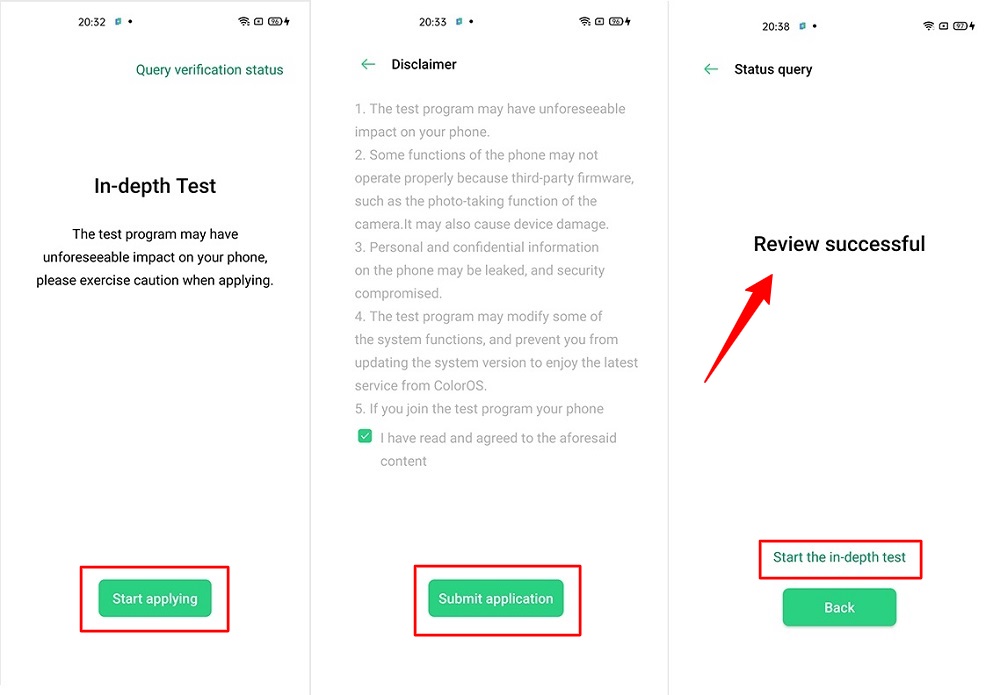
- Open the app and tap on “Start the in-depth test,” and the device will reboot automatically.
- Next, you will see
fast boot_unlock_verifyok string on display.
Perform the below steps on PC/Laptop
- Extract SDK Platform Tool zip file and open the extracted folder.
- Type
cmdon the address bar of theplatform-toolsfolder and hit ENTER.

- Now a command window will open.

- Connect Realme Narzo 20A to PC via original USB cable.
- On the command window type the below command. It should display the connected devices.
fastboot devices
- Hit Enter, Next type the following command to boot Realme Narzo 20A into fastboot/ bootloader mode.
adb reboot bootloader
Press “Enter” on your keyboard
- Next, type the following command to unlock the bootloader on Realme Narzo 20A.
fastboot flashing unlock
Press “Enter” on your keyboard
- On your phone, press the Volume Up button to select “UNLOCK THE BOOTLOADER.”

- After that, all your data will get erased, and your phone will freshly bootup.
- That’s It, the bootloader on Realme Narzo 20A is successfully unlocked!
Step 2: Extract Vbmeta.img & boot.img file from Realme Narzo 20A Stock ROM
- Download Realme Narzo 20A Firmware on your PC. (Link will be in the downloads section)
- Copy the firmware file to your Windows desktop for convenience.
- Extract the ROM
.ozipfile using 7Zip-ZS. - Copy
boot.imgfile to your Realme Narzo 20A smartphone. - Next, Copy
vbmeta.imgfile to your PC. (You can find this file inside the firmware-update folder or you can simply perform a search inside the folder.)
Step 3: Install Magisk App on Realme Narzo 20A
- Download the Magisk App on your phone.
- Now extract the downloaded Stock Firmware zip file.
- Copy
boot.imgfile from the extracted folder and transfer it to your phone’s internal storage. - Install Magisk App apk file on your device.
- Open the app and tap on INSTALL.
- Next, tap on the “Select and Patch a File” option and Locate the boot.img file.
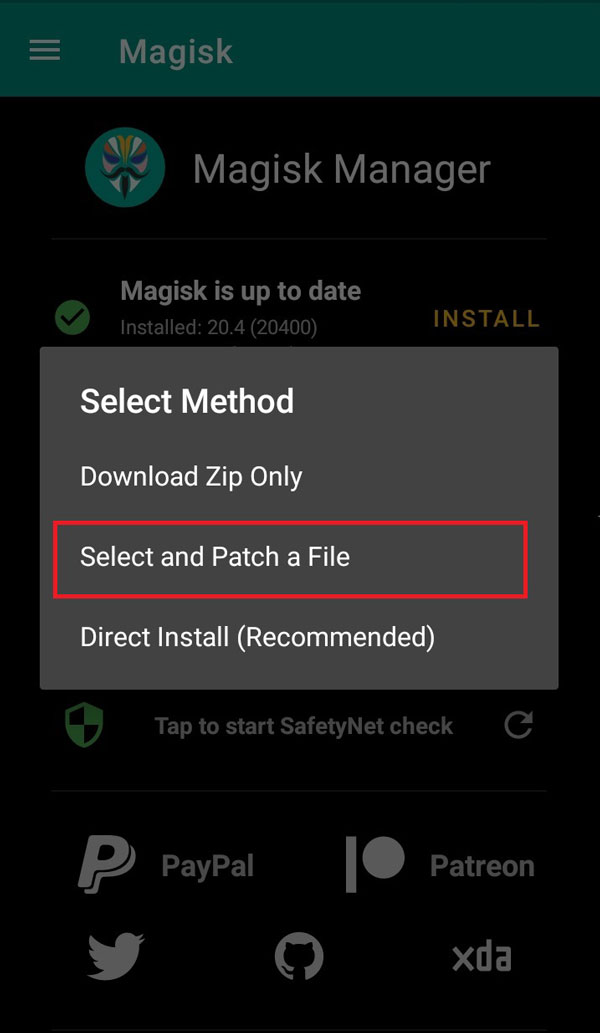
- Wait until Magisk patches the boot image, the patched file can be found in the Downloads folder.
- Rename
magisk_patched.imgtoboot.imgagain. - Now Copy that renamed
boot.imgto your PC/Laptop.
Step 4: Replace the phone’s current boot image with Magisk patched image
- Again return to Command window/PowerShell and type the following command to boot Realme Narzo 20A into fastboot mode.
adb reboot bootloader
- Once the phone boots into fastboot mode. Drag and drop your
vbmeta.imgfile or you can copy the vbmeta file and paste it to the platforms folder and then run the below command.
fastboot –disable-verity –disable-verification flash vbmeta vbmeta.img
- Now type the below command to flash our patched boot file into your phone.
fastboot flash boot boot.img
- Once the flashing process completes. Next type the below command to Reboot your Realme Narzo 20A device.
fastboot reboot
- Open the Magisk App, and it should now show all green checks.
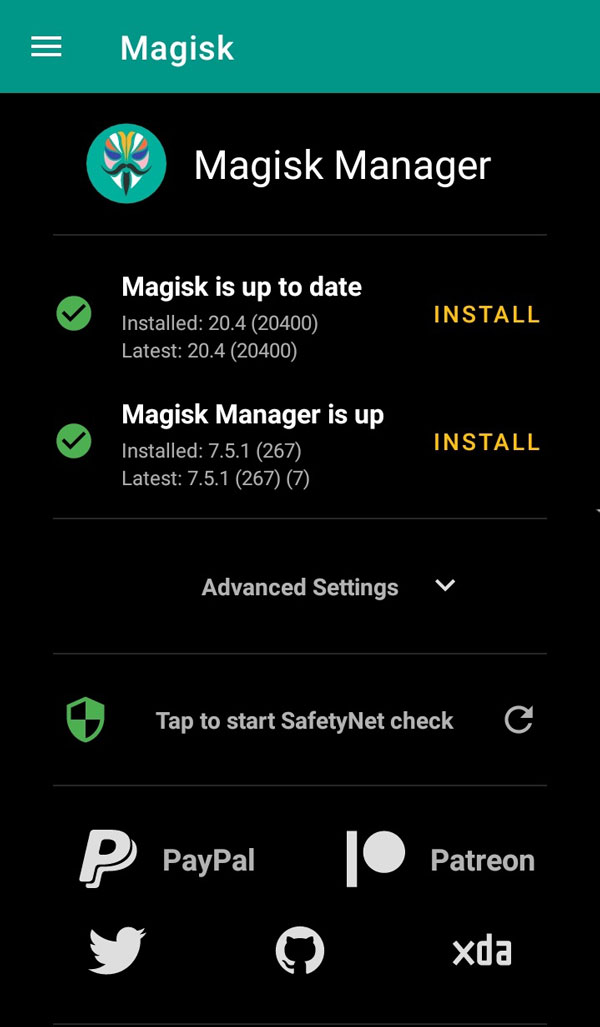
- That’s it. You have successfully Rooted your Realme Narzo 20A smartphone.
Now you can take full advantage of your android. You can install Root apps, Magisk Modules, and many more other customizations.
[su_box title=”Related Articles” box_color=”#01B09B” radius=”0″]
- How to Root Realme Narzo 10
- How to Root Realme Narzo 20 Pro
- How to Root Realme X3 SuperZoom
- How to Root Realme 5i using Magisk
[/su_box]
Conclusion
So, this was all about how you can Root Realme Narzo 20A using Magisk and without TWRP recovery. I have tried my best to keep this tutorial short and simple. You can easily implement the shown steps without any issues. However, you may get errors while applying the steps.
If you have any doubts or questions related to this tutorial, then ask in the comments. Also, if you have successfully rooted your device by following our steps, then make sure to share your valuable feedback. Your feedback helps us to rectify our mistakes.
Keep Rooting!

What’s the use extracting vbmeta.img and
And boot.img
Vbmeta prevents boot loop, and we need boot.img file to patch it with Magisk App and then again flash it via fastboot commands. This way your device will get Root access.
Is it compulsory or optional
To Extract vbmeta.img and boot.img
Pls reply 🥺
Of course, it is compulsory without Boot image and Vbmeta, you can’t Root Realme Narzo 20A smartphone.