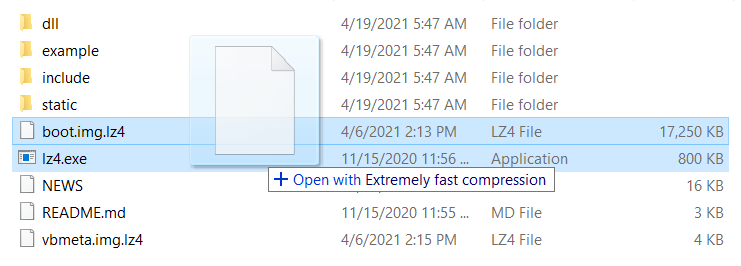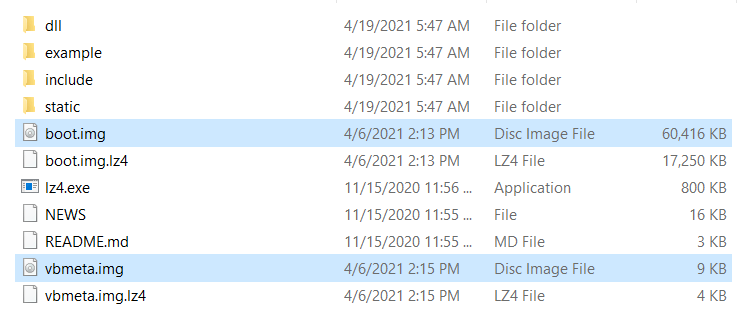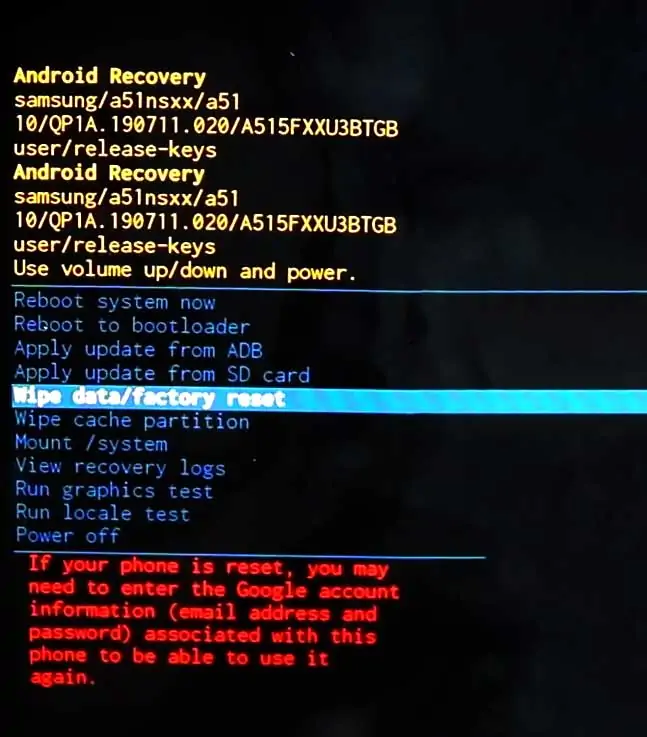Hey, there are you looking for a working guide to Root Samsung Galaxy M21 using Magisk? Yes, then this guide is for you. In this detailed guide, I have covered all the steps required to Root Galaxy M21 smartphone.
Samsung Galaxy M21 runs the latest Android 11 OS, which is the latest Android OS. As the android is evolving, the security is rapidly getting stronger. In this case, modifying android becomes more complicated.
We have written this guide in the most simplified way so that any android user can understand the steps and apply them. However, to avoid any errors or problems with your Galaxy M21 device, I highly recommend you to backup your device. Backup is a must as unlocking the bootloader will erase all your data on Unlocking your phone’s bootloader.
As this was an early development of the Samsung Galaxy M21, there is no Custom Recovery (TWRP) available for this device. However, you can easily Root this smartphone with the help of the Patched Boot image method. It’s one of the easiest and safest methods for Rooting Android.
For this method, we need the Stock firmware of Galaxy M21, and then we patch the firmware files with Magisk App. Furthermore, the app will create a patched boot image file that contains Magisk Root. After that, we will flash the patched boot image file to the device using the Odin flash tool.
Please read all the steps first, understand them, and then implement them on your phone. By doing this, you will not encounter any error or run into problems while Rooting.
So, let quickly jump into the process.
About Samsung Galaxy M21
Today we’re here with the next variant of the Samsung Millenial series manufactured for furnishing your smartphone using experience with a few more peculiarities at a slightly more price segment – Samsung Galaxy M21. It’s a 6000mAH powerpack smartphone featured with the Exynos 9611-Octa Core processor Processor for making your experience more performative.
Samsung Galaxy M21 is a millennial smartphone that comes with bigger screen size and a bigger battery. Here this smartphone is segmented with the 6.4 inches Super AMOLED display in the place of the last M11’s TFT display. Moreover, while using the Samsung Galaxy M21, you can surf Full HD videos and movies on the 1080 x 2340 pixels resolution on its extreme brightness. Design-wise, this beast phone will really worth your money since it comes in the rounded cornered design and front Corning Gorilla Glass 3 placement for proffering protection and a classy look.
As it’s a Millennial smartphone, it offers everything advanced. The camera setup you’ll see here on this phone is brilliant, as it comes with a triple camera setup of 48+8+5MP lenses with the macro, depth, and wide-angle setup. So that you can easily make panoramas, portraits, and HDR clicks instantly and make videos of up to 4K resolution at the rate of 30fps. But it doesn’t end here, since the Samsung M21 also consists of a 20MP selfie camera which is the best one for creating portraits and HDR pictures.
Samsung Galaxy M21 is implanted with the Exynos 9611 octa-core chipset so that you can play all the HD+ games on it with a maximum clock speed of 2.3 GHz. Moreover, Samsung M21 has inducted the 6000mAH battery with the 15W fast charging support for handling this processor and granting your phone a long-lasting life. So you can choose one of the two variants variety – 4/64GB and 6/128GB for 15,599.00 INR onwards if you’re ready to buy it.
Steps to Root Samsung Galaxy M21
Below I have shown step by step procedure to Root Samsung Galaxy M21. You have to follow every step carefully, or else you may face trouble booting up your device again.

Please read the complete guide before applying the steps. This will avoid confusion.
Things to remember
- Make sure to disable all security Locks on your Samsung Galaxy M21.
- Take Full Backup of your Android device.
- You need a PC to perform the Commands.
- Fully charge your phone.
- Samsung Galaxy M21 Original USB Cable.
Note: Rooting is a complex process, so if you miss any of the below steps will end up bricking your device. So, make sure to follow all the steps carefully as shown.
We are not responsible for any loss and damage to your device. Apply the below steps with your own risk.
Step 1: Unlock Bootloader on Samsung Galaxy M21
- First, we need to enable Developer Options on Samsung Galaxy M21.
- Go to “Settings” on your Samsung Galaxy M21.
- Scroll down to the very bottom of the screen and select “About phone.”
- Next, select “Software information.”
- Tap on the “Build number” 5-6 times.
- Enter your phone’s lock screen PIN/Password/Pattern if prompted.
- You will now see the
"Developer mode has been enabled!"toast message on the screen.
- The next thing we need to enable is the OEM unlocking option on Samsung Galaxy M21.
- Now we are ready to Unlock the Bootloader on your Samsung Galaxy M21.
- First, power off your Samsung Galaxy M21 smartphone.
- Connect your phone to the PC while holding the Volume Down + Volume Up keys together until you see the bootloader screen.
- Now press Volume Up key to enter “Device unlock mode.”

- Again press Volume Up key to confirm Bootloader Unlocking on Samsung Galaxy M21.
- Your device Bootloader is unlocked, and it should reboot automatically.
Downloads
In any steps, if the particular file is asked you to download, then you can come here and download it. We will update the links according to the latest build by developers.
- Download Magisk App (Latest Version) [Phone]
- Samsung USB Drivers (Optional) – Download [PC]
- Odin Flash Tool (Latest) – Download [PC]
- 7Zip-ZS (Latest) – Download [Install it]
- LZ4 – Download [PC] [Extract the Zip file]
Step 2: Download Stock Firmware for Samsung Galaxy M21
You can download Samsung stock firmware from various sources, but the huge problem is the Speed. By using the Frija tool, you can download stock firmware files at high speed.
- Download Latest Frija Tool.
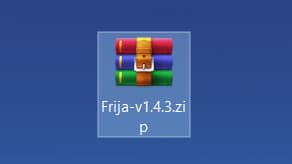
- Extract the zip file to your windows desktop.
- Open the extracted folder and double-click on the
frija.exefile to launch the tool. - We need two things, first your phone’s model number and second, and CSC/regional code.
- You can get your phone model number by going to Settings → About phone.
- To view the CSC code, you can download the “Phone Info SAM“ app.
- Once you have the above information, enter the required data in the Frija tool.
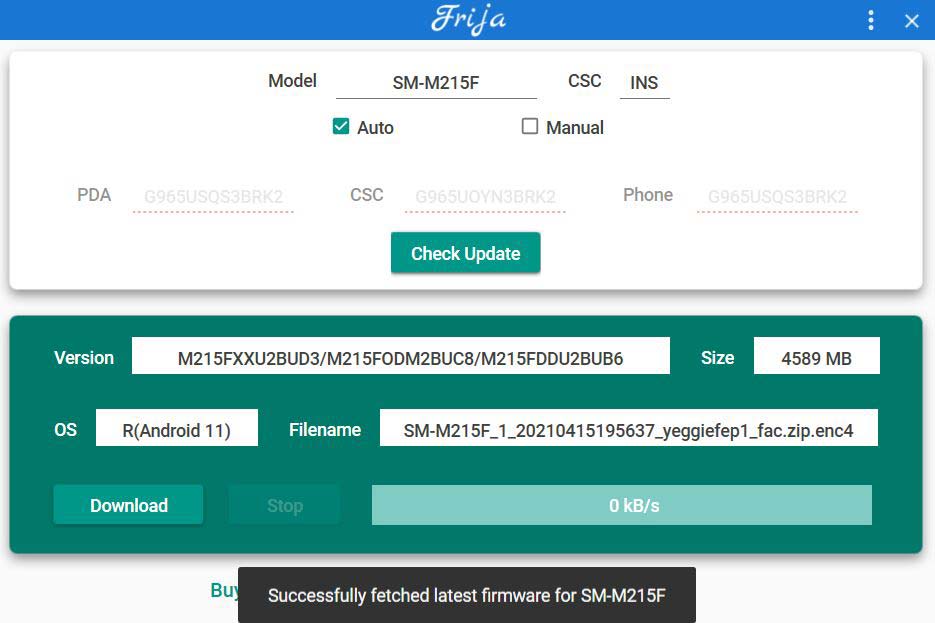
- Finally, click on the Download button.
Step 3: Preparing Patched Boot Image file
- Extract the downloaded firmware package on your PC.
- Open the extracted folder, and you will see five firmware files in
.tar.md5format.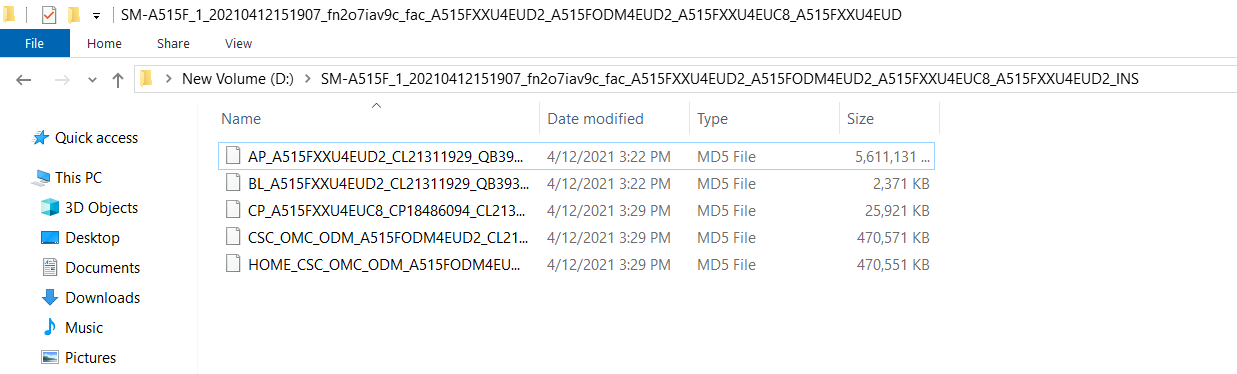
- Right-click on the AP firmware file, hover into the 7-Zip option, and select Extract files.
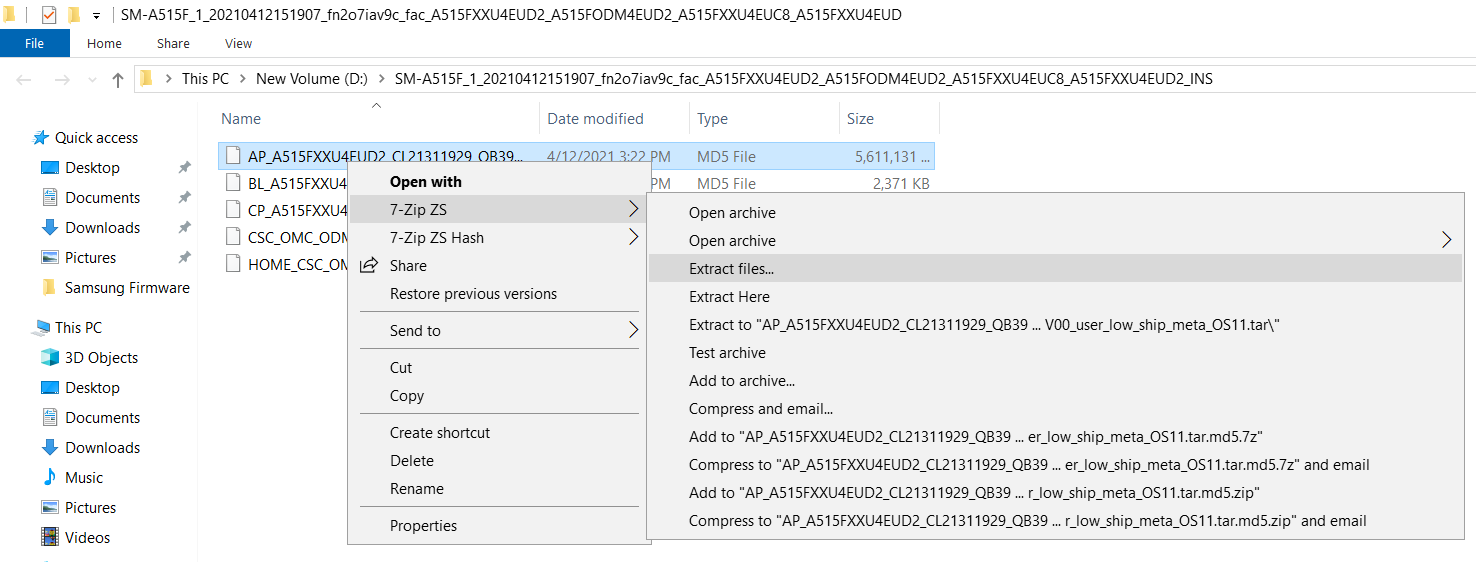
- Now you will find several files along with the
boot.img.lz4andvbmeta.img.lz4.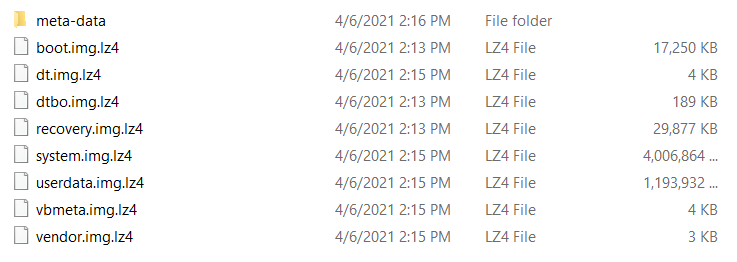
- Copy
boot.img.lz4andvbmeta.img.lz4to LZ4 Installed folder.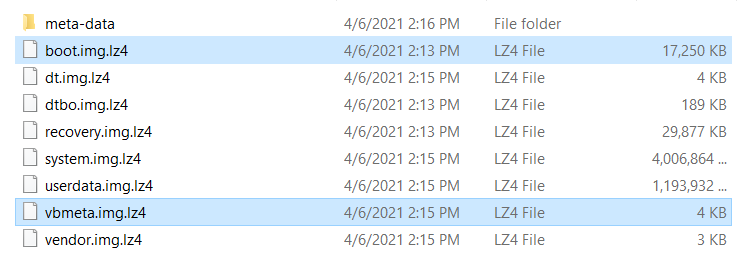
- Next we have to convert .img.lz4 to .img file. To do that, follow the below steps:
- Connect Samsung Galaxy M21 device to your PC/Laptop.
- Now copy the “AP” file from the Firmware folder to your phone’s internal storage.
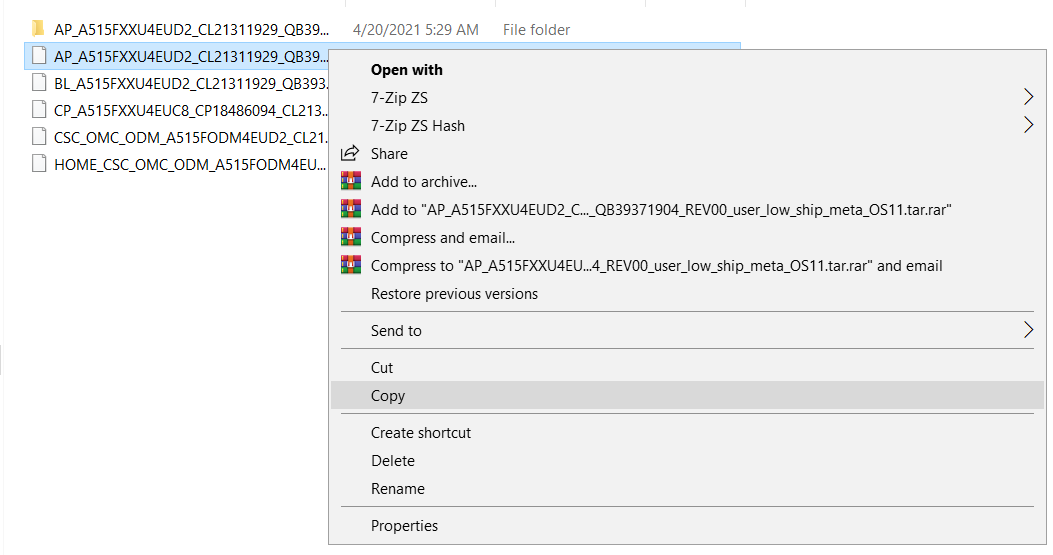
- Now the next step you have to follow on your phone.
Step 4: Patch the AP Firmware File with Magisk App
- Download and install Magisk App on your phone.
- Open the Magisk app from the app drawer.
- Tap on the “INSTALL” button.
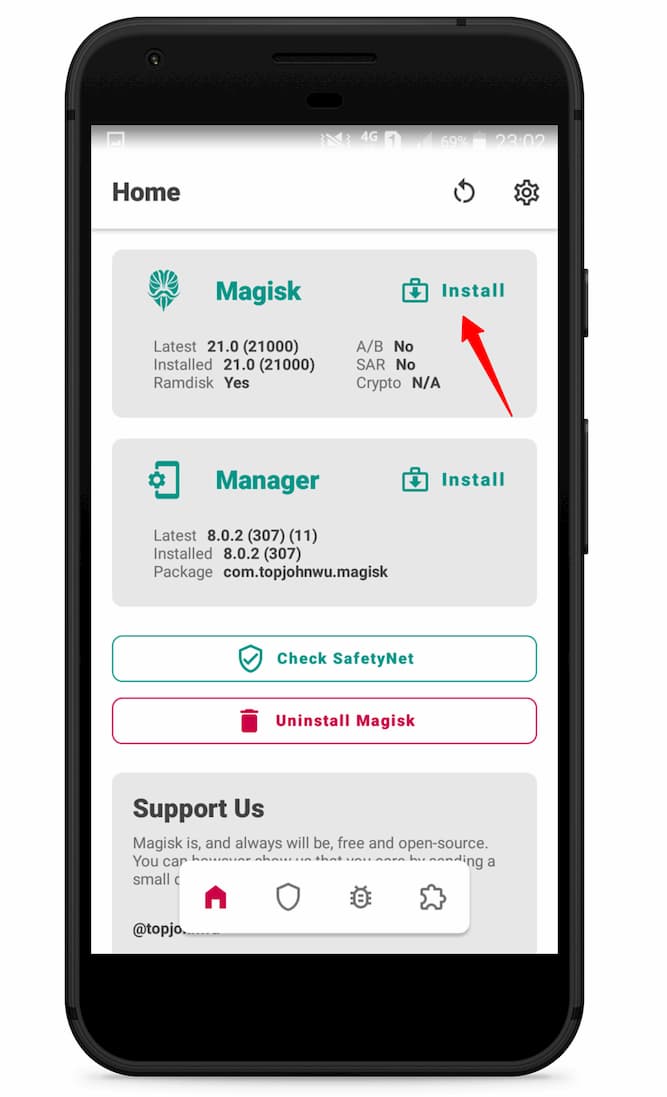
- Now here, tap on the “Select and Patch a File.”

- Navigate to the internal storage and select the AP firmware file that you previously copied to the phone.
- Once the file is selected, tap on “LET’S GO.”
- Wait until Magisk patches the file.
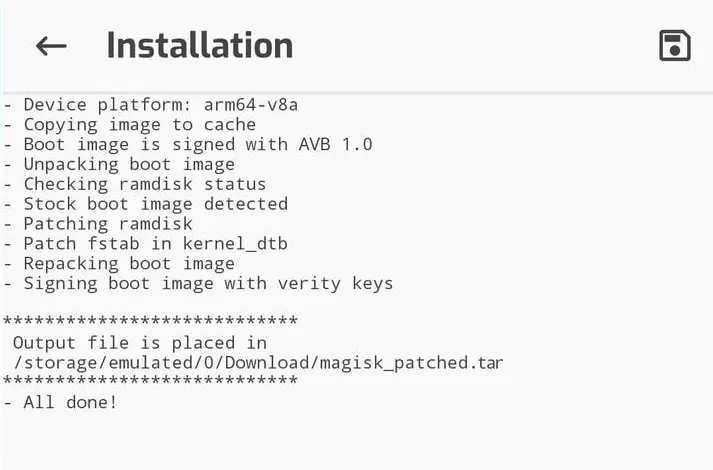
- The patched image file can be found in the “Downloads folder.”
- Now connect your phone to the PC and copy the
magisk_patched.tarfile to the “firmware folder” on your PC.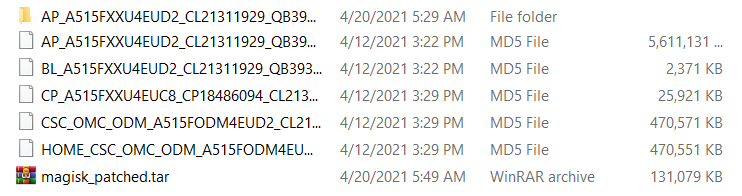
- Extract
magisk_patched.tarfile. - Now head over to the “LZ4 folder” and copy
vbmeta.imgfile to Magisk Patched folder.
- Select
boot.imgandvbmeta.imgfile, right-click on the files, and “Add to archive.”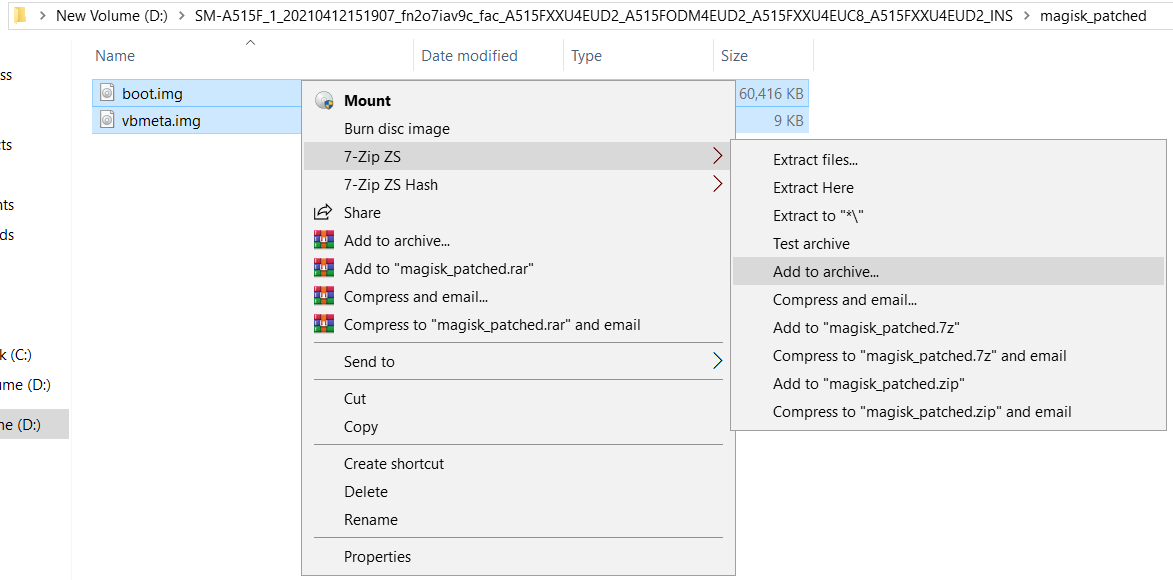
- Select the Archive format to tar and tap on ok.
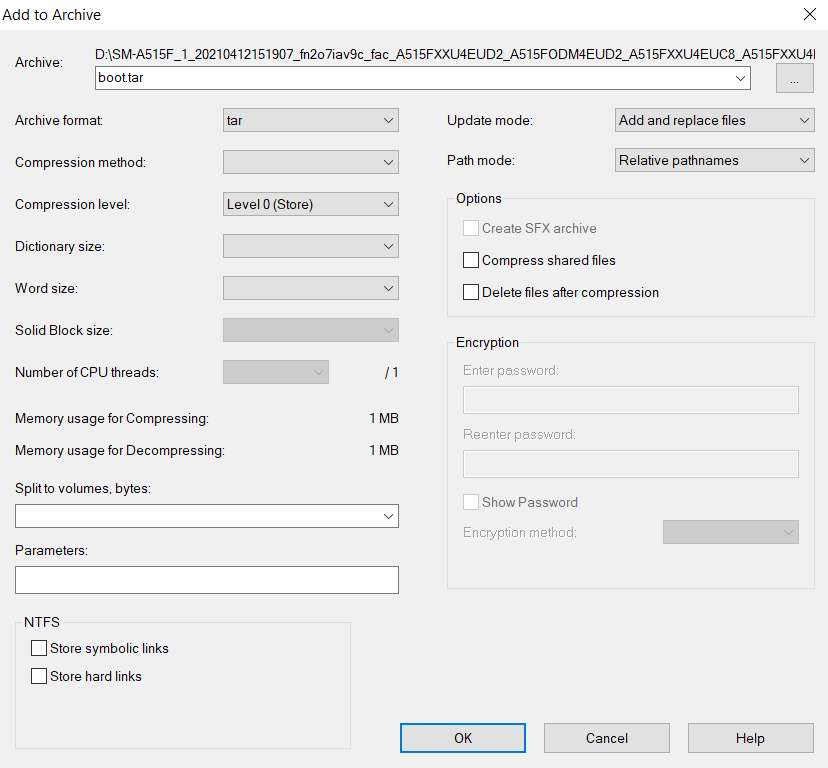
- Now you will see the boot.tar Odin flashable file.

Proceed to the next step.
Step 5: Boot your Samsung Galaxy M21 into Download Mode
- First, power off your Samsung Galaxy M21 device.
- Connect your smartphone to your PC while holding the Volume Down + Volume Up keys together.
- You will now see the Bootloader screen.
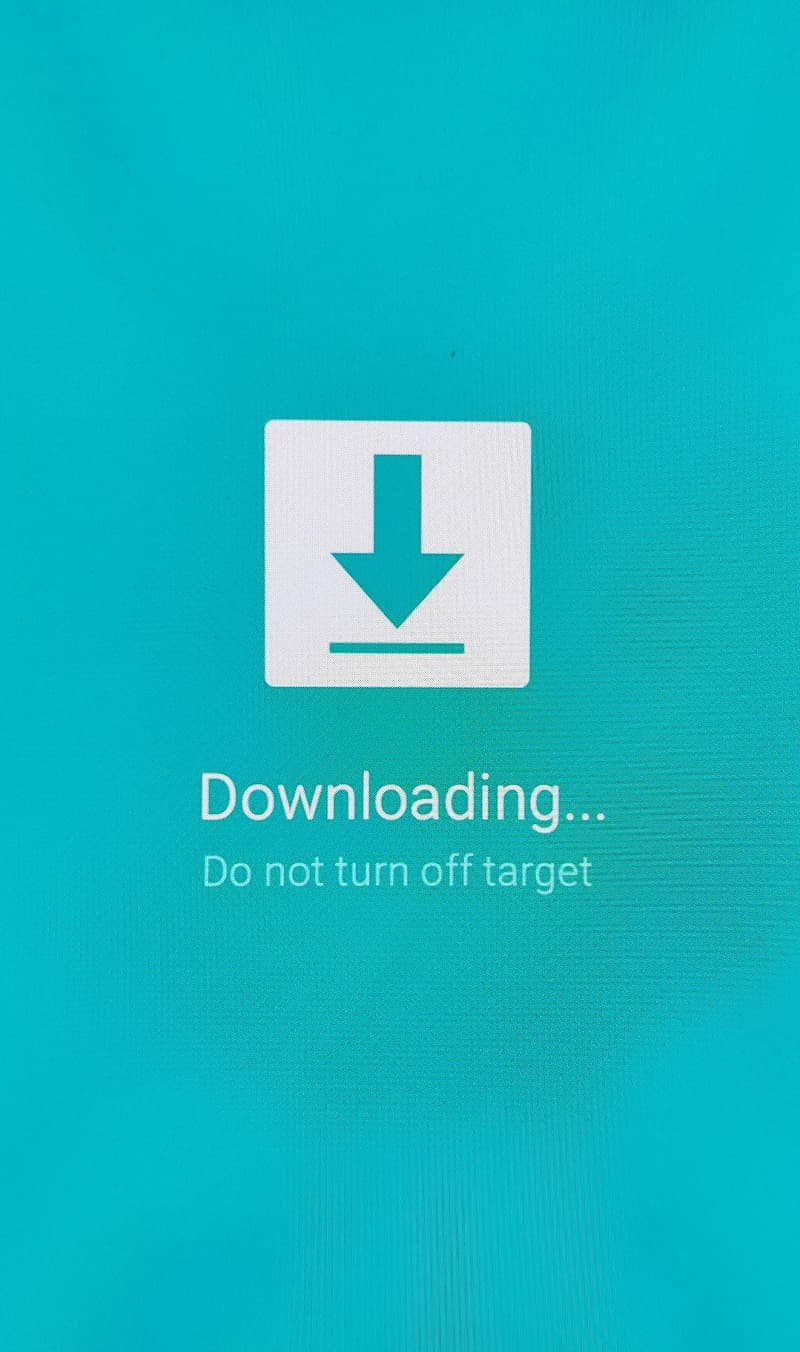
- Now press Volume Up key to enter Download Mode.
Step 6: Flash Patched Boot.tar using Odin flash tool
- First, extract the Odin zip file to your desktop.
- Open the extracted folder and run Odin3 xxx.exe file.
- Connect your Galaxy device to a PC/Laptop.
- You will see
ID:COMsection light up blue. It means the PC successfully recognizes your phone.
- Click on the following slot buttons and select the corresponding firmware files:
- Tip: For BL, CP, CSC, you have to select files from the “firmware folder.” For AP, you have to select the patched boot.tar file (Check Step 6, 14th step.)
- BL: Select the firmware file starting “BL.”
- AP: Select the Patched AP firmware file (boot.tar)
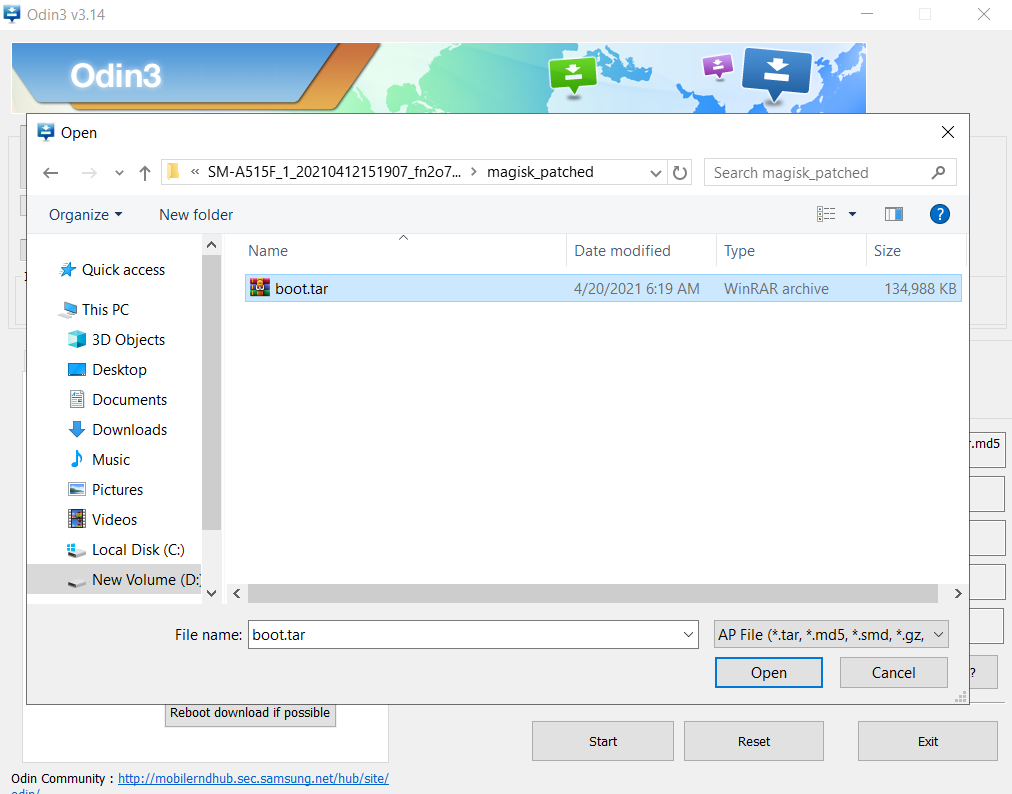
- CP: Select the firmware file starting “CP.”
- CSC: Select the firmware file starting “HOME_CSC.”
- Once all firmware files are loaded to the Odin tool.
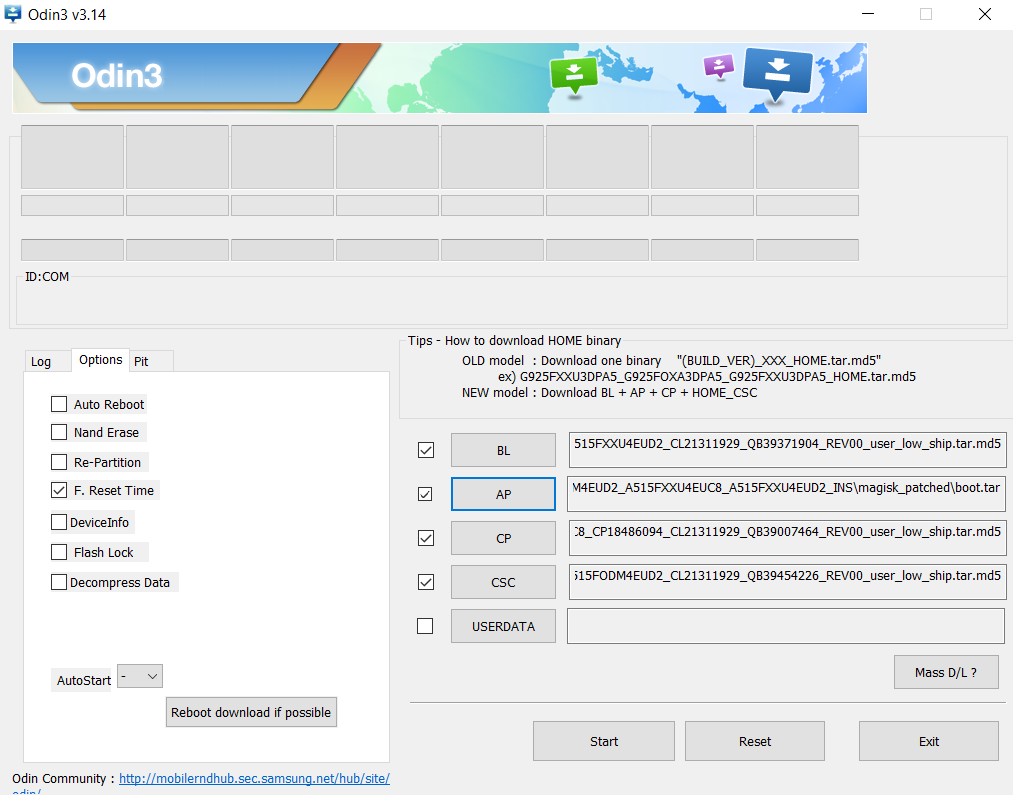
- Make sure to untick the Auto Reboot option under the “Options” tab.
- Once done, finally, click “Start” to begin the flashing process.
- If the flashing is successful, you should see the PASS message on the Odin screen.

- Once the process completes, press the Volume Down + Power keys to exit Download mode.
- As soon as the screen goes black, press the Volume Up + Volume Down + Power keys to boot into Recovery mode.
- Now once the Galaxy A51 boots into stock recovery mode, follow the below steps.
- The first boot will take some time.
- That’s it! You have successfully rooted Samsung Galaxy M21 using Magisk.
You can also verify if your rooted Samsung Galaxy M21 passes SafetyNet by pressing the “Check SafetyNet” button in Magisk App.
After your device boots up, you will see Magisk App installed on your phone. This app will help you to manage Root permissions, install Magisk Modules, Magisk Hide, and other features.
If you can’t see the app, simply download it from here.
[su_box title=”Related Articles” box_color=”#01B09B” radius=”0″]
- Root Samsung Galaxy M51 with Magisk
- How to Root Samsung Galaxy M30s
- Root Samsung Galaxy M40 using Magisk
- How to Root Samsung Galaxy S20 Plus
- Root Samsung Galaxy A21s without TWRP
[/su_box]
Wrapping Up –
So up to here, you have learned how to unlock the bootloader and Root Samsung Galaxy M21 using Magisk. If you have any questions or find difficulties while performing the instructions, let us know.
If you want us to cover specific guides on Galaxy M21, then let us know. We will be happy to help you out. Please don’t forget to leave your feedback if you find this article useful.