Are you searching for a guide on how to Root Realme 5i? Yes, then you come to the right place. In this guide, we will show you a complete step to Root Realme 5i using Magisk. The Realme 5i has almost all the features that a user needs, but if you want to use this device like a pro, then rooting is the best option.
You can do almost everything on this smartphone with rooting like you can install Xposed Framework, run terminal commands, easily remove bloatware, install Custom ROM of your choice. You can see a lot of advantages that you get after Rooting Realme 5i with Magisk.
Now before we jump into the steps, I want to give you a quick overview of this smartphone’s specifications.
This guide will work on Realme 5i, Realme 5, and Realme 5s. So, don’t get confused by the title of this guide.
Realme 5i Specification
Realme 5i is the lite or affordable version of the entire Realme 5 series, which was manufactured to provide most of the Realme 5 and 5 Pro features at the most reasonable cost.
It’s a 6.52 inch larger phone that comes with powerful 5000 mAH battery support, which gives you the most enhanced device life and the powerful Snapdragon performance.
Realme 5i has introduced the sunrise design, which will draw an immersive view on the backside of your phone. This sleeky device will influence your class and will enhance your professionalism.
Furthermore, if you’re a movie streamer or a gamer and need a big display size for the quality and efficient view, you can choose Realme 5i since it’s a 6.52 inch larger display smartphone that comes with IPS LCD Panel and 720 x 1600 pixels HD+ resolution.
This device is protected by the Corning Gorilla Glass protection on the front display side and backside plastic body.
If you’re a performance seeker and want to buy a smartphone for playing hardcore HD games, then Realme 5i will amaze you with its Qualcomm Snapdragon 665 octa-core processor with 2.0 GHz fastest clock speed as per the segment.
You’re also getting the Android 9(Pie) version in Realme 5i, which is upgradable to Realme UI or Android 10. Moreover, you’ll also observe the smoothness of the Adreno 610 GPU processor implanted in it.
Realme 5i is housed with a 5000 mAH massive battery. This mighty powerhouse is capable of furnishing you with an immersive standby life of up to 30 days.
Additionally, it’s a quad-camera smartphone built with a 12+8+2+2MP 119-degree ultra-wide lens and an 8MP front-facing V-shaped HDR camera.
It’s a security-powered smartphone with a rear-mounted fingerprint scanner and over ten security modules. This masterpiece is offered by Realme in two different colors – Forest Green and Aqua Blue, which are starting from 10,999.00 INR.
Steps to Root Realme 5i Using Magisk
In this guide, I have shown you in detail Root Realme 5i. You don’t have to follow different articles for Unlocking the bootloader and installing TWRP recovery.

Please read the complete guide before applying the steps. This will avoid confusion.
Perquisites
- You need a PC/Laptop to execute the ADB command.
- This method will wipe all your data. So, take a complete Backup of android.
- Charge your phone up to 75% or more.
- Realme 5i Original USB Cable.
Note: Rooting is a complex process, so if you miss any of the below steps will end up bricking your device. So, make sure to follow all the steps carefully as shown.
We are not responsible for any loss and damage to your device. Apply the below steps with your own risk.
Downloads
Below we have given the download links of files that will be used in this guide. In any steps, if the particular file is asked you to download, then you can come here and download it. We will update the links according to the latest build by developers.
- Download Stock Firmware for Realme 5i
- Download Magisk App (Latest Version)
- Realme USB Drivers (Optional) – Download
- SDK Platform Tools – Download
- Realme Unlock tool APK – Download
Step 1: Unlock Bootloader on Realme 5i
- First, Go to Settings → About → Software Update → Check if any latest update is available.
- Download and install the Realme 5i Unlock tool apk on your phone.
- Open the app and Tap on “Start applying.”
- Accept the disclaimer and click on the “Submit Application” button.
- The Realme server will check your application. It may take a few hours to show the “Review successful” message on the app.
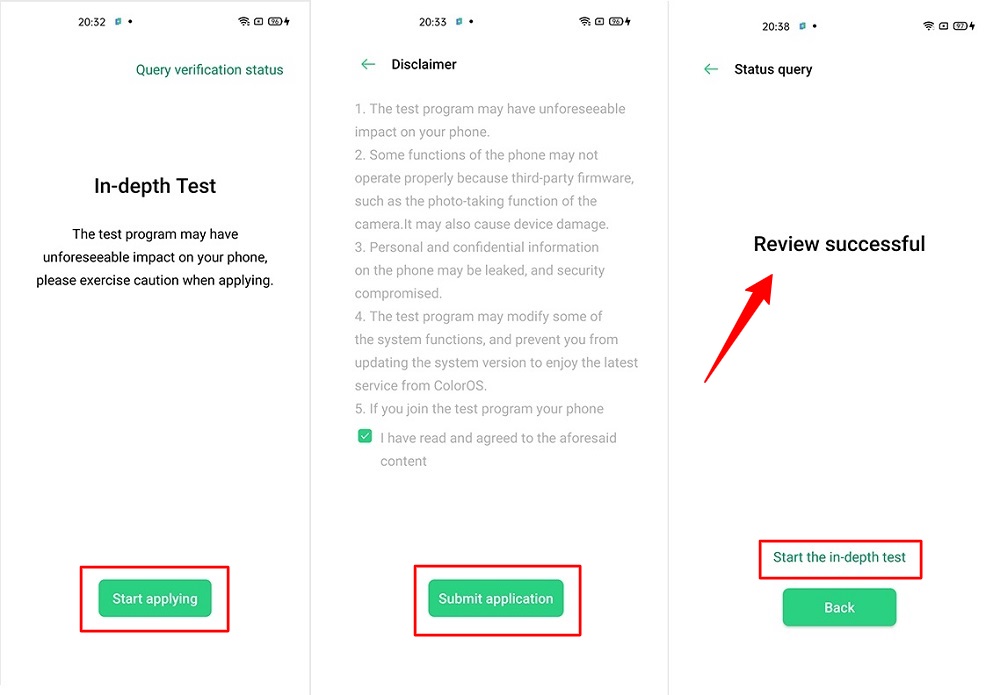
- Open the app and tap on “Start the in-depth test,” and the device will reboot automatically.
- Next, you will see
fast boot_unlock_verifyok string on display.
Perform the below steps on PC/Laptop
- Extract SDK Platform Tool zip file and open the extracted folder.
- Type
cmdon the address bar of theplatform-toolsfolder and hit ENTER.

- Now a command window will open.

- Connect Realme 5i to PC via original USB cable.
- On the command window type the below command. It should display the connected devices.
fastboot devices
- Hit Enter, Next type the following command to boot Realme 5i into fastboot/ bootloader mode.
adb reboot bootloader
Press “Enter” on your keyboard
- Next, type the following command to unlock the bootloader on Realme 5i.
fastboot flashing unlock
Press “Enter” on your keyboard
- On your phone, press the Volume Up button to select “UNLOCK THE BOOTLOADER.”

- After that, all your data will get erased, and your phone will freshly bootup.
- That’s It, the bootloader on Realme 5i is successfully unlocked!
Step 2: Extract Vbmeta.img & boot.img file from Realme 5i Stock ROM
- Download Realme 5i Firmware on your PC. (Link will be in the downloads section)
- Copy the firmware file to your Windows desktop for convenience.
- Extract the ROM
.ozipfile using 7Zip-ZS. - Copy
boot.imgfile to your Realme 5i smartphone. - Next, Copy
vbmeta.imgfile to your PC. (You can find this file inside the firmware-update folder or you can simply perform a search inside the folder.)
Step 3: Install Magisk App on Realme 5i
- Download the Magisk App on your phone.
- Now extract the downloaded Stock Firmware zip file.
- Copy
boot.imgfile from the extracted folder and transfer it to your phone’s internal storage. - Install Magisk App apk file on your device.
- Open the app and tap on INSTALL.
- Next, tap on the “Select and Patch a File” option and Locate the boot.img file.
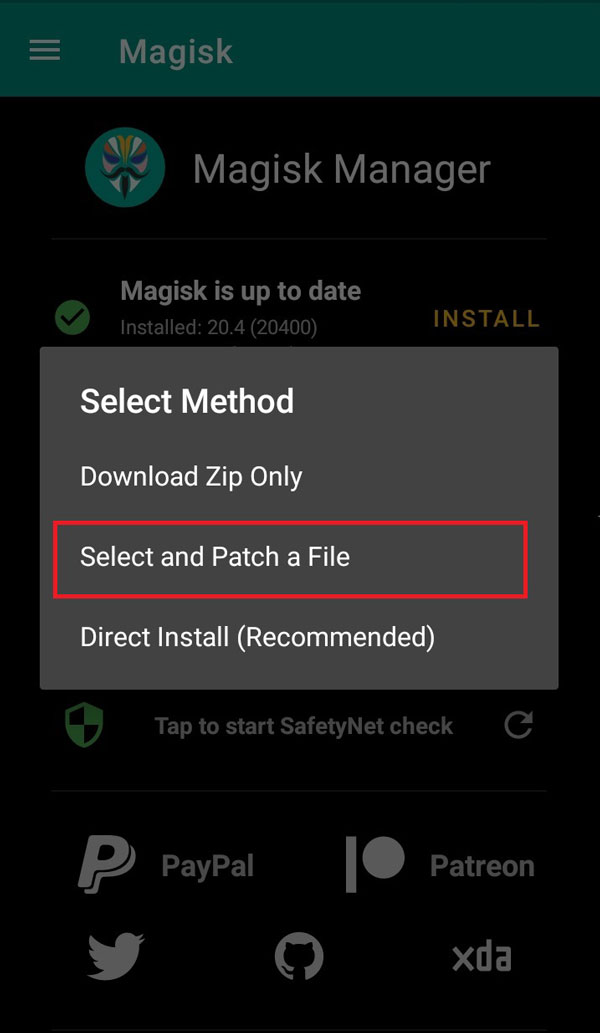
- Wait until Magisk patches the boot image, the patched file can be found in the Downloads folder.
- Rename
magisk_patched.imgtoboot.imgagain. - Now Copy that renamed
boot.imgto your PC/Laptop.
Step 4: Replace the phone’s current boot image with Magisk patched image
- Again return to Command window/PowerShell and type the following command to boot Realme 5i into fastboot mode.
adb reboot bootloader
- Once the phone boots into fastboot mode. Drag and drop your
vbmeta.imgfile or you can copy the vbmeta file and paste it to the platforms folder and then run the below command.
fastboot –disable-verity –disable-verification flash vbmeta vbmeta.img
- Now type the below command to flash our patched boot file into your phone.
fastboot flash boot boot.img
- Once the flashing process completes. Next type the below command to Reboot your Realme 5i device.
fastboot reboot
- Open the Magisk App, and it should now show all green checks.
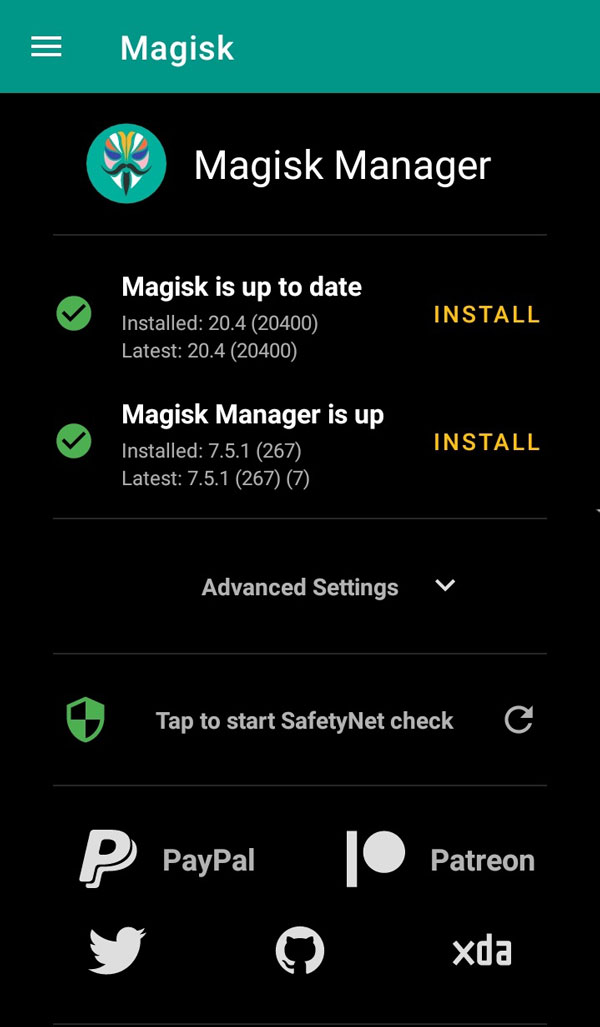
- That’s it. You have successfully Rooted your Realme 5i smartphone.
Now you can take full advantage of your android. You can install Root apps, Magisk Modules, and many more other customizations.
[su_box title=”Related Articles” box_color=”#01B09B” radius=”0″]
- How to Root Realme 6i
- How to Root Realme 6 Pro
- Root Realme X3 using Magisk
- Root Realme 8 Pro using Magisk
[/su_box]
Conclusion –
So, this was the complete step by step procedure to Root Realme 5i without TWRP recovery. I have shown you the easiest way to root this smartphone. Now you become a superuser, and you have full control over your android system files.
I will highly suggest you not edit any core system files unless you have good coding knowledge or are an experienced android developer. Otherwise, you will end up bricking your Realme 5i smartphone. Any quires or doubts, leave a comment, and we will try to answer them as soon as possible.
