Hello there, welcome to another guide. Today in this article, we will Root Realme 8 Pro using Magisk. Realme recently released this smartphone, and this was an early rooting guide. I have tried my best to make this guide as simple as possible.
This guide covers everything required for Rooting Realme 8 Pro smartphone. As you know, TWRP for Realme 8 Pro is not available at the moment, so we have to go with a secondary method that is the Patched Boot Image method.
For this method, we need the Stock firmware for Realme 8 Pro. Keep reading; you will get to know the full steps.
Before proceeding to the steps, you need to unlock the Bootloader on Realme 8 Pro, set up ADB drivers, and Download the required Rooting files.
If you want to know more about this newly launched smartphone, you can read the below information.
About Realme 8 Pro
Hey Realme techies! Have you listened to the most recent device manufactured today by Realme on the Flipkart and Realme official website – Realme 8 Pro. It’s the newest Realme series named Realme 8 and also caught as the most affordable 5G smartphone containing lots of flagship features.
Realme 8 Pro is a brilliant Android smartphone containing the privileges like 108MP smart camera, 5G response via Snapdragon 720G processor, and the 4500mAH powered battery support.
The smartphone is built to shine in the Indian Smartphone Market and get upon all the flagship smartphones. Recently Realme also manufactured the Realme X7 5G smartphone, which also gave an exceptional response, but now, 8 Pro is simply an impeccable choice.
Realme is now offering you the 6.4″ Super AMOLED Display with higher than FHD resolution, 1080×2400 pixels. It just weighs 176 grams and grants you super-smart features like Always-On Display, Front Glass body, and plastic back body!
Apart from all this stuff, the primary thing is that 108MP quad-camera setup, which amazed me and gave me goosebumps! Yeah, You heard it right! After MI 10 series, Realme 8 Pro offers you the ideal quad-camera setup of 108+2+2+2MP curving with 3X Ultra Zoom and Super Nightscape mode! Moreover, It’ll also grant the enthusiastic 16MP HDR-supported Camera.
Getting towards the performance, So Realme has installed the Snapdragon 720G processor inside this beast that’ll assist you with the epic gaming performance, lifelike screen experience, smooth phone operating, and ultra-fast in-display fingerprint scanner.
You can now endure the powerful gaming without more power since Realme 8 Pro is embedded with the 50W Lightning Fast Charging Speed (50% in just 17 minutes).
The last and the best part of the phone allows you to use a 5G network inside this smartphone, which is impeccable at such an affordable price.
You can choose one of the three breathtaking colors, containing Infinite Black, Infinite Blue, and the most enthusiastic one, Illuminating Yellow. Get benefited with this exclusive smartphone, starting from 17,999.00 INR onwards!
Steps to Root Realme 8 Pro Using Magisk
In this guide, I have shown you in detail Root Realme 8 Pro. You don’t have to follow different articles for Unlocking the bootloader and installing TWRP recovery.

Please read the complete guide before applying the steps. This will avoid confusion.
Perquisites
- You need a PC/Laptop to execute the ADB command.
- This method will wipe all your data. So, take a complete Backup of android.
- Charge your phone up to 75% or more.
- Realme 8 Pro Original USB Cable.
Note: Rooting is a complex process, so if you miss any of the below steps will end up bricking your device. So, make sure to follow all the steps carefully as shown.
We are not responsible for any loss and damage to your device. Apply the below steps with your own risk.
Downloads
Below we have given the download links of files that will be used in this guide. In any steps, if the particular file is asked you to download, then you can come here and download it. We will update the links according to the latest build by developers.
- Stock Firmware for Realme 8 Pro – Download [Coming Soon!]
- Download Magisk App (Latest Version)
- Realme USB Drivers (Optional) – Download
- SDK Platform Tools – Download
- Realme Unlock tool APK – Download
Step 1: Unlock Bootloader on Realme 8 Pro
- First, Go to Settings → About → Software Update → Check if any latest update is available.
- Download and install the Realme 8 Pro Unlock tool apk on your phone.
- Open the app and Tap on “Start applying.”
- Accept the disclaimer and click on the “Submit Application” button.
- The Realme server will check your application. It may take a few hours to show the “Review successful” message on the app.
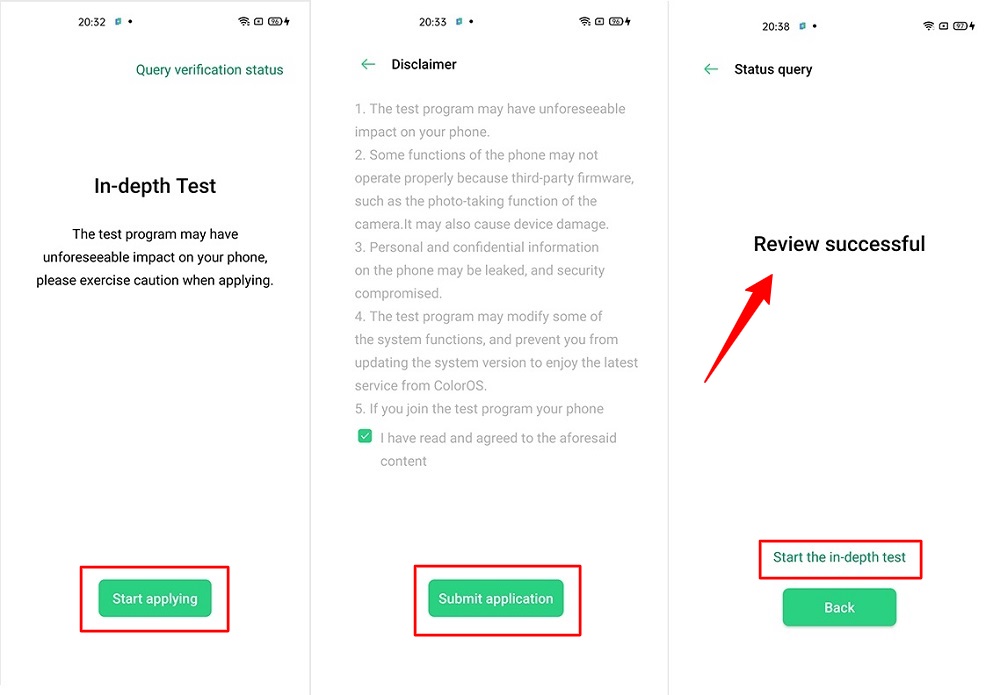
- Open the app and tap on “Start the in-depth test,” and the device will reboot automatically.
- Next, you will see
fast boot_unlock_verifyok string on display.
Perform the below steps on PC/Laptop
- Extract SDK Platform Tool zip file and open the extracted folder.
- Type
cmdon the address bar of theplatform-toolsfolder and hit ENTER.

- Now a command window will open.

- Connect Realme 8 Pro to PC via original USB cable.
- On the command window type the below command. It should display the connected devices.
fastboot devices
- Hit Enter, Next type the following command to boot Realme 8 Pro into fastboot/ bootloader mode.
adb reboot bootloader
Press “Enter” on your keyboard
- Next, type the following command to unlock the bootloader on Realme 8 Pro.
fastboot flashing unlock
Press “Enter” on your keyboard
- On your phone, press the Volume Up button to select “UNLOCK THE BOOTLOADER.”

- After that, all your data will get erased, and your phone will freshly boot up.
- That’s It, the bootloader on Realme 8 Pro is successfully unlocked!
Step 2: Extract Vbmeta.img & boot.img file from Realme 8 Pro Stock ROM
- Download Realme 8 Pro Firmware on your PC. (Link will be in the downloads section)
- Copy the firmware file to your Windows desktop for convenience.
- Extract the ROM
.ozipfile using 7Zip-ZS. - Copy
boot.imgfile to your Realme 8 Pro smartphone. - Next, Copy
vbmeta.imgfile to your PC. (You can find this file inside the firmware-update folder or you can simply perform a search inside the folder.)
Step 3: Install Magisk App on Realme 8 Pro
- Download the Magisk App on your phone.
- Now extract the downloaded Stock Firmware zip file.
- Copy
boot.imgfile from the extracted folder and transfer it to your phone’s internal storage. - Install Magisk App apk file on your device.
- Open the app and tap on INSTALL.
- Next, tap on the “Select and Patch a File” option and Locate the boot.img file.
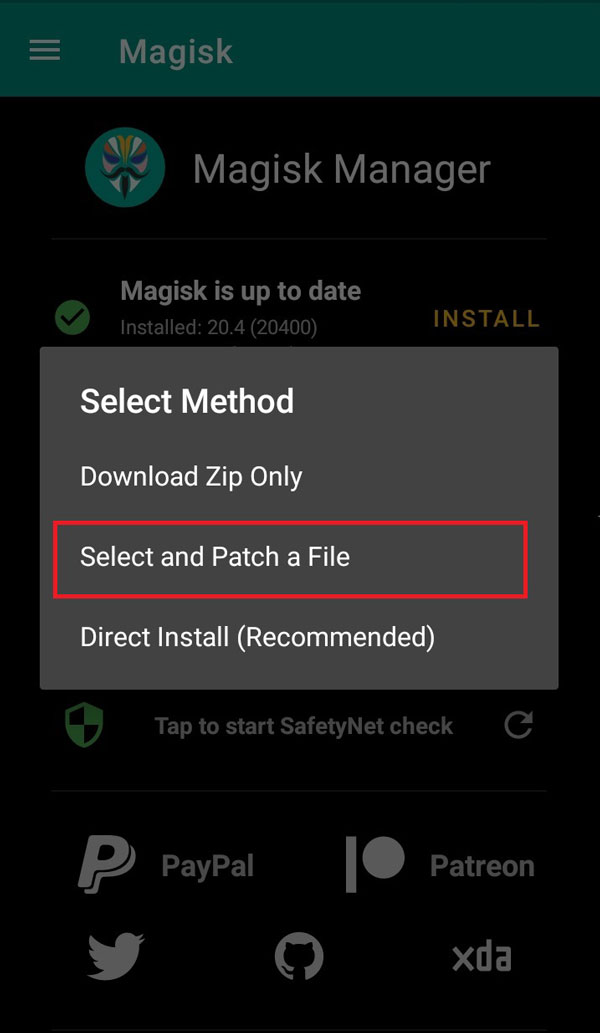
- Wait until Magisk patches the boot image, the patched file can be found in the Downloads folder.
- Rename
magisk_patched.imgtoboot.imgagain. - Now Copy that renamed
boot.imgto your PC/Laptop.
Step 4: Replace the phone’s current boot image with Magisk patched image
- Again return to Command window/PowerShell and type the following command to boot Realme 8 Pro into fastboot mode.
adb reboot bootloader
- Once the phone boots into fastboot mode. Drag and drop your
vbmeta.imgfile or you can copy the vbmeta file and paste it to the platforms folder and then run the below command.
fastboot –disable-verity –disable-verification flash vbmeta vbmeta.img
- Now type the below command to flash our patched boot file into your phone.
fastboot flash boot boot.img
- Once the flashing process completes. Next type the below command to Reboot your Realme 8 Pro device.
fastboot reboot
- Open the Magisk App, and it should now show all green checks.
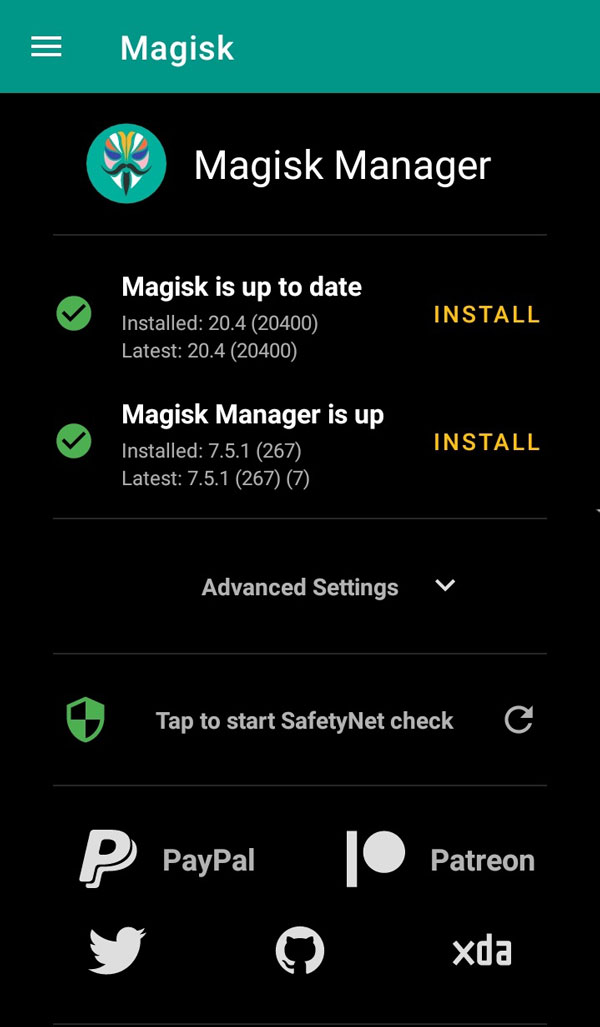
- That’s it. You have successfully Rooted your Realme 8 Pro smartphone.
Now you can take full advantage of your android. You can install Root apps, Magisk Modules, and many more other customizations.
[su_box title=”Related Articles” box_color=”#01B09B” radius=”0″]
- How to Root Realme 6i
- Root Realme C3 using Magisk
- How to Root Realme 6 Pro
- Root Realme 7 Pro using Magisk
- How to Root Realme Narzo 30 Pro
[/su_box]
Conclusion –
And that’s all for how to Root Realme 8 Pro smartphone using Magisk. Let us know if you have any questions or find yourself in a difficult position. If this article helped you out please share it with your friends so they can also take advantage of the instructions provided. Thank you for reading our blog post on rooting Realme 8 Pro device and we hope to see you again soon!
Thanks for sharing working guide. I have successfully rooted my phone.
You’re most welcome Dmitry.