If you are a Realme 7 Pro user and want to Root Realme 7 Pro with Magisk, this guide is for you. In this article, we have shared steps to root this device simply and easily.
As you know, rooting android gives you the ability to take full advantage of your android. If you are an android lover, you must root your device and start customizing your phone accordingly.
This guide will work on Realme 7 and Realme 7 Pro. So, don’t get confused by the title of this guide.
Realme 7 Pro Specifications
Realme India recently unveiled a power-pack Realme 7 Pro and its lite variant Realme 7, which both became one of the most desired smartphones in India’s Market.
The reason behind this achievement is the specifications that it’s providing at the most affordable price. Realme is one of those brands which provides high configuration new-gen smartphones at a damn low price.
Realme 7 Pro comes with the most brilliant screen size of 6.4 inches with a Super-AMOLED display possessing a single punch hole camera at the upper-left corner position. Moreover, the screen of Realme 7 Pro comes with an exceptional refresh rate of 90Hz.
If we look at the design, it’s an 8.7mm phone that is so attractive in look and comes in two different colors: Mirror Silver and Mirror Blue, with the newest design in the whole Realme series. It comes with an enhanced security protocol with over 50 security features and Faces Unlock + On-Screen Fingerprint Scanner.
The most important hallmark of Realme 7 Pro is its Charging power since this smartphone is commonly known as the Capture Sharper and Charge Fastest.
The Realme 7 Pro is the only phone that provides you with 65W SuperDart Charging support and comes with a 4500mAH battery at an affordable price. Also, it had promised that it could charge over 42% battery of your device in just 10 minutes.
Let’s come to its Camera. The Realme 7 Pro is offering the sharpest Sony 64MP Quad Camera setup and with having a front punch hole camera setup of 32MP.
Processor-wise, it’s the beast phone having Snapdragon 720G octa-core processor which can overclock speed up to 2.3 GHz with having Realme UI based on Android 10 OS. It offers two different variants, 6GB/128GB which costs 19,999.00 INR, and 8GB/128GB for 21,999.00 INR.
Steps to Root Realme 7 Pro Using Magisk
This guide has everything you need to Root Realme 7 Pro. You don’t have to follow different articles for Unlocking the bootloader and installing TWRP recovery.

So, follow the guide until the end and make sure to apply all the steps carefully.
Perquisites
- You need a PC/Laptop to execute the ADB command.
- This method will wipe all your data. So, take a complete Backup of android.
- Charge your phone up to 75% or more.
- Realme 7 Pro Original USB Cable.
Note: Rooting is a complex process, so if you miss any of the below steps will end up bricking your device. So, make sure to follow all the steps carefully as shown.
We are not responsible for any loss and damage to your device. Apply the below steps with your own risk.
Downloads
Below we have given the download links of files that will be used in this guide. In any steps, if the particular file is asked you to download, then you can come here and download it. We will update the links according to the latest build by developers.
- UnOfficial PBRP Recovery for Realme 7 Pro – Download [PC] (NOTE: This is not a TWRP recovery but, similarly, you use easily use it to flash zip files.)
- Download TWRP for Realme 7 Pro (Official) – UNDER DEVELOPMENT!
- Head over to TWRP’s official website.
- Now search your device.
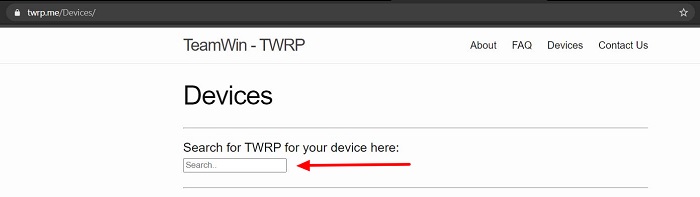
-
- Download the file and save it on your Windows desktop.
You can download any of the preferred recovery either official or unofficial recovery. Official TWRP recovery takes time for development.
- Realme 7 Pro Stock Firmware – Download [PC]
- Realme USB Drivers (Optional) – Download [PC]
- SDK Platform Tools – Download [PC]
- Magisk ZIP (Latest Version) – Download [Phone]
- Realme Unlock tool APK – Download [Phone]
Step 1: Extract Vbmeta.img file from Realme 7 Pro Stock ROM
This file is very important to prevent boot loop problems. So, we have to extract vbmeta.img file before flashing the recovery and Magisk.
- Download Realme 7 Pro Firmware on your PC. (Link will be in the downloads section)
- Copy the firmware file to your Windows desktop for convenience.
- Extract the ROM
.ozipfile using 7Zip-ZS. - Now Copy the
vbmeta.imgfile to your PC. (You can find this file inside the firmware-update folder or you can simply perform a search inside the folder.)
Step 2: Unlock Bootloader on Realme 7 Pro
- First, Go to Settings → About → Software Update → Check if any latest update is available.
- Download and install the Realme Unlock tool apk on your phone.
- Open the app and Tap on “Start applying”.
- Accept the disclaimer and click on the “Submit Application” button.
- Your application will be checked by the Realme server. It may take a few hours to show the “unlocking is successful” message on the app.
- Open the app and tap on “Start the in-depth test” and the device will reboot automatically.
- Next, you will see
fast boot_unlock_verifyok string on the display.
Perform the below steps on PC/Laptop
- Extract SDK Platform Tool zip file and open the extracted folder.
- Type
cmdon the address bar of theplatform-toolsfolder and hit ENTER.

- Now a command window will open.

- Connect Realme 7 Pro to PC via original USB cable.
- On the command window type the below command. It should display the connected devices.
fastboot devices
- Type the following command to reboot Realme 7 Pro into bootloader mode.
adb reboot bootloader
Press “Enter” on your keyboard
- Next, type the following command to unlock the bootloader on Realme 7 Pro.
fastboot flashing unlock
Press “Enter” on your keyboard
- On your phone press the Volume Up button to select “UNLOCK THE BOOTLOADER”.

- After that, all your data will get erased and your phone will freshly bootup.
- That’s It, the bootloader on Realme 7 Pro is successfully unlocked!
Step 3: Install TWRP Recovery on Realme 7 Pro
- Now Download TWRP Recovery for Realme 7 Pro on your PC. (Link is in the Download section)
- Rename the recovery image to
twrp.img. - Now move the TWRP image file to the platform-tools folder.
- Again type
cmdon the address bar of the platform-tools folder and hit ENTER.

- Now a command window will open.

- On your phone Enable the Developer Options
- Go to Settings → System → About Phone and then tap Build Number six times.
- Next, Enable USB Debugging
- Settings → Developer Options → enable USB Debugging option.
- Connect Realme 7 Pro to PC using the original USB cable.
- On the command window type the following command.
fastboot devices
- Hit Enter, It should display the connected devices.
- If your device didn’t get recognized by your PC then try reconnecting or check whether ADB and Fastboot drivers are installed successfully or not.
- Next, type the following command to boot Realme 7 Pro into fastboot mode/ bootloader mode.
adb reboot bootloader
- Hit Enter, Now Drag and drop your
vbmeta.imgfile or you can copy the vbmeta file and paste it to the platforms folder and then run the below command.
fastboot –disable-verity –disable-verification flash vbmeta vbmeta.img
- Hit Enter, type the below command to flash TWRP recovery on Realme 7 Pro.
fastboot flash recovery twrp.img
- Finally, reboot Realme 7 Pro into recovery mode by entering the below command.
fastboot reboot recovery
- That’s It, the TWRP on Realme 7 Pro is successfully flashed!
Step 4: Root Realme 7 Pro using Magisk
Now we are finally ready to flash the Magisk zip file on Realme 7 Pro.
- Download Magisk.zip (Latest Version)
- Now Power off your device.
- Press the Volume Up + Power button to boot into the recovery mode.
- Under the TWRP recovery page, select Install.
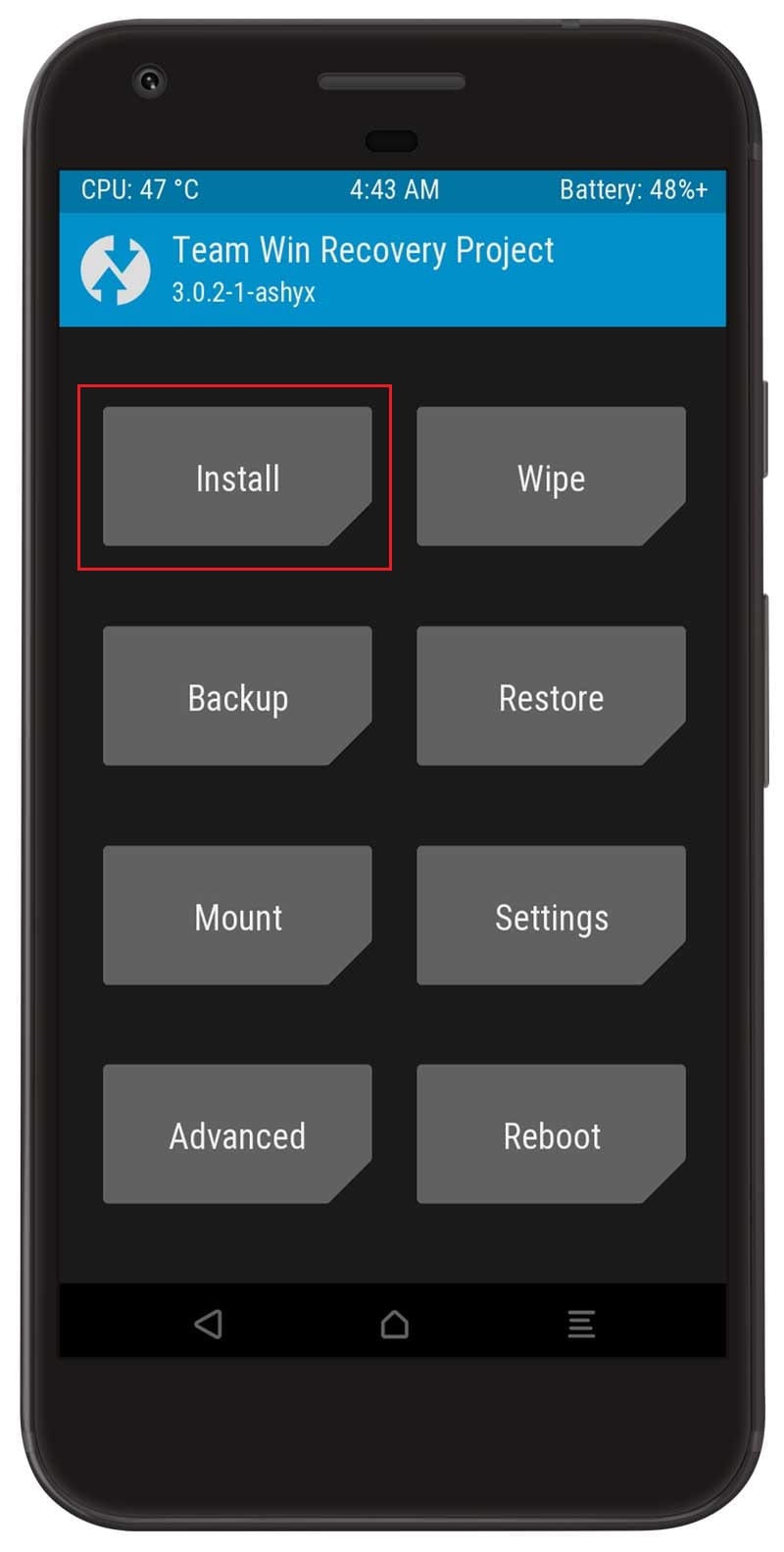
- Locate the Magisk zip file and select it.
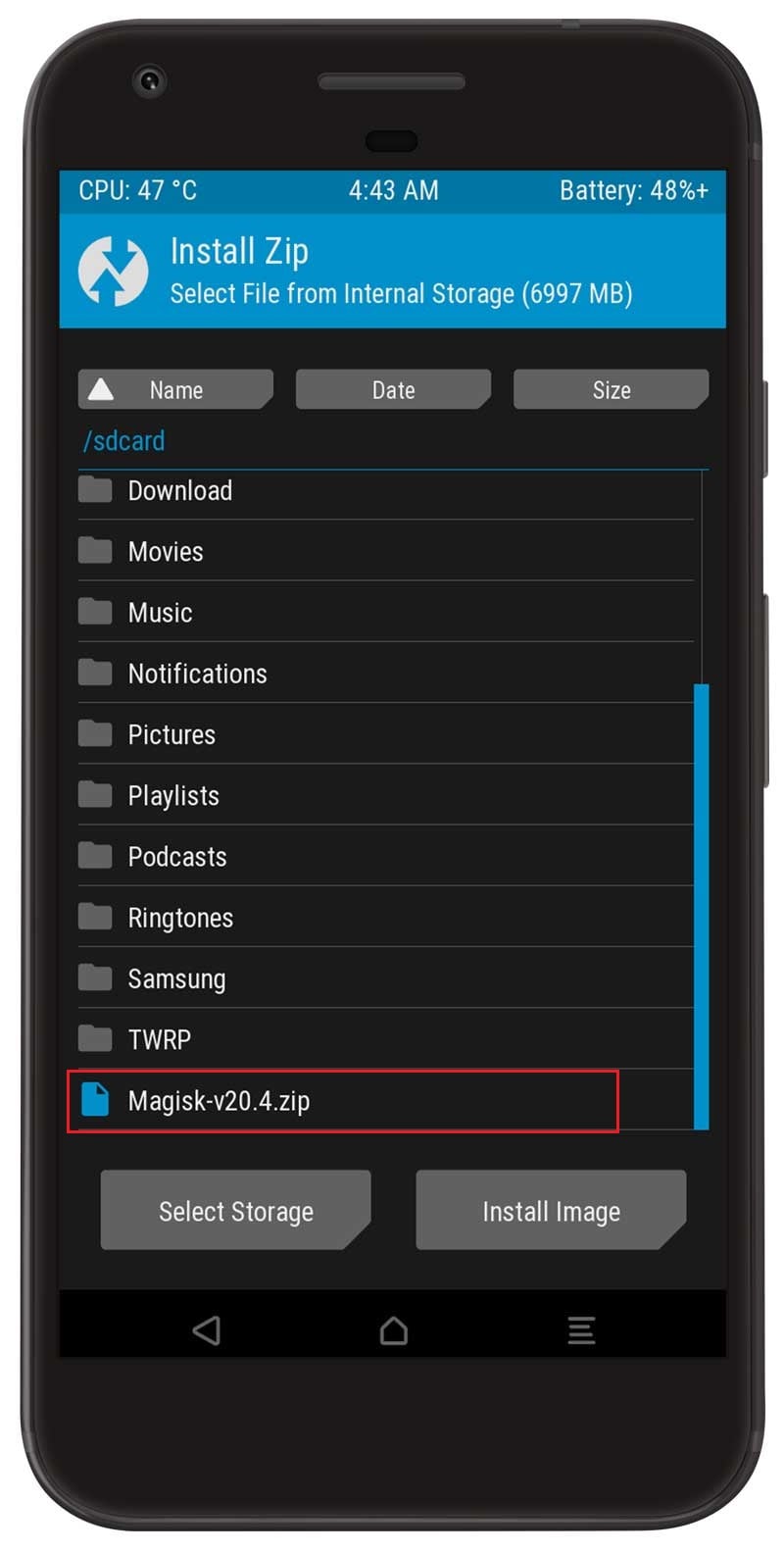
- Next, Swipe to confirm Flash.
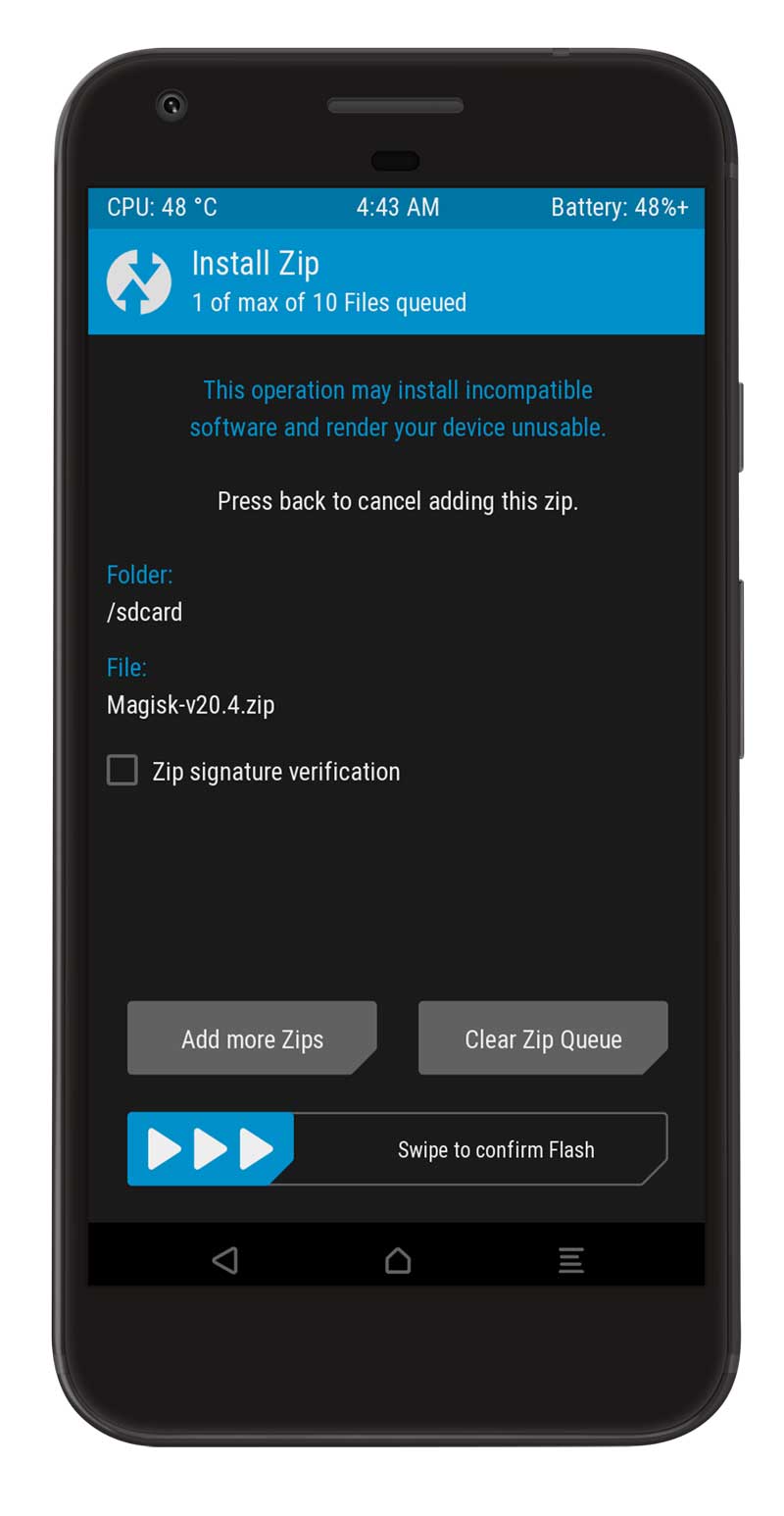
- Once the flashing process completes tap on the Reboot system.
- That’s it, you have successfully rooted your Realme 7 Pro device.
You can also verify if your rooted Realme 7 Pro passes SafetyNet by pressing the “Check SafetyNet” button in Magisk App.
After your device boots up, you will see Magisk App installed on your phone. This app will help you to manage Root permissions, install Magisk Modules, Magisk hide feature, and much more. If you can’t see the app, simply download it from this link.
[su_box title=”Related Articles” box_color=”#01B09B” radius=”0″]
[/su_box]
Conclusion –
So, this was the complete guide to Root Realme 7 and 7 Pro. This guide shows you how to unlock the bootloader on Realme 7 Pro, Install TWRP Recovery on Realme 7 Pro, and finally Root Realme 7 Pro with Magisk.
I have tried to make it as simple as possible. I hope you understand every step. In case you are facing any problems while applying the above steps, then make sure to ask your doubts in the comments.

Is there any twrp available for realme 7
As for now No. But TWRP will soon be available under the development phase.
Thank you for your hard work on our Realme 7 pro device, which is hopefully successfully approaching the official final. Without your work, we wouldn’t have as many editing options and custom roms 🙂
I flashed the magisk zip file in realme 7 on ppui rom in pbrp custom recovery my device didn’t boot up. What should I do to prevent this?
Have you flashed
vbmeta.imgvia ADB?Yes
is this method works properly on realme 7?
Yes it’s 100% working.
its not working for me its telling me when i want to install the in-depth bootloader Test application not installed
Try installing the latest apk. Please check the download section of this article. I have updated the latest apk.