Hey there, are you looking for a working guide to Root Realme C3 using Magisk? Yes, then you have landed in the right place. In this comprehensive guide, I will show you step by step procedure to Root Realme C3 safely and without bricking your smartphone.
If you follow every step as shown, then I assure you that you won’t encounter any error while rooting your device. This method is very easy and straightforward. It is because we are using the Patched Boot Image method to root this smartphone.
Let me give you a quick overview of how this method works. Generally, for rooting a smartphone, the very first thing we require is the TWRP recovery but unfortunately, for Realme C3 TWRP recovery file is not available. But here is the fun part, you still Root Realme C3 easily with the help of the Patched Boot image method.
For this, we need the boot image file of your current firmware. You can easily extract the boot image file from the stock firmware. The next thing we need is the Magisk App. We will patch the boot image file using the Magisk Application, and then we finally flash the Magisk boot patched file using platform tools.
I know this might be confusing to you if you don’t know the basics but do not worry. I have shown you all the steps with screenshots to avoid confusion, and also this will minimize the errors.
Realme C3 Specification
Realme is the new-gen smartphone brand that focuses on providing its users with the best configurations at the negotiable price segment. It has launched over 30 different smartphones and immense smart gadgets like SmartWatch and Smart band till now. On 14 Feb 2020, as a gift for its lovers, Realme launched a low-segment masterpiece – Realme C3. It’s the best option for all those users who needs top-rated specs in a budget segment.
Realme C3 comes with large HD+ display size and as well as three artistic colors. Here this device has introduced the 6.5 inches IPS LCD HD+ display covered with the Corning Gorilla Glass 3, and it also promises of providing exceptional brightness up to 480 nits.
Moreover, it comes with a damn lightweight of 195 grams and weather-sealed ports with the loudspeaker. The Realme C3 offers three different colors Frozen Blue, Blazing Red, and Volcano Grey shade.
It’s a low-budget camera phone with an embedded dual camera setup covering 12+2MP lenses, which are great for taking adequate pictures. It even boasts a hardware-level bokeh effect so that you can capture stunning portraits by Realme C3 easily.
Besides, it also includes the 5MP AI selfie camera that comes with an HDR lens so that you can click portraits in it, and also it contains beauty mode.
Do you have a low budget and looking for a performative phone? If yes, then Realme C3 is made for you since it’s implanted with the Mediatek Helio G70 octa-core processor chip and comes at the most affordable price.
Moreover, it also consists of a 5000mAH never-ending battery with a 10W charging support. Realme C3 is a splash-resistant device that comes in the sunrise design and basically offers two different variants – 3GB/32GB and 4GB/64GB. Furthermore, the price of the Realme C3 starts at 8,999.00 INR.
Steps to Root Realme C3 Without TWRP Recovery
In this guide, I have shown you in detail Root Realme C3. You don’t have to follow different articles for Unlocking the bootloader and installing TWRP recovery.

Please read the complete guide before applying the steps; this will avoid confusion.
Perquisites
- You need a PC/Laptop to execute the ADB command.
- This method will wipe all your data. So, take a complete Backup of android.
- Charge your phone up to 75% or more.
- Realme C3 Original USB Cable.
Note: Rooting is a complex process, so if you miss any of the below steps will end up bricking your device. So, make sure to follow all the steps carefully as shown.
We are not responsible for any loss and damage to your device. Apply the below steps with your own risk.
Downloads
Below we have given the download links of files that will be used in this guide. In any steps, if the particular file is asked you to download, then you can come here and download it. We will update the links according to the latest build by developers.
- Stock Firmware for Realme C3 – Download
- Download Magisk App (Latest Version)
- Realme USB Drivers (Optional) – Download
- SDK Platform Tools – Download
- Realme Unlock tool APK – Download
Step 1: Unlock Bootloader on Realme C3
- First, Go to Settings → About → Software Update → Check if any latest update is available.
- Download and install the Realme C3 Unlock tool apk on your phone.
- Open the app and Tap on “Start applying.”
- Accept the disclaimer and click on the “Submit Application” button.
- The Realme server will check your application. It may take a few hours to show the “Review successful” message on the app.
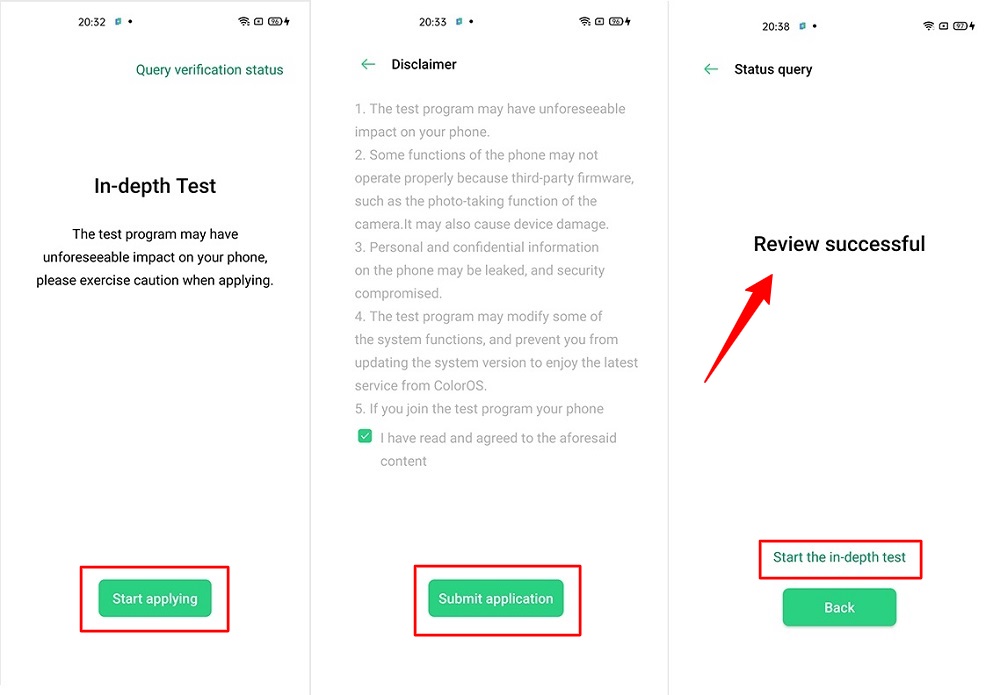
- Open the app and tap on “Start the in-depth test,” and the device will reboot automatically.
- Next, you will see
fast boot_unlock_verifyok string on display.
Perform the below steps on PC/Laptop
- Extract SDK Platform Tool zip file and open the extracted folder.
- Type
cmdon the address bar of theplatform-toolsfolder and hit ENTER.

- Now a command window will open.

- Connect Realme C3 to PC via original USB cable.
- On the command window type the below command. It should display the connected devices.
fastboot devices
- Hit Enter, Next type the following command to boot Realme C3 into fastboot/ bootloader mode.
adb reboot bootloader
Press “Enter” on your keyboard
- Next, type the following command to unlock the bootloader on Realme C3.
fastboot flashing unlock
Press “Enter” on your keyboard
- On your phone, press the Volume Up button to select “UNLOCK THE BOOTLOADER.”

- After that, all your data will get erased, and your phone will freshly bootup.
- That’s It, the bootloader on Realme C3 is successfully unlocked!
Step 2: Extract Vbmeta.img & boot.img file from Realme C3 Stock ROM
- Download Realme C3 Firmware on your PC. (Link will be in the downloads section)
- Copy the firmware file to your Windows desktop for convenience.
- Extract the ROM
.ozipfile using 7Zip-ZS. - Copy
boot.imgfile to your Realme C3 smartphone. - Next, Copy
vbmeta.imgfile to your PC. (You can find this file inside the firmware-update folder or you can simply perform a search inside the folder.)
Step 3: Install Magisk App on Realme C3
- Download the Magisk App on your phone.
- Now extract the downloaded Stock Firmware zip file.
- Copy
boot.imgfile from the extracted folder and transfer it to your phone’s internal storage. - Install Magisk App apk file on your device.
- Open the app and tap on INSTALL.
- Next, tap on the “Select and Patch a File” option and Locate the boot.img file.
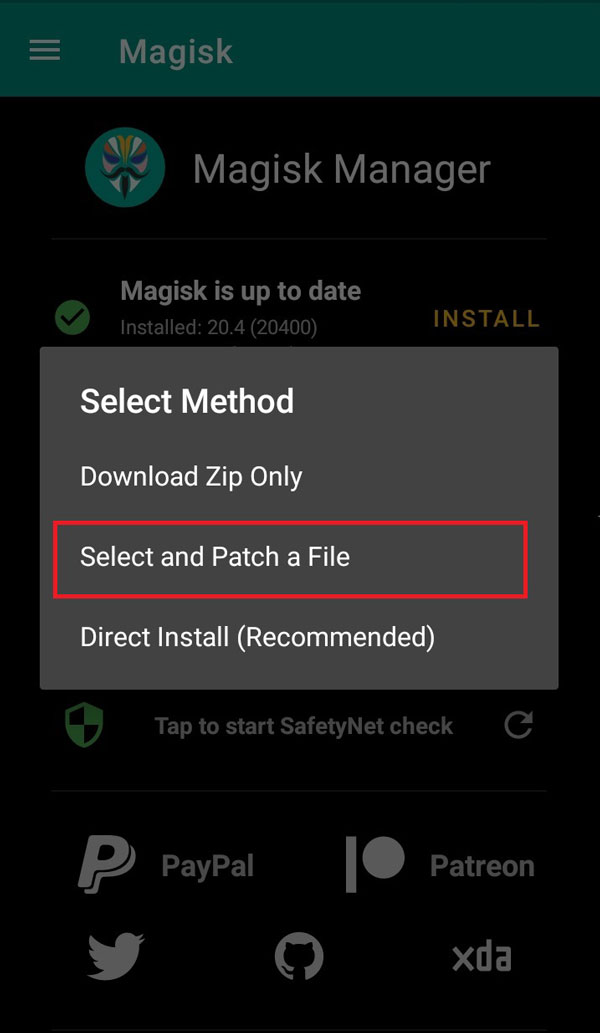
- Wait until Magisk patches the boot image, the patched file can be found in the Downloads folder.
- Rename
magisk_patched.imgtoboot.imgagain. - Now Copy that renamed
boot.imgto your PC/Laptop.
Step 4: Replace the phone’s current boot image with Magisk patched image
- Again return to Command window/PowerShell and type the following command to boot Realme C3 into fastboot mode.
adb reboot bootloader
- Once the phone boots into fastboot mode. Drag and drop your
vbmeta.imgfile or you can copy the vbmeta file and paste it to the platforms folder and then run the below command.
fastboot –disable-verity –disable-verification flash vbmeta vbmeta.img
- Now type the below command to flash our patched boot file into your phone.
fastboot flash boot boot.img
- Once the flashing process completes. Next type the below command to Reboot your Realme C3 device.
fastboot reboot
- Open the Magisk App, and it should now show all green checks.
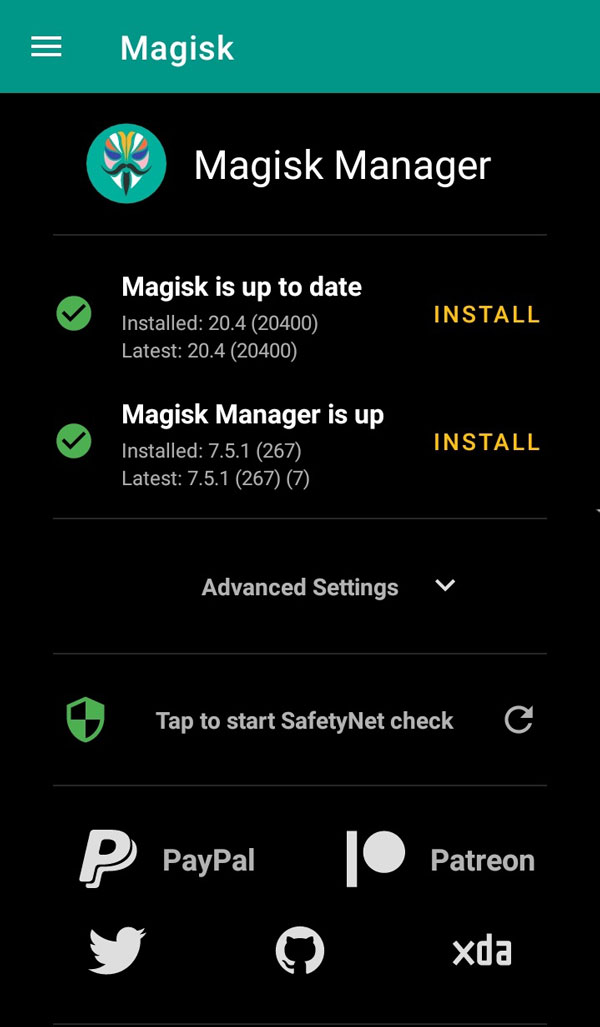
- That’s it. You have successfully Rooted your Realme C3 smartphone.
Now you can take full advantage of your android. You can install Root apps, Magisk Modules, and many more other customizations.
[su_box title=”Related Articles” box_color=”#01B09B” radius=”0″]
[/su_box]
Conclusion
We have shown you the complete procedure to Root Realme C3 without TWRP. I hope you can follow all the shown steps without any errors, and you have successfully rooted your smartphone.
If you are facing any problem while applying the above steps, then make sure to ask your quires in the comments. We will try our best to resolve your quires as soon as possible.
See you in the next guide! Till then, Keep Rooting!!

after doing all of it, my realme c3 keeps rebooting and it says here “Orange State, Your device has been unlocked and cant be trusted, your device will boot in 5 seconds”
please help me this is my only phone
answered
please help me
So after your device restarts, is everything fine or you still getting the same message again and again?
My realme c3 stuck in reboot system what to do to solve not opening almost 1 hour
You can flash Realme C3 stock firmware and restore the bricked ROM. Download ROM from here -> https://www.realme.com/in/support/software-update