Are you looking for a guide on how to Root Root Realme 6 Pro using Magisk? Yes, then you have come to the right place. In this tutorial, I will guide you step by step to Root your Realme 6 Pro smartphone with the help of Magisk. I will try my best to keep this article simple and straightforward.
Before proceeding to the steps, I will give you a small overview of the rooting process we will follow. For rooting Realme 6 Pro smartphone, there is a total of four Steps.
First, we need to extract vbmeta.img file. This Vbmeta image file is essential. It prevents your device from boot loop.
In the second step, we will unlock the bootloader on Realme 6 Pro, and the unlocking procedure is quite simple. You just have to install the official Realme unlock tool and follow the procedure.
Now in the third step, we will flash TWRP recovery on the Realme Pro device. To flash the recovery, we will use ADB and Fastboot commands.
The last and final step is to Root Realme 6 Pro using TWRP recovery. So, this was a small quick overview of how this whole Rooting process will take place. Let’s see it in action.
About Realme 6 Pro
The Oppo’s co-brand Realme is launching a tremendous masterpiece in a streak every single week, and all these smartphones are getting packed with quality and damn high specifications.
About a few months ago, Realme launched the Realme 6 Pro device, which was the most performative smartphone at its price. Basically, this device was implanted with the Qualcomm SM7125 Snapdragon 720G processor chip and introduced the 30W supercharging support.
Realme 6 Pro comes with the ultra-smooth IPS LCD touchscreen per which you can experience the most satiny surfing and extreme performance.
Realme 6 Pro comes with a 6.6 inch larger IPS LCD display with Corning Gorilla Glass 5 protection. If we look at its design, it’s a damn artistic phone that comes with a backside glass body which means, as soon as you take it out of your pocket, it’ll professionalize your look.
Realme 6 Pro is the world’s first smartphone to introduce the Qualcomm SM7125 Snapdragon 720G octa-core processor chip, which uses an advanced 8nm process technology to boost your phone’s performance up to 2.3 GHz.
Moreover, it also grants you the support of Adreno 618 GPU and Dolby Audio for an immersive music-listening and movie-watching experience.
One of Realme 6 Pro’s best features is its fingerprint scanner placement since this advanced smartphone provides you with a side lock button-mounted fingerprint scanner that can unlock your device instantly in just 0.38seconds.
Moreover, it comes with the quad-camera setup covering up 64+12+8+2MP Sony lenses for capturing advanced pictures. If you’re a selfie lover, then this phone will amaze you with its dual 16+8MP front camera setup.
The Realme 6 Pro is built to use throughout an entire day since it’s featured with the sporting 4300mAH battery with the 30W Flash charging support for fueling its 100% battery in less than an hour. It comes in three different colors Lightning Blue, Lightning Orange, and Lightning Red, with the 6GB/64GB and 8GB/128GB variant starting from 17,999.00 INR.
Steps to Root Realme 6 Pro Using Magisk
In this guide, I have shown you in detail to Root Realme 6 Pro. You don’t have to follow different articles for Unlocking the bootloader and installing TWRP recovery.
Please read the complete guide before applying the steps. This will avoid confusion.
Perquisites
- You need a PC/Laptop to execute the ADB command.
- This method will wipe all your data. So, take a complete Backup of android.
- Charge your phone up to 75% or more.
- Realme 6 Pro Original USB Cable.
Note: Rooting is a complex process, so if you miss any of the below steps will end up bricking your device. So, make sure to follow all the steps carefully as shown.
We are not responsible for any loss and damage to your device. Apply the below steps with your own risk.
Downloads
Below we have given the download links of files that will be used in this guide. In any steps, if the particular file is asked you to download, then you can come here and download it. We will update the links according to the latest build by developers.
- TWRP for Realme 6 Pro – Download [PC]
- Realme 6 Pro Stock Firmware – Download [PC]
- Realme USB Drivers (Optional) – Download [PC]
- SDK Platform Tools – Download [PC]
- Magisk ZIP (Latest Version) – Download [Phone]
- Realme Unlock tool APK – Download [Phone]
Step 1: Extract Vbmeta.img file from Realme 6 Pro Stock ROM
This file is very important to prevent boot loop problems. So, we have to extract vbmeta.img file before flashing the recovery and Magisk.
- Download Realme 6 Pro Firmware on your PC. (Link will be in the downloads section)
- Copy the firmware file to your Windows desktop for convenience.
- Extract the ROM
.ozipfile using 7Zip-ZS. - Now Copy the
vbmeta.imgfile to your PC. (You can find this file inside the firmware-update folder or you can simply perform a search inside the folder.)
Step 2: Unlock Bootloader on Realme 6 Pro
- First, Go to Settings → About → Software Update → Check if any latest update is available.
- Download and install the Realme Unlock tool apk on your phone.
- Open the app and Tap on “Start applying”.
- Accept the disclaimer and click on the “Submit Application” button.
- Your application will be checked by the Realme server. It may take a few hours to show the “unlocking is successful” message on the app.
- Open the app and tap on “Start the in-depth test” and the device will reboot automatically.
- Next, you will see
fast boot_unlock_verifyok string on the display.
Perform the below steps on PC/Laptop
- Extract SDK Platform Tool zip file and open the extracted folder.
- Type
cmdon the address bar of theplatform-toolsfolder and hit ENTER.
- Now a command window will open.
- Connect Realme 6 Pro to PC via original USB cable.
- On the command window type the below command. It should display the connected devices.
fastboot devices
- Type the following command to reboot Realme 6 Pro into bootloader mode.
adb reboot bootloader
Press “Enter” on your keyboard
- Next, type the following command to unlock the bootloader on Realme 6 Pro.
fastboot flashing unlock
Press “Enter” on your keyboard
- On your phone press the Volume Up button to select “UNLOCK THE BOOTLOADER”.
- After that, all your data will get erased and your phone will freshly bootup.
- That’s It, the bootloader on Realme 6 Pro is successfully unlocked!
Step 3: Install TWRP Recovery on Realme 6 Pro
- Now Download TWRP Recovery for Realme 6 Pro on your PC. (Link is in the Download section)
- Rename the recovery image to
twrp.img. - Now move the TWRP image file to the platform-tools folder.
- Again type
cmdon the address bar of the platform-tools folder and hit ENTER.
- Now a command window will open.
- On your phone Enable the Developer Options
- Go to Settings → System → About Phone and then tap Build Number six times.
- Next, Enable USB Debugging
- Settings → Developer Options → enable USB Debugging option.
- Connect Realme 6 Pro to PC using the original USB cable.
- On the command window type the following command.
fastboot devices
- Hit Enter, It should display the connected devices.
- If your device didn’t get recognized by your PC then try reconnecting or check whether ADB and Fastboot drivers are installed successfully or not.
- Next, type the following command to boot Realme 6 Pro into fastboot mode/ bootloader mode.
adb reboot bootloader
- Hit Enter, Now Drag and drop your
vbmeta.imgfile or you can copy the vbmeta file and paste it to the platforms folder and then run the below command.
fastboot –disable-verity –disable-verification flash vbmeta vbmeta.img
- Hit Enter, type the below command to flash TWRP recovery on Realme 6 Pro.
fastboot flash recovery twrp.img
- Finally, reboot Realme 6 Pro into recovery mode by entering the below command.
fastboot reboot recovery
- That’s It, the TWRP on Realme 6 Pro is successfully flashed!
Step 4: Root Realme 6 Pro using Magisk
Now we are finally ready to flash the Magisk zip file on Realme 6 Pro.
- Download Magisk.zip (Latest Version)
- Now Power off your device.
- Press the Volume Up + Power button to boot into the recovery mode.
- Under the TWRP recovery page, select Install.
- Locate the Magisk zip file and select it.
- Next, Swipe to confirm Flash.
- Once the flashing process completes tap on the Reboot system.
- That’s it, you have successfully rooted your Realme 6 Pro device.
Conclusion –
This tutorial covers everything about Rooting Realme 6 Pro device, Unlocking Bootloader, Flashing TWRP Recovery. If you have followed every step carefully, then your Realme 6 Pro must be Rooted successfully.
You can check if your Realme 6 Pro is rooted successfully or not by installing the Magisk App app or Root checker app. After installing the app simply open it and tap on check root status.
I hope this guide worked for you. If it worked for you, then please let us know in the comments. If you are facing any problems in any steps, you can ask your questions in the comments.




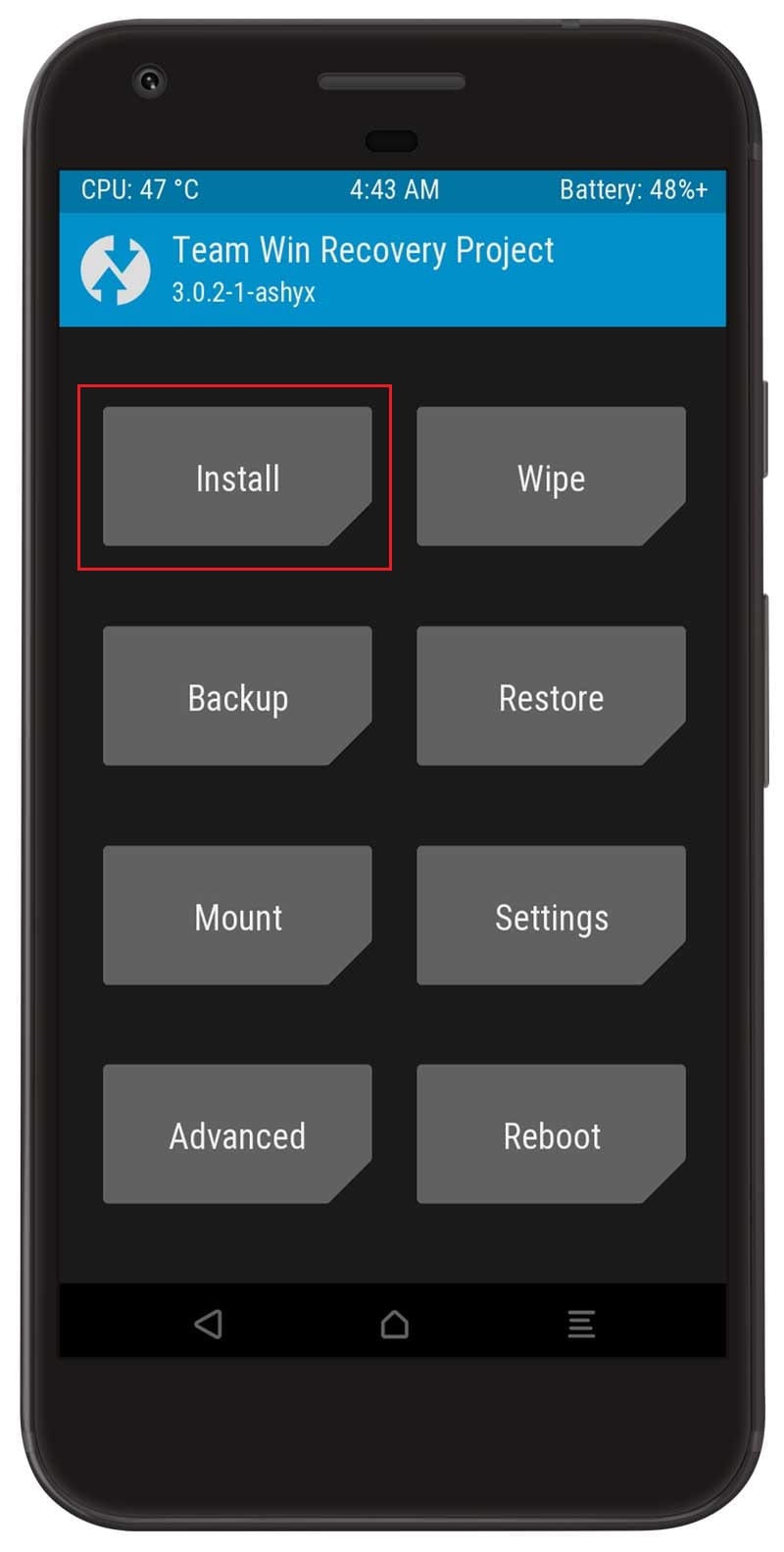
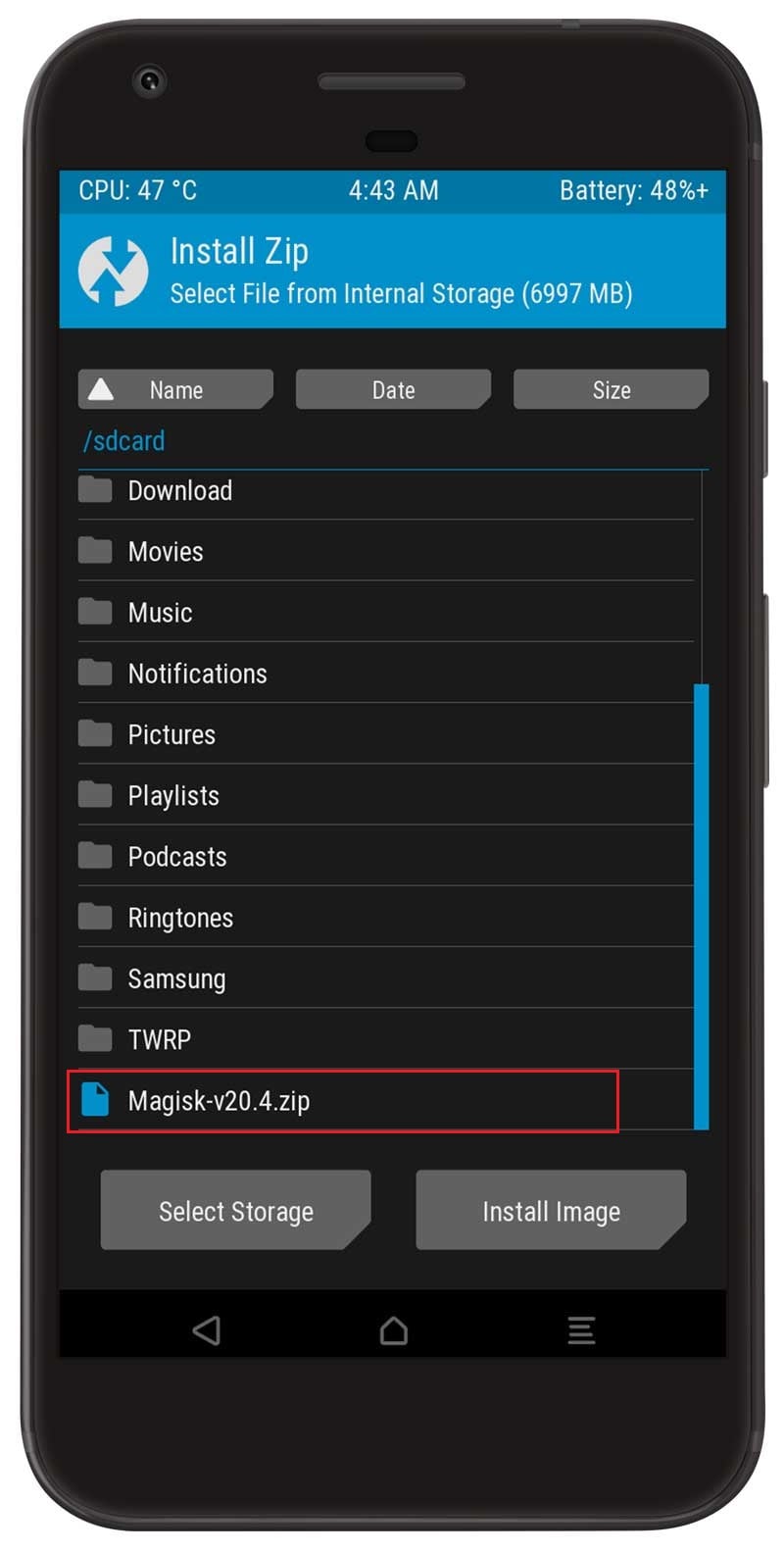
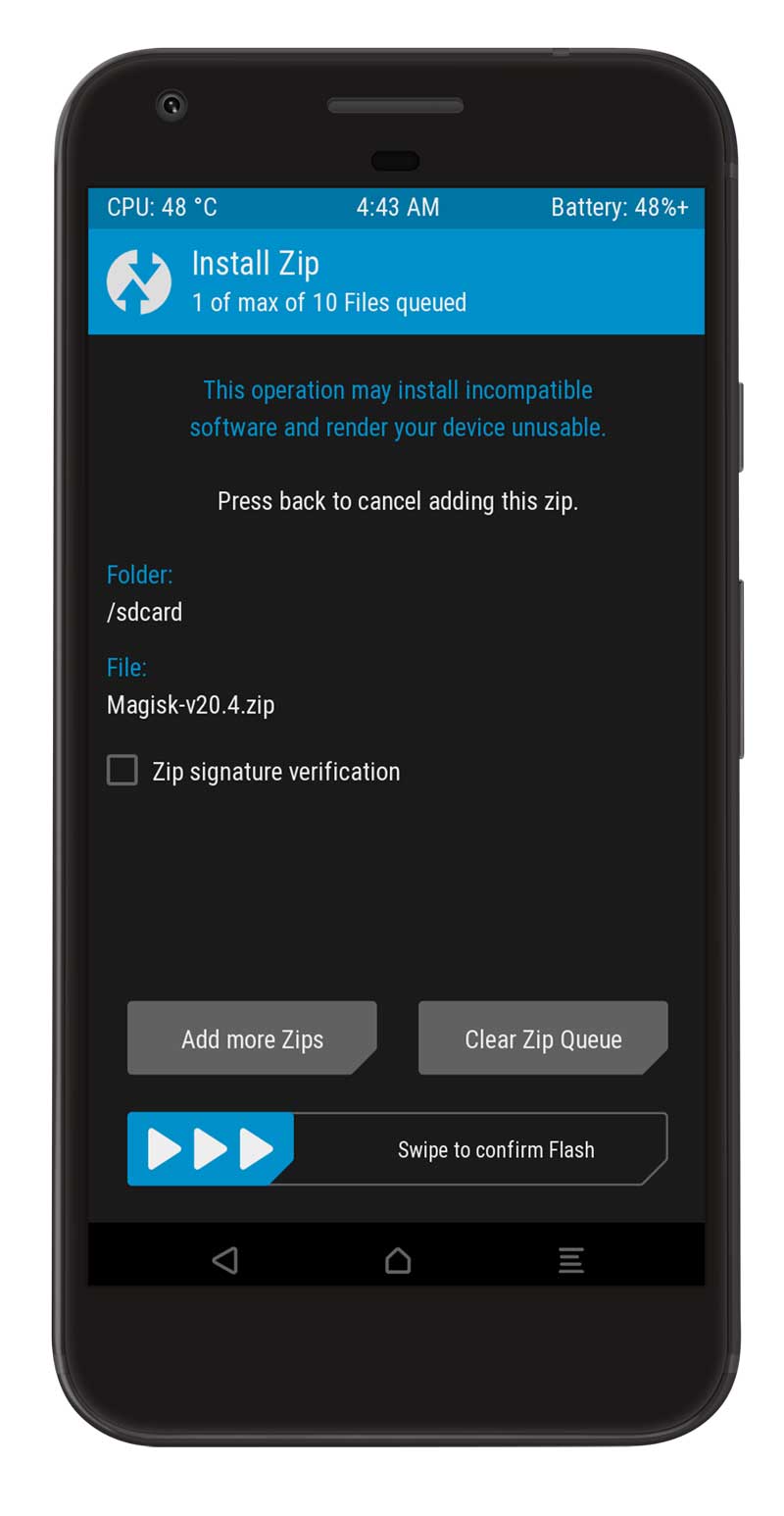
Hello,i want to root my realme 6, so can i skip twrp recovery,as i already have stock recovery in realme.
You can go with the Magisk Patched Boot image method. I have many other Realme rooting tutorials. Do check them out; the steps are almost the same.
Realme Unlock tool apk cannot work on android 11
Unfortunately, Realme Unlock Tool only supports android 10 and the below version. There is no official support for Android 11 yet. Once we get the official Unlock Tool Apk for Android 11, we will update this guide.