In this guide, I will show you how you can Root Realme 6i using TWRP recovery. This guide covers Unlocking Bootloader on Realme 6i, Installing TWRP Recovery on Realme 6i, and finally flashing the Magisk Zip file on the device.
If you have previously tried Custom ROM on your android phones and now you want to install it on Realme 6i, you can easily do it after rooting this device. Rooting unlocks all the doors for customizations.
You can play around with your phone as per your need. Many android geeks, after buying the smartphone, straight away root their device and flash custom ROM.
About Realme 6i
Realme smart brand has recently launched a chef-d’oeuvre Realme 6i at the start of April 2020 and a low-segment octa-core performative smartphone made to fulfill all your needs.
It’s basically manufactured as the lite version of Realme 6, containing almost the same features as the Realme 6, having only a few different specifications. It’s implanted with Mediatek Helio G80 in place of Realme 6’s Mediatek G90T processor.
Realme 6i consists of mostly the same features as its mother model, and here it has introduced the 90 Hz smooth display on a 6.5 inches larger screen and consists of IPS LCD Corning Gorilla Glass 3 protected screen.
Here the Realme 6i is made for enhancing your movies and videos watching experience with its HD 720 x 1600 pixels resolutions. Moreover, it’s a slim-body lightweight smartphone with 199 grams of weight and a brilliant Water-resistant body to offer you complete safety.
Its elegant UI reduces the app-launch time by up to 14% and makes it even more performative than the last Realme smartphones. This Realme UI is completely based and works on Android One OS.
Moreover, it contains a powerful gaming processor consisting of a combination of powerful CPU and GPU. It comes with the Mediatek Helio G80 processor and has a Mali-G52 MC2 GPU chip embedded in it for elegant performance.
From the beginning of Realme’s journey, they have paid the major focus on Performance and Camera, and that’s why The Realme 6i is there with a quad-camera setup consisting of a 48MP sony lense. It also contains a rear depth, macro, wide-angle lens, and a 16MP selfie camera attached to the front side.
Furthermore, they also have paid attention to its battery since it’s entrenched with the 4300mAH powerful battery, including 30W fast charging support. Realme has launched this masterwork in two different variants, 4GB/64GB and 6GB/64GB, starting from 12,999.00 INR onwards.
Steps to Root Realme 6i Using Magisk
In this guide, I have shown you in detail Root Realme 6i. You don’t have to follow different articles for Unlocking the bootloader and installing TWRP recovery.

Please read the complete guide before applying the steps. This will avoid confusion.
Perquisites
- You need a PC/Laptop to execute the ADB command.
- This method will wipe all your data. So, take a complete Backup of android.
- Charge your phone up to 75% or more.
- Realme 6i Original USB Cable.
Note: Rooting is a complex process, so if you miss any of the below steps will end up bricking your device. So, make sure to follow all the steps carefully as shown.
We are not responsible for any loss and damage to your device. Apply the below steps with your own risk.
Downloads
Below we have given the download links of files that will be used in this guide. In any steps, if the particular file is asked you to download, then you can come here and download it. We will update the links according to the latest build by developers.
- TWRP for Realme 6i – Download [PC]
- Realme 6i Stock Firmware – Download [PC]
- Realme USB Drivers (Optional) – Download [PC]
- SDK Platform Tools – Download [PC]
- Magisk ZIP (Latest Version) – Download [Phone]
- Realme Unlock tool APK – Download [Phone]
Step 1: Extract Vbmeta.img file from Realme 6i Stock ROM
This file is very important to prevent boot loop problems. So, we have to extract vbmeta.img file before flashing the recovery and Magisk.
- Download Realme 6i Firmware on your PC. (Link will be in the downloads section)
- Copy the firmware file to your Windows desktop for convenience.
- Extract the ROM
.ozipfile using 7Zip-ZS. - Now Copy the
vbmeta.imgfile to your PC. (You can find this file inside the firmware-update folder or you can simply perform a search inside the folder.)
Step 2: Unlock Bootloader on Realme 6i
- First, Go to Settings → About → Software Update → Check if any latest update is available.
- Download and install the Realme Unlock tool apk on your phone.
- Open the app and Tap on “Start applying”.
- Accept the disclaimer and click on the “Submit Application” button.
- Your application will be checked by the Realme server. It may take a few hours to show the “unlocking is successful” message on the app.
- Open the app and tap on “Start the in-depth test” and the device will reboot automatically.
- Next, you will see
fast boot_unlock_verifyok string on the display.
Perform the below steps on PC/Laptop
- Extract SDK Platform Tool zip file and open the extracted folder.
- Type
cmdon the address bar of theplatform-toolsfolder and hit ENTER.

- Now a command window will open.

- Connect Realme 6i to PC via original USB cable.
- On the command window type the below command. It should display the connected devices.
fastboot devices
- Type the following command to reboot Realme 6i into bootloader mode.
adb reboot bootloader
Press “Enter” on your keyboard
- Next, type the following command to unlock the bootloader on Realme 6i.
fastboot flashing unlock
Press “Enter” on your keyboard
- On your phone press the Volume Up button to select “UNLOCK THE BOOTLOADER”.

- After that, all your data will get erased and your phone will freshly bootup.
- That’s It, the bootloader on Realme 6i is successfully unlocked!
Step 3: Install TWRP Recovery on Realme 6i
- Now Download TWRP Recovery for Realme 6i on your PC. (Link is in the Download section)
- Rename the recovery image to
twrp.img. - Now move the TWRP image file to the platform-tools folder.
- Again type
cmdon the address bar of the platform-tools folder and hit ENTER.

- Now a command window will open.

- On your phone Enable the Developer Options
- Go to Settings → System → About Phone and then tap Build Number six times.
- Next, Enable USB Debugging
- Settings → Developer Options → enable USB Debugging option.
- Connect Realme 6i to PC using the original USB cable.
- On the command window type the following command.
fastboot devices
- Hit Enter, It should display the connected devices.
- If your device didn’t get recognized by your PC then try reconnecting or check whether ADB and Fastboot drivers are installed successfully or not.
- Next, type the following command to boot Realme 6i into fastboot mode/ bootloader mode.
adb reboot bootloader
- Hit Enter, Now Drag and drop your
vbmeta.imgfile or you can copy the vbmeta file and paste it to the platforms folder and then run the below command.
fastboot –disable-verity –disable-verification flash vbmeta vbmeta.img
- Hit Enter, type the below command to flash TWRP recovery on Realme 6i.
fastboot flash recovery twrp.img
- Finally, reboot Realme 6i into recovery mode by entering the below command.
fastboot reboot recovery
- That’s It, the TWRP on Realme 6i is successfully flashed!
Step 4: Root Realme 6i using Magisk
Now we are finally ready to flash the Magisk zip file on Realme 6i.
- Download Magisk.zip (Latest Version)
- Now Power off your device.
- Press the Volume Up + Power button to boot into the recovery mode.
- Under the TWRP recovery page, select Install.
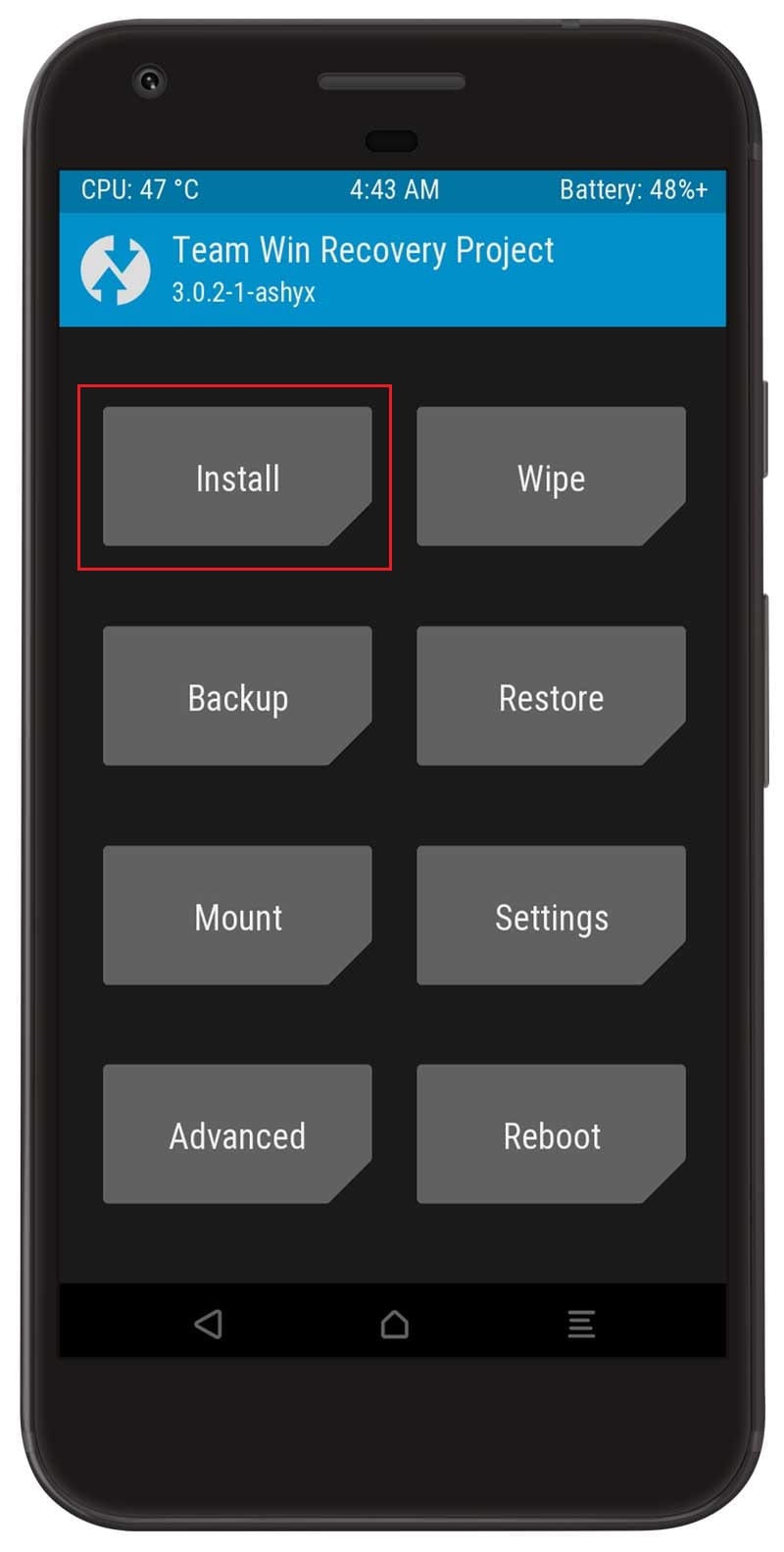
- Locate the Magisk zip file and select it.
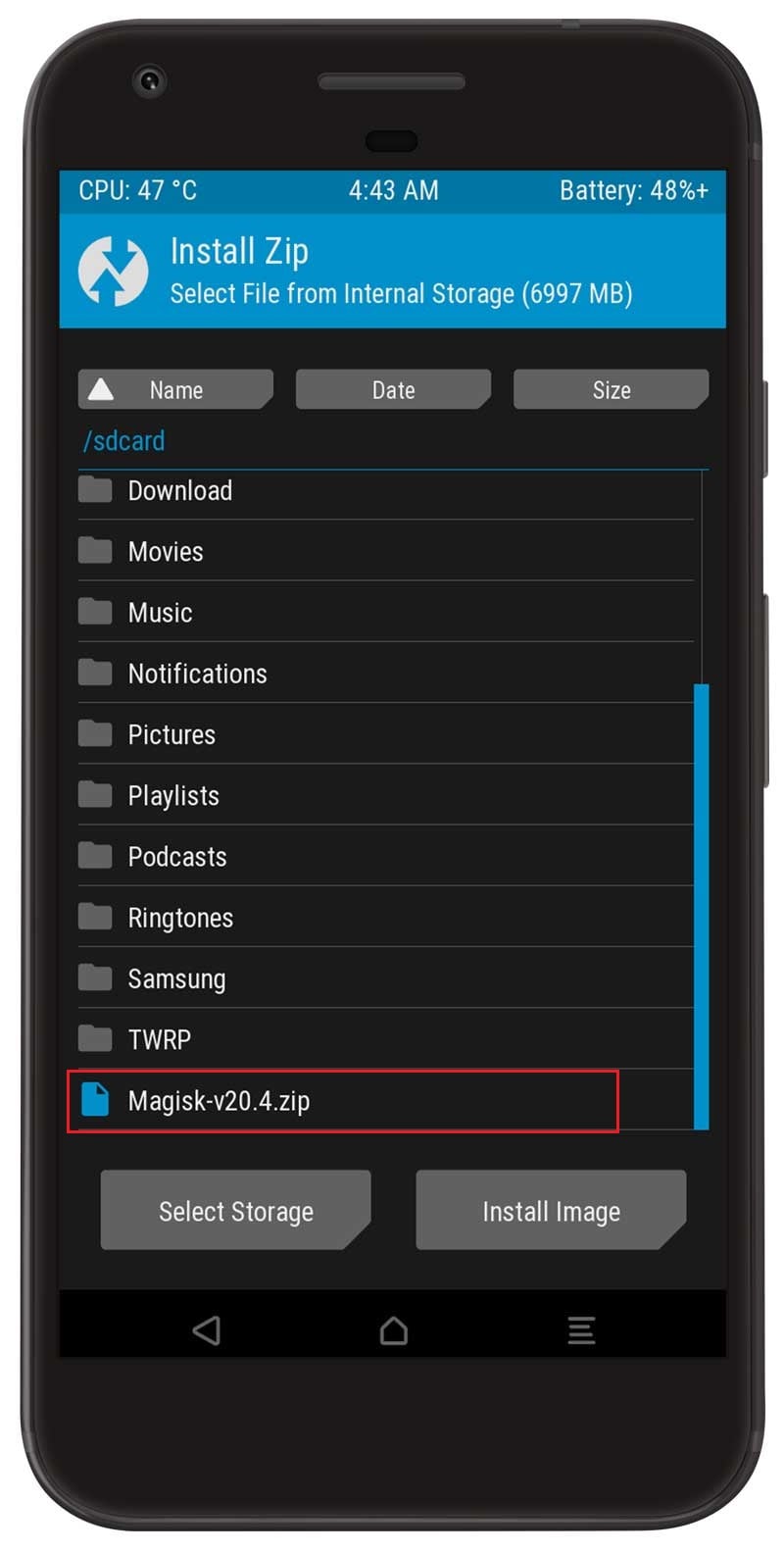
- Next, Swipe to confirm Flash.
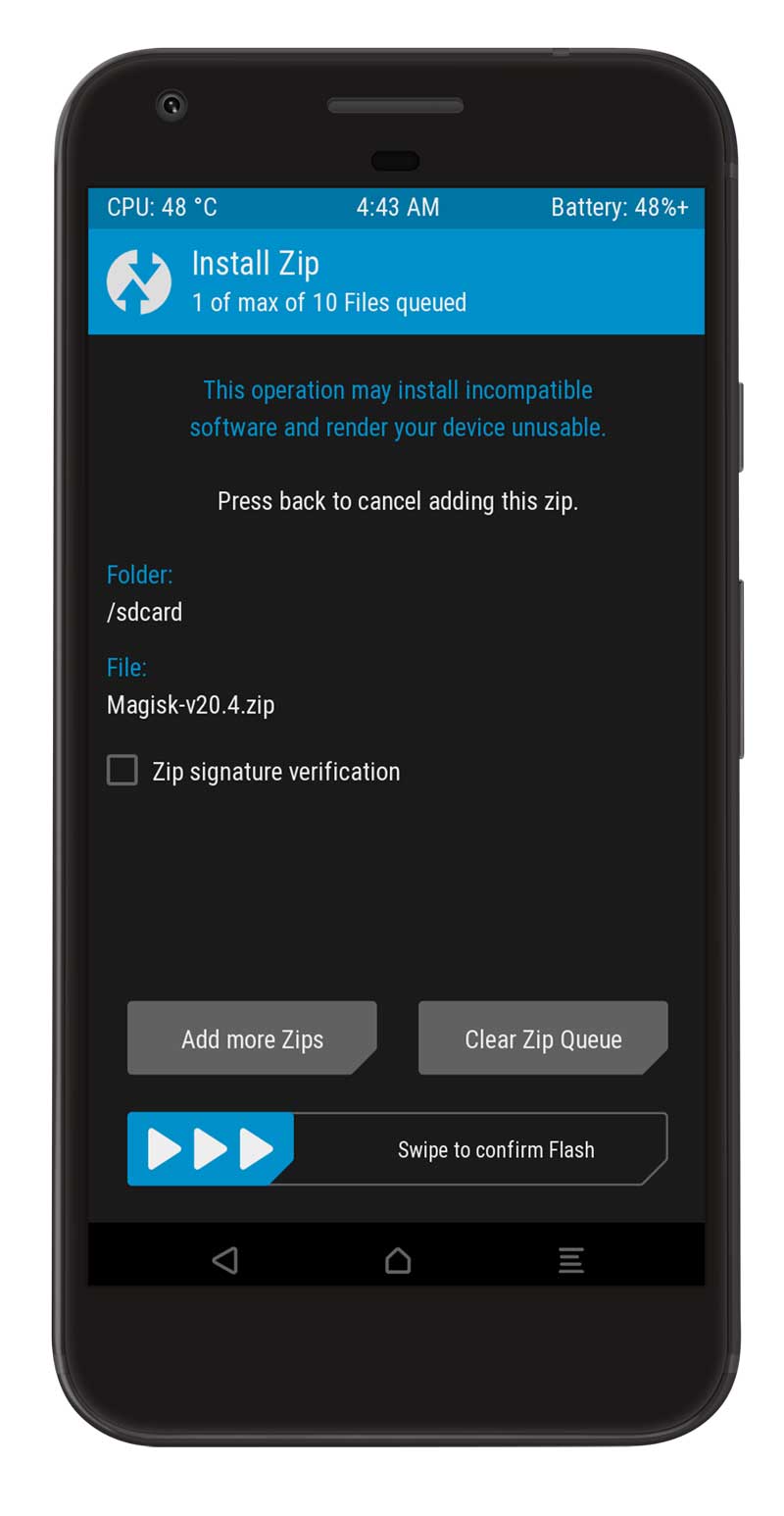
- Once the flashing process completes tap on the Reboot system.
- That’s it, you have successfully rooted your Realme 6i device.
[su_box title=”Related Articles” box_color=”#01B09B” radius=”0″]
[/su_box]
Conclusion –
That’s it. These were the steps to root your Realme 6i via Magisk and TWRP recovery. If you have any queries concerning the aforementioned steps, do let us know in the comments section. We will get back to you with a solution at the earliest.

There is no rmx2002 firmware software update on realme website on the link you posted so can I download the rmx 2001 firmware software?
Yes no problem with that you have to download latest firmware.
Is this compatible in rmx2040
Helio g-80
Yes it is.