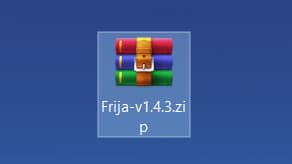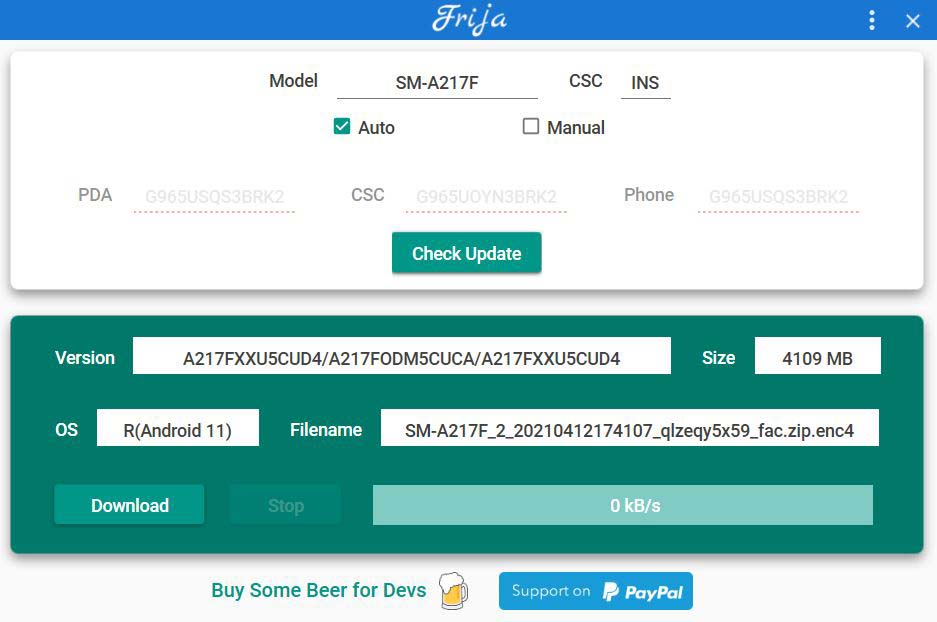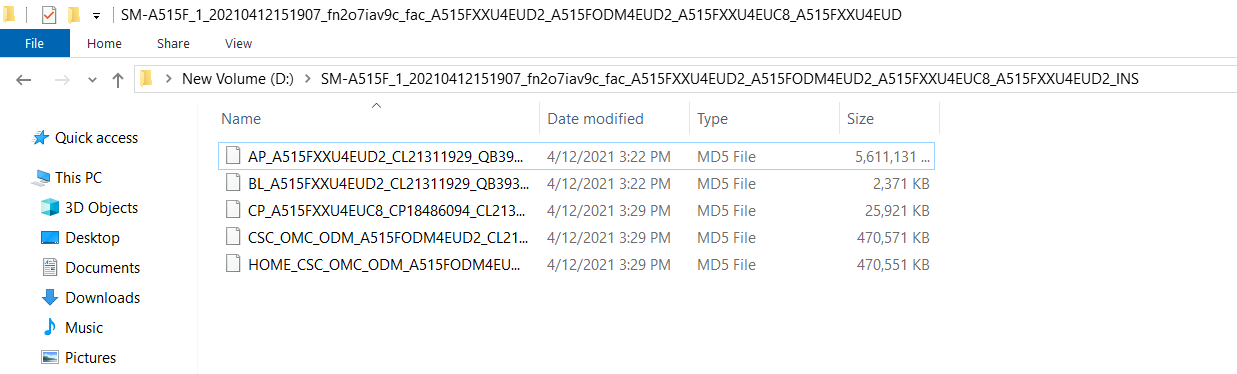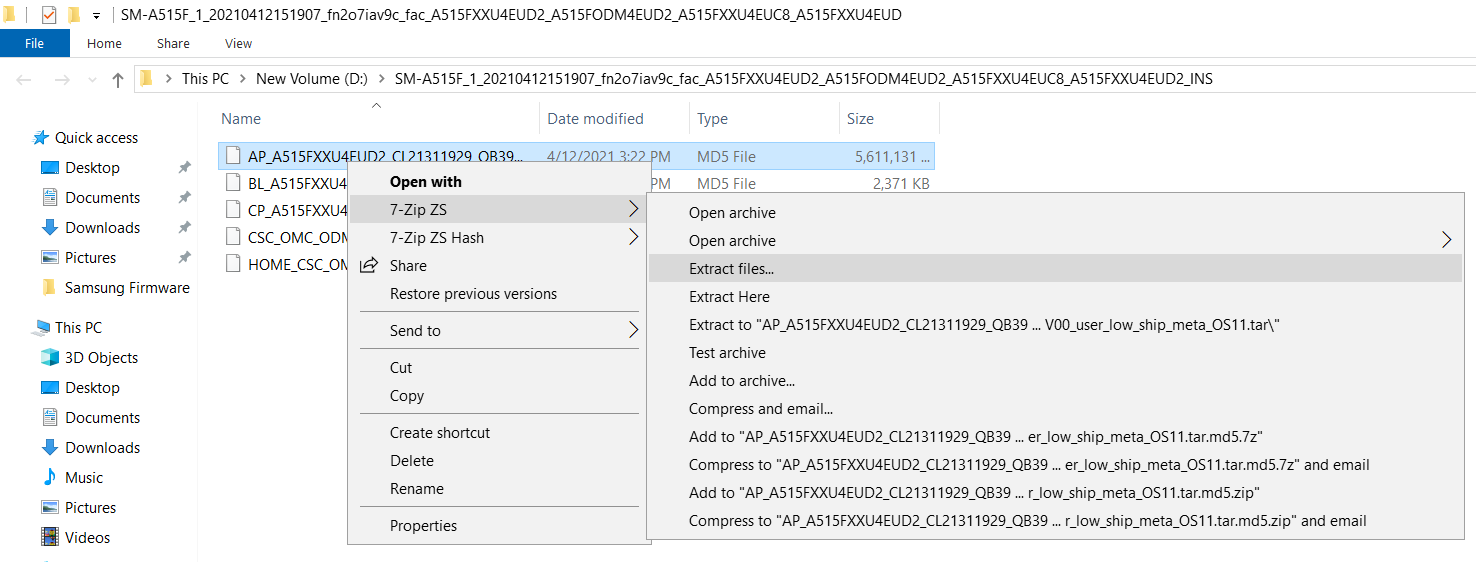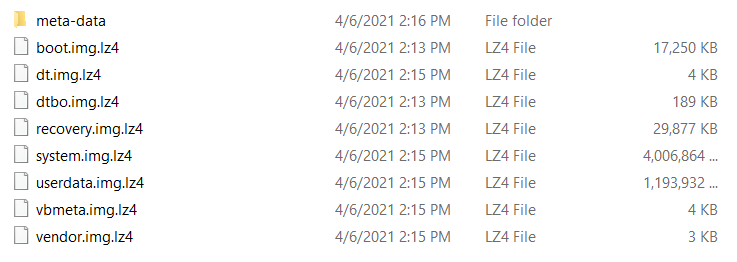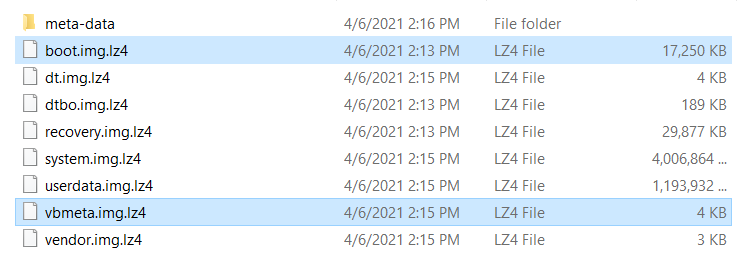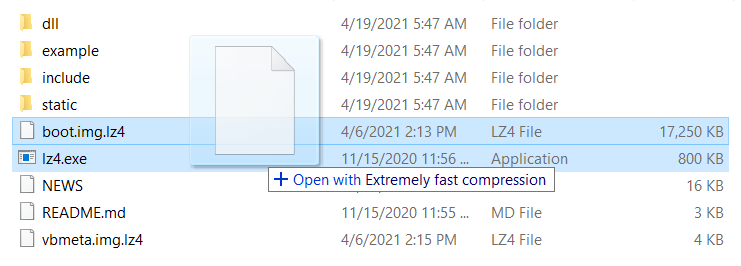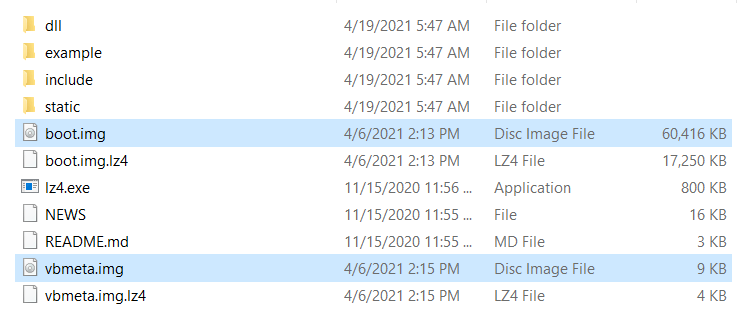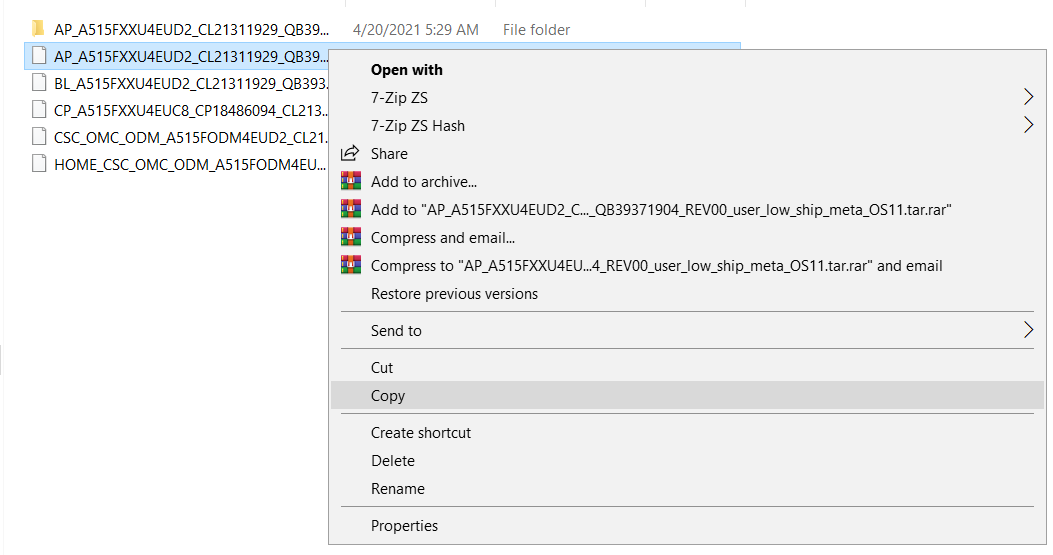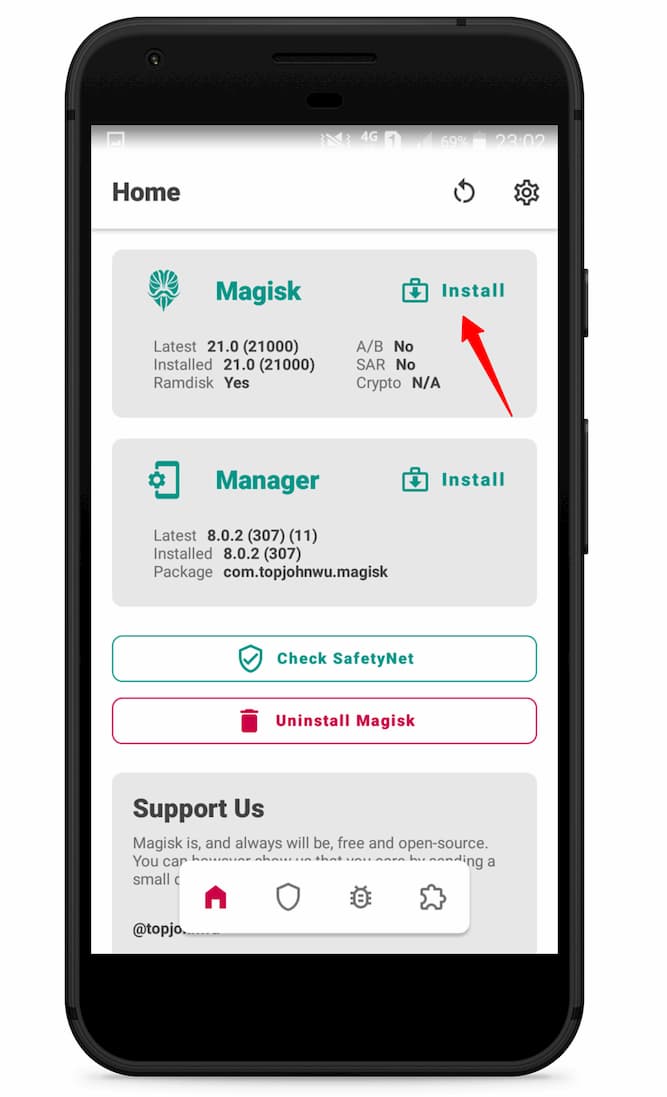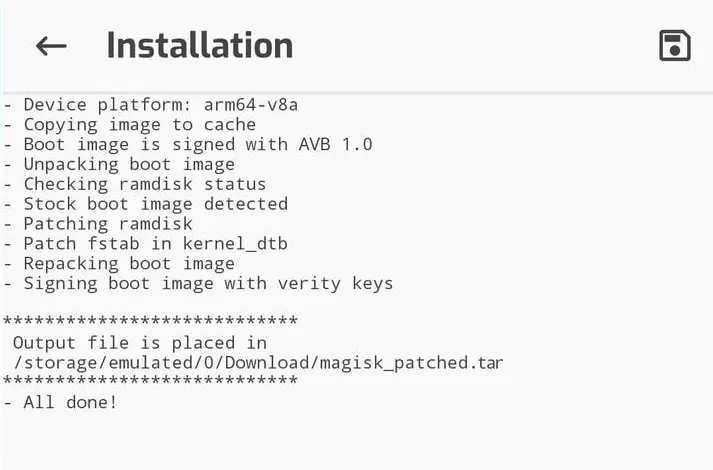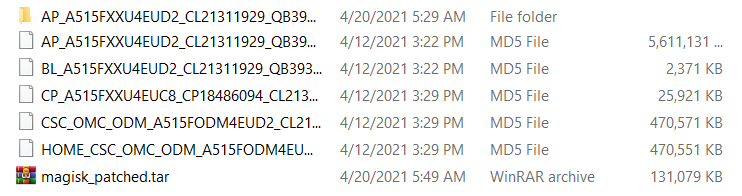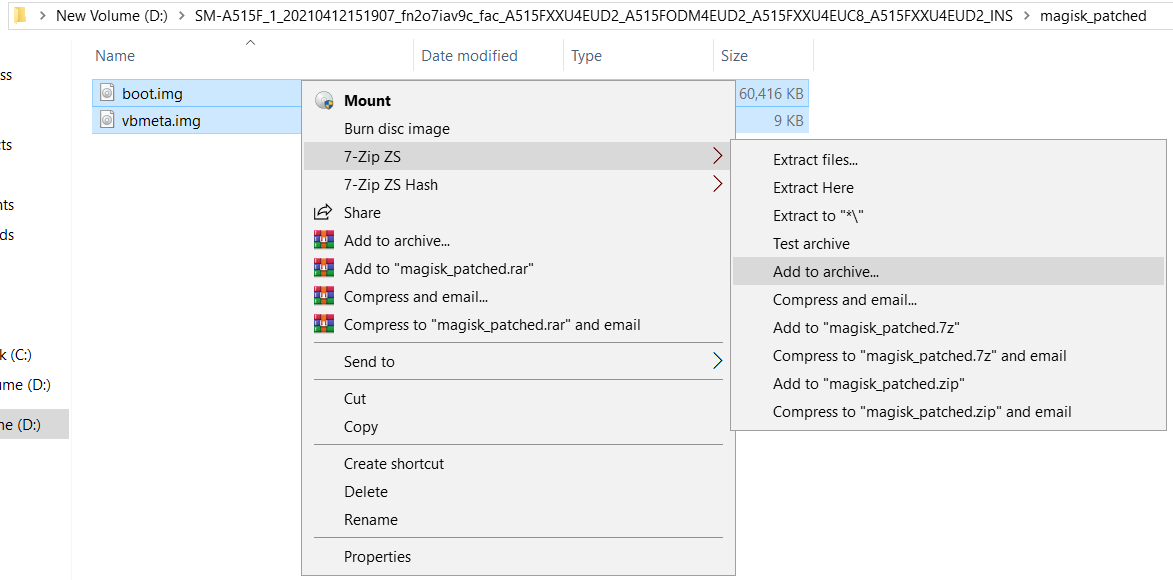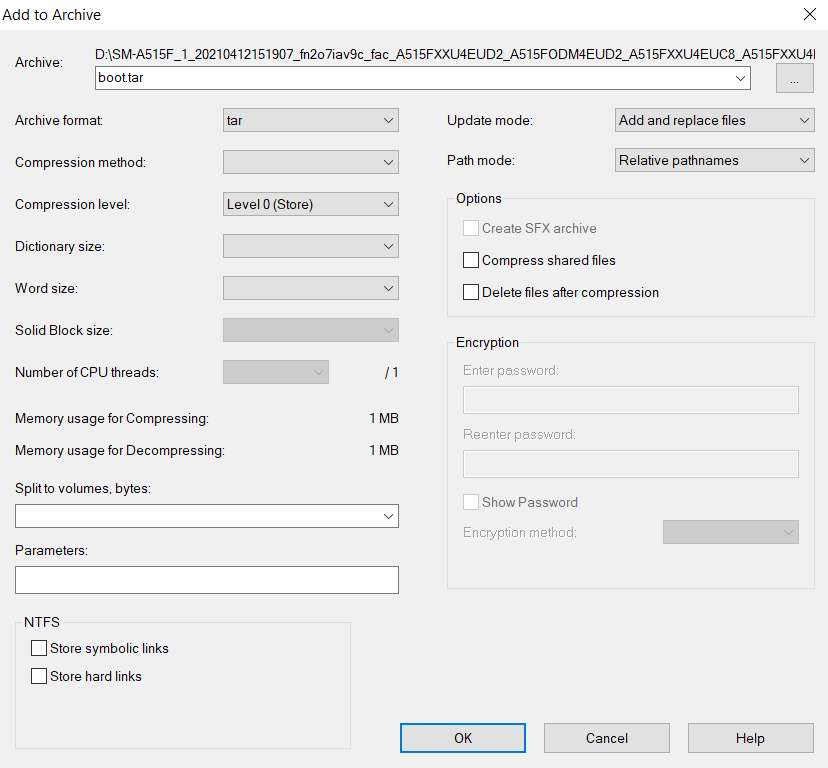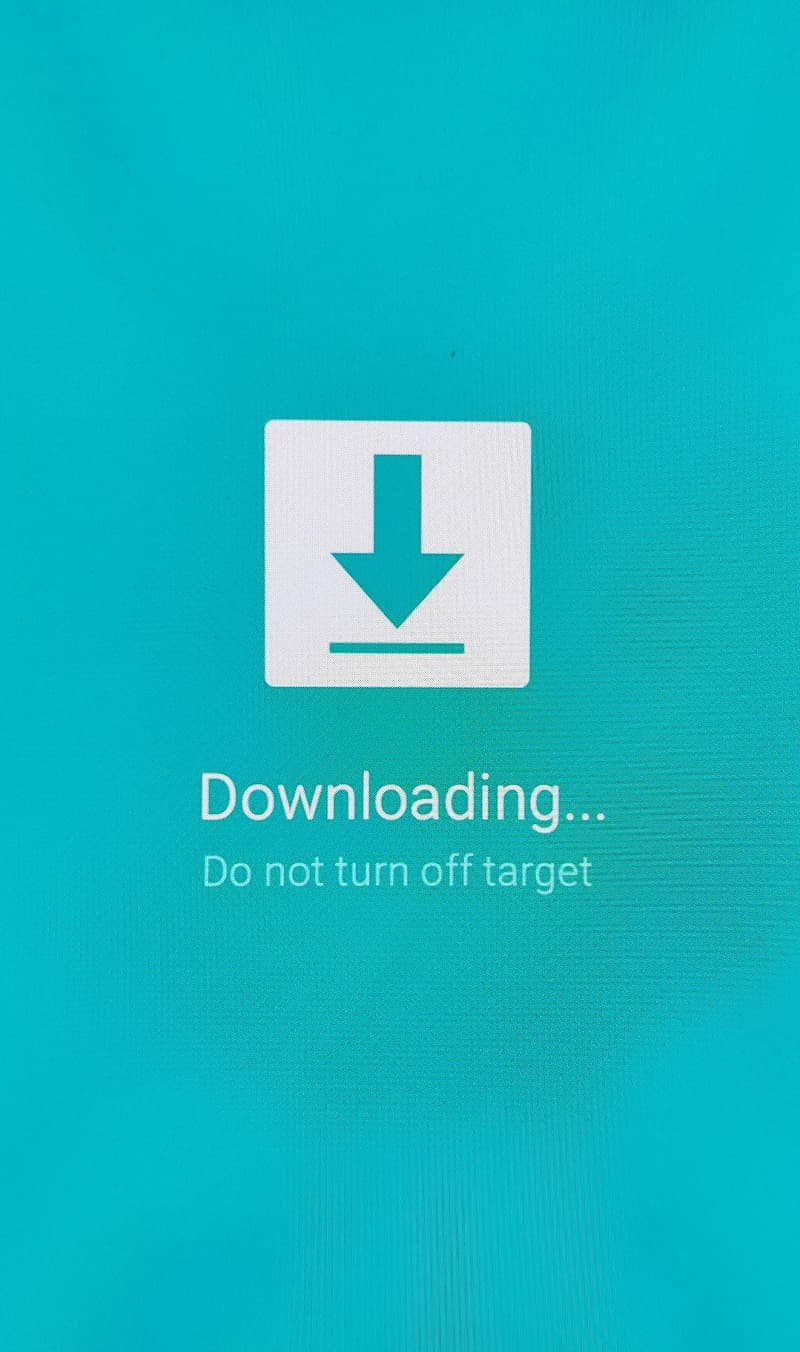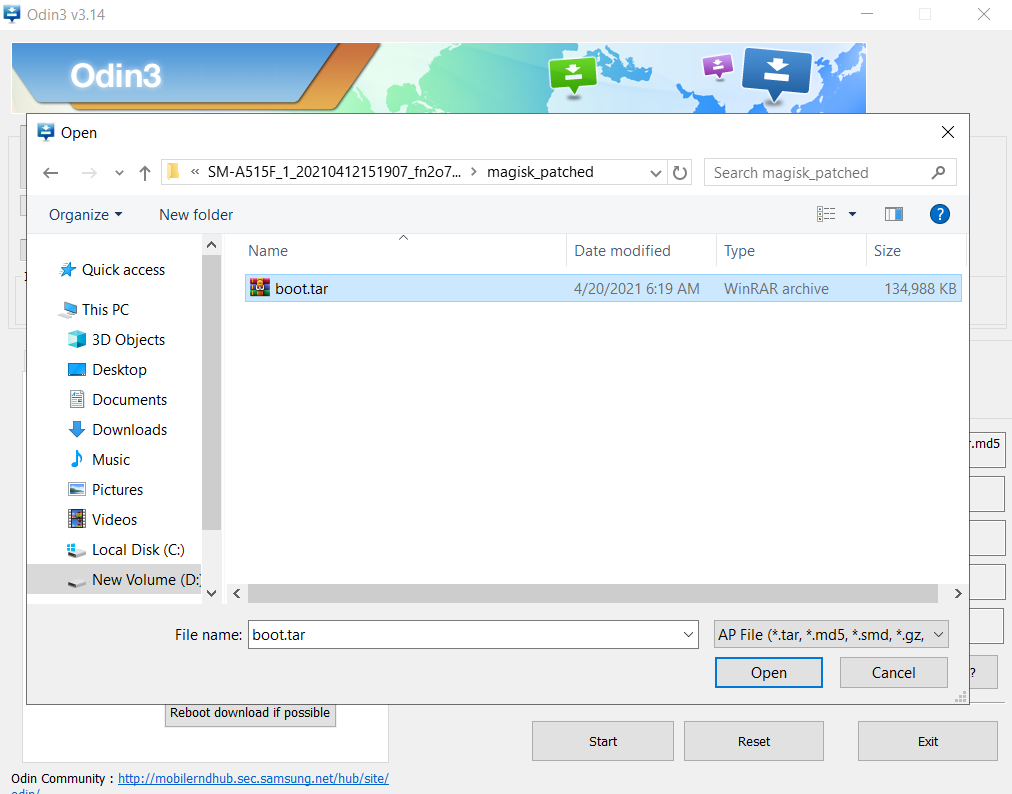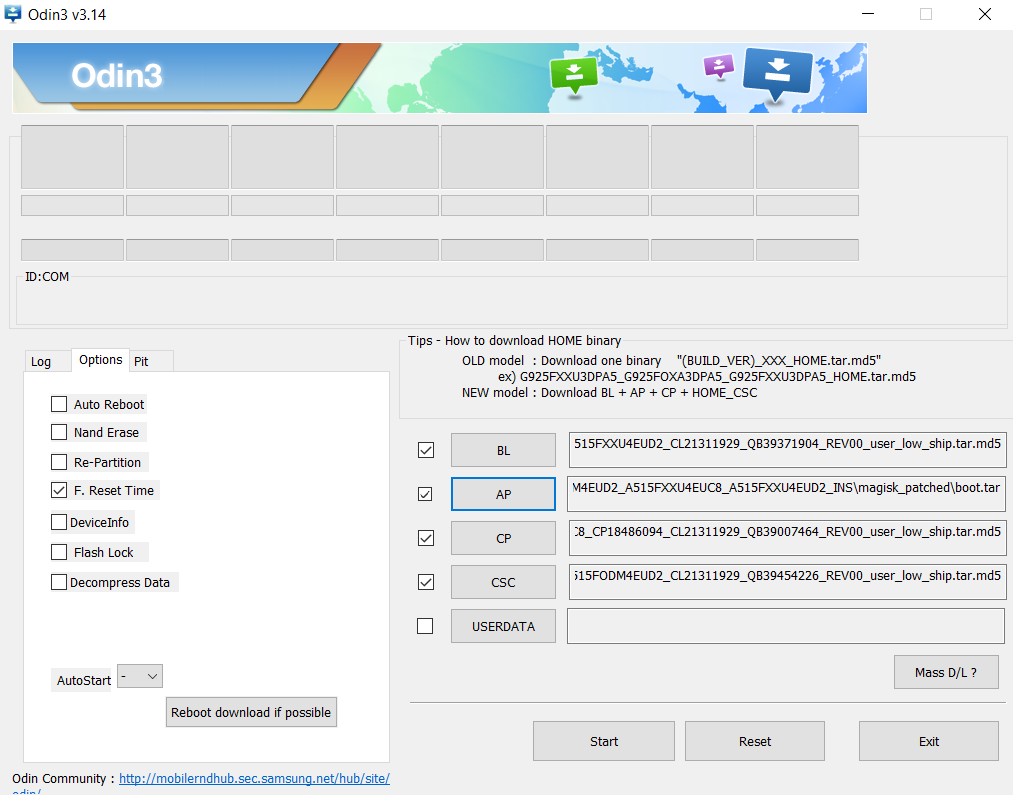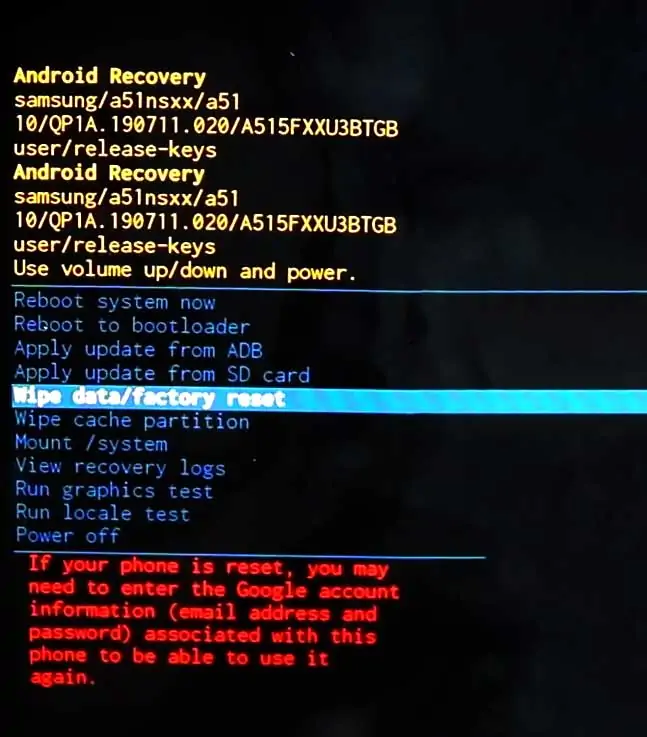Samsung Galaxy A21s is a budget smartphone with great features and decent performance. But there are some limits to what the phone can do without rooting it. Rooting Samsung Galaxy A21s using Magisk gives you access to the system files so that you can use root-only apps like Titanium Backup, Root Checker Pro, or even install custom ROMs like LineageOS (Android 11). This post will cover how to root your Samsung Galaxy A21s on Android 11 using Magisk.
About Samsung Galaxy A21s
Samsung Galaxy A21s is the most current alpha series smartphone announced by Samsung on 8 April 2020 and is expected to launch in India by May 2020.
Well, a few rumors have reached the market regarding the Samsung Galaxy A21s such as a 5000 mAH battery, Octa-core processor, and 48 MP + 8 MP + 2 MP+ 2 MP quad-camera setup. Basically, it’ll be launch in the low segment with the best features for all the guys holding low-budget.
Samsung Alpha series is well known for delivering immersive HD displays at a damn inexpensive cost. Same thing here, the A21s is a low-budget smartphone consisting of 6.5 inches immersive IPS LCD touchscreen containing 720 x 1600 pixels HD resolution and as well as 16M colors support at this inferior price.
Moreover, the Samsung A21s is manufactured in an elegant design in a Black color having the matte effect for a classy look. It also has placed a fingerprint scanner for faster unlocking your device on the rear side.
Samsung Galaxy A21s runs on Android 10 OS as the ONE UI 3.1, which will enhance the app opening speed by over 15% than all the last generation smartphones.
Say hello to fast processing speeds with the new Galaxy A21s since it’s powered by an octa-core chipset for boosting your smartphone speed up to 2.3 GHz. Here this device’s higher variant comes with 6 gigs of ram and 128 gigs of storage where you can store tremendous media and app files.
This smartphone comes with a high-resolution quad-camera setup, featuring the 48 MP main lens, 8 MP ultra-wide, 2 MP macro, and 2 MP depth lens.
In this context, it’ll also upgrade your photography level with the 13 MP wide-angle selfie camera containing HDR and Panorama mode. As per the low-budget, Samsung A21 will only offer you a 5000 mAH battery with 15W fast charging support, and its rumored price is $179.99 only.
Steps to Root Samsung Galaxy A21s
Below I have shown step by step procedure to Root Samsung Galaxy A21s. You have to follow every step carefully, or else you may face trouble booting up your device again.
Please read the complete guide before applying the steps. This will avoid confusion.
Things to remember
- Make sure to disable all security Locks on your Samsung Galaxy A21s.
- Take Full Backup of your Android device.
- You need a PC to perform the Commands.
- Fully charge your phone.
- Samsung Galaxy A21s Original USB Cable.
Note: Rooting is a complex process, so if you miss any of the below steps will end up bricking your device. So, make sure to follow all the steps carefully as shown.
We are not responsible for any loss and damage to your device. Apply the below steps with your own risk.
Step 1: Unlock Bootloader on Samsung Galaxy A21s
- First, we need to enable Developer Options on Samsung Galaxy A21s.
- Go to “Settings” on your Samsung Galaxy A21s.
- Scroll down to the very bottom of the screen and select “About phone.”
- Next, select “Software information.”
- Tap on the “Build number” 5-6 times.
- Enter your phone’s lock screen PIN/Password/Pattern if prompted.
- You will now see the
"Developer mode has been enabled!"toast message on the screen.
- The next thing we need to enable is the OEM unlocking option on Samsung Galaxy A21s.
- Now we are ready to Unlock Bootloader on your Samsung Galaxy A21s.
- First, power off your Samsung Galaxy A21s smartphone.
- Connect your phone to the PC while holding the Volume Down + Volume Up + Power keys together until you see the bootloader screen.
- Now press Volume Up key to enter “Device unlock mode.”
- Again press Volume Up key to confirm Bootloader Unlocking on Samsung Galaxy A21s.
- Your device Bootloader is unlocked, and it should reboot automatically.
Downloads
In any steps, if the particular file is asked you to download, then you can come here and download it. We will update the links according to the latest build by developers.
- Download Magisk App (Latest Version) [Phone]
- Samsung USB Drivers (Optional) – Download [PC]
- Odin Flash Tool (Latest) – Download [PC]
- 7Zip-ZS (Latest) – Download [Install it]
- LZ4 – Download [PC] [Extract the Zip file]
Step 2: Download Stock Firmware for Samsung Galaxy A21s
You can download Samsung stock firmware from various sources, but the huge problem is the Speed. By using the Frija tool, you can download stock firmware files at high speed.
- Download Latest Frija Tool.
- Extract the zip file to your windows desktop.
- Open the extracted folder and double-click on the
frija.exefile to launch the tool. - We need two things, first your phone’s model number and second, and CSC/regional code.
- You can get your phone model number by going to Settings → About phone.
- To view the CSC code, you can download “Phone Info SAM“ app.
- Once you have the above information, enter the required data in the Frija tool.
- Finally, click on the Download button.
Step 3: Preparing Patched Boot Image file
- Extract the downloaded firmware package on your PC.
- Open the extracted folder, you will see five firmware files in
.tar.md5format. - Right-click on the AP firmware file, hover into the 7-Zip option and select Extract files.
- Now you will find several files along with the
boot.img.lz4andvbmeta.img.lz4. - Copy
boot.img.lz4andvbmeta.img.lz4to LZ4 Installed folder. - Next we have to convert .img.lz4 to .img file. To do that, follow the below steps:
- Connect Samsung Galaxy A21s device to your PC/Laptop.
- Now copy the “AP” file from the Firmware folder to your phone’s internal storage.
- Now the next step you have to follow on your phone.
Step 4: Patch the AP Firmware File with Magisk App
- Download and install Magisk App on your phone.
- Open the Magisk app from the app drawer.
- Tap on the “INSTALL” button.
- Now here tap on the “Select and Patch a File.”
- Navigate to the internal storage and select the AP firmware file that you previously copied to the phone.
- Once the file is selected, tap on “LET’S GO.”
- Wait until Magisk patches the file.
- The patched image file can be found in the “Downloads folder.”
- Now connect your phone to the PC and copy the
magisk_patched.tarfile to the “firmware folder” on your PC. - Extract
magisk_patched.tarfile. - Now head over to the “LZ4 folder” and copy
vbmeta.imgfile to Magisk Patched folder. - Select
boot.imgandvbmeta.imgfile, right-click on the files, and “Add to archive.” - Select the Archive format to tar and tap on ok.
- Now you will see the boot.tar Odin flashable file.
Proceed to the next step.
Step 5: Boot your Samsung Galaxy A21s into Download Mode
- First, power off your Samsung Galaxy A21s device.
- Connect your smartphone to your PC while holding the Volume Down + Volume Up + Power keys together.
- You will now see the Bootloader screen.
- Now press Volume Up key to enter Download Mode.
Step 6: Flash Patched Boot.tar using Odin flash tool
- First, extract the Odin zip file to your desktop.
- Open the extracted folder and run Odin3 xxx.exe file.
- Connect your Galaxy device to PC/Laptop.
- You will see
ID:COMsection light up blue. It means the PC successfully recognizes your phone. - Click on the following slot buttons and select the corresponding firmware files:
- Tip: For BL, CP, CSC you have to select files from the “firmware folder”. For AP you have to select the patched boot.tar file (Check Step 6, 14th step.)
- BL: Select the firmware file starting “BL”
- AP: Select the Patched AP firmware file (boot.tar)
- CP: Select the firmware file starting “CP”
- CSC: Select the firmware file starting “HOME_CSC”
- Once all firmware files are loaded to the Odin tool.
- Make sure to untick the Auto Reboot option under the “Options” tab.
- Once done finally, click “Start” to begin the flashing process.
- If the flashing is successful, you should see the PASS message on the Odin screen.
- Once the process completes, press the Volume Down + Power keys to exit Download mode.
- As soon as the screen goes black press the Volume Up + Volume Down + Power keys to boot into Recovery mode.
- Now once the Galaxy A51 boots into stock recovery mode follow the below steps.
- The first boot will take some time.
- That’s it! You have successfully rooted Samsung Galaxy A21s using Magisk.
You can also verify if your rooted Samsung Galaxy A21s passes SafetyNet by pressing the “Check SafetyNet” button in Magisk App.
After your device boots up, you will see Magisk App installed on your phone. This app will help you to manage Root permissions, install Magisk Modules, Magisk Hide, and other features
If you can’t see the app, simply download it from here.
Wrapping Up –
After reading this article, you will know how to Root Samsung Galaxy A21s using Magisk on Android 11. I hope you found this article helpful and that it answered all the questions you had about rooting your Samsung Galaxy A21s. If not, please feel free to leave a comment or reach out to me on social media. Thanks for reading!