In this guide, I will show you how to root Root Realme X3 and X3 SuperZoom using Magisk without installing or using TWRP recovery at all. We have covered almost everything in this single guide itself, and you do not have to follow a separate guide for Unlocking the Bootloader and flashing the files.
Further, you will also learn how you can extract boot image and vbmeta image file from Realme X3 stock firmware. After rooting this powerful smartphone, you can unleash the real power of this device.
Realme X3 is powered by a powerful chipset Snapdragon 855 Plus. You can do almost anything with this smartphone, from installing Custom ROM to flashing Mods, Custom Recoveries, Remove pre-installed apps, etc.
Nowadays, rooting android has become complicated as android security increases with the OS versions. So, in order to root new devices with the latest Android OS versions like Android 10, Android 11, you have to put your extra efforts to root these smartphones. But you don’t have to worry about such things.
We at MagiskApp always provide a comprehensive guide with screenshots for your convenience and better understanding. The only thing you need to do is follow the guide thoroughly and implement the steps as shown.
This guide will work on Realme X3 and Realme X3 SuperZoom. So, don’t get confused by the title of this guide.
About Realme X3
Rapid growth is been observed for the Smartphone industry in the last few years since the most current brands are giving them a smarter look and as well as lots of new-gen traits.
Realme is one of these most-current brands launching low and mid-segment smartphones with the most desired features and built-in technologies. Realme X3 is the new-gen smartphone consists of all the required technical support as well as damn artistic design and colors. Here it comes with the Snapdragon 855+ processor chip with the 120Hz extreme refresh rate.
Realme X3 is the high-segment smartphone, but mark my words, it’ll definitely worth your spending as it’s featured with a larger and brighter display, and comes in a prominent design.
It’s featured with a 6.6 inches larger IPS LCD touchscreen display, consists of Corning Gorilla Glass 5 protection with the 1080 x 2400 pixels Full HD resolution. One of the best peculiarities of Realme X3 is, It’s powered with a 120 Hz refresh rate for enjoying a realistic visual experience. Furthermore, it offers two different colors – Glacier Blue and Arctic White.
You can click clear pictures, without any difficulties via the quad-camera setup of Realme X3 which covers a 64+12+8+2MP sony sensor camera. You won’t need the unaffordable DSLRs after purchasing this smartphone since the clarity you’ll get in the photos captured on Realme X3 is damn adorable. Additionally, it will also provide you with a 16+8MP dual front camera with a 105-degree ultra-wide-angle lens.
Realme X3 is a robust smartphone implanted with the Qualcomm Snapdragon 855+ octa-core chipset, and it’s the best solution for playing all the HDR games on your Android device.
Moreover, it’s also entrenched with the Liquid Cooling System, which will automatically turn on while your phone’s temperature rises. This smartphone will keep you up with its 4200mAH powerful battery as well as the 30W dart charging for fueling it up in less than an hour. You can purchase it right now from one of your desired variants – 6GB/128GB or 8GB/128GB starting from 24,999.00 INR.
Steps to Root Realme X3 Using Magisk
In this guide, I have shown you in detail Root Realme X3. You don’t have to follow different articles for Unlocking the bootloader and installing TWRP recovery.

Please read the complete guide before applying the steps this will avoid confusion.
Perquisites
- You need a PC/Laptop to execute the ADB command.
- This method will wipe all your data. So, take a complete Backup of android.
- Charge your phone up to 75% or more.
- Realme X3 Original USB Cable.
Note: Rooting is a complex process, so if you miss any of the below steps will end up bricking your device. So, make sure to follow all the steps carefully as shown.
We are not responsible for any loss and damage to your device. Apply the below steps with your own risk.
Downloads
Below we have given the download links of files that will be used in this guide. In any steps, if the particular file is asked you to download, then you can come here and download it. We will update the links according to the latest build by developers.
- Stock Firmware for Realme X3 and X3 SuperZoom – Download [Android 10]
- Download Magisk App (Latest Version)
- Realme USB Drivers (Optional) – Download
- SDK Platform Tools – Download
- Realme Unlock tool APK – Download
Step 1: Unlock Bootloader on Realme X3
- First, Go to Settings → About → Software Update → Check if any latest update is available.
- Download and install the Realme X3 Unlock tool apk on your phone.
- Open the app and Tap on “Start applying.”
- Accept the disclaimer and click on the “Submit Application” button.
- The Realme server will check your application. It may take a few hours to show the “Review successful” message on the app.
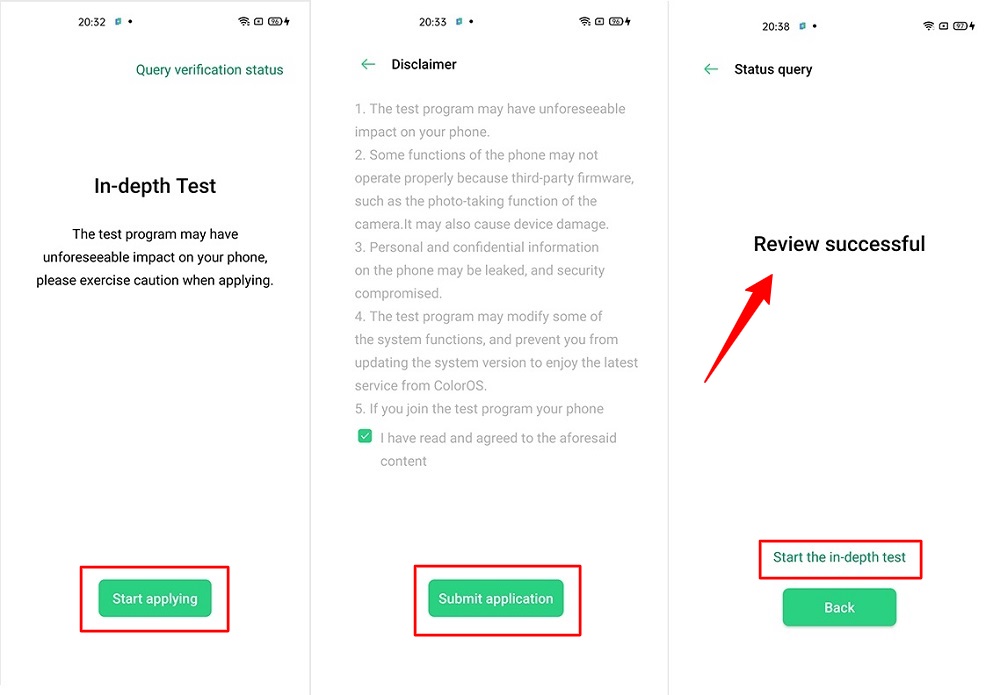
- Open the app and tap on “Start the in-depth test,” and the device will reboot automatically.
- Next, you will see
fast boot_unlock_verifyok string on display.
Perform the below steps on PC/Laptop
- Extract SDK Platform Tool zip file and open the extracted folder.
- Type
cmdon the address bar of theplatform-toolsfolder and hit ENTER.

- Now a command window will open.

- Connect Realme X3 to PC via original USB cable.
- On the command window type the below command. It should display the connected devices.
fastboot devices
- Hit Enter, Next type the following command to boot Realme X3 into fastboot/ bootloader mode.
adb reboot bootloader
Press “Enter” on your keyboard
- Next, type the following command to unlock the bootloader on Realme X3.
fastboot flashing unlock
Press “Enter” on your keyboard
- On your phone, press the Volume Up button to select “UNLOCK THE BOOTLOADER.”

- After that, all your data will get erased, and your phone will freshly bootup.
- That’s It, the bootloader on Realme X3 is successfully unlocked!
Step 2: Extract Vbmeta.img & boot.img file from Realme X3 Stock ROM
- Download Realme X3 Firmware on your PC. (Link will be in the downloads section)
- Copy the firmware file to your Windows desktop for convenience.
- Extract the ROM
.ozipfile using 7Zip-ZS. - Copy
boot.imgfile to your Realme X3 smartphone. - Next, Copy
vbmeta.imgfile to your PC. (You can find this file inside the firmware-update folder or you can simply perform a search inside the folder.)
Step 3: Install Magisk App on Realme X3
- Download the Magisk App on your phone.
- Now extract the downloaded Stock Firmware zip file.
- Copy
boot.imgfile from the extracted folder and transfer it to your phone’s internal storage. - Install Magisk App apk file on your device.
- Open the app and tap on INSTALL.
- Next, tap on the “Select and Patch a File” option and Locate the boot.img file.
- Wait until Magisk patches the boot image, the patched file can be found in the Downloads folder.
- Rename
magisk_patched.imgtoboot.imgagain. - Now Copy that renamed
boot.imgto your PC/Laptop.
Step 4: Replace the phone’s current boot image with Magisk patched image
- Again return to Command window/PowerShell and type the following command to boot Realme X3 into fastboot mode.
adb reboot bootloader
- Once the phone boots into fastboot mode. Drag and drop your
vbmeta.imgfile or you can copy the vbmeta file and paste it to the platforms folder and then run the below command.
fastboot –disable-verity –disable-verification flash vbmeta vbmeta.img
- Now type the below command to flash our patched boot file into your phone.
fastboot flash boot boot.img
- Once the flashing process completes. Next type the below command to Reboot your Realme X3 device.
fastboot reboot
- Open the Magisk App and check the Root status.
- You can also verify if your rooted Realme X3 passes SafetyNet by pressing the “Check SafetyNet” button in Magisk App.
- That’s it. You have successfully Rooted your Realme X3 smartphone.
Now you can take full advantage of your android. You can install Root apps, Magisk Modules, and many more other customizations.
[su_box title=”Related Articles” box_color=”#01B09B” radius=”0″]
[/su_box]
Conclusion –
Now that your Realme X3 Device is rooted successfully if you are curious to try out custom mods on Realme X3, you can follow this section on Magisk Modules. In this section, you will find tutorials on working Magisk Modules. I have explained everything in detail so that you don’t get confused.
I hope you are finding out tutorials helpful. If you do like it, then make sure to leave your valuable feedback in the comments section. Also, you are facing any problems while Rooting Realme X3/ SuperZoom device, then asks about your problems in the comments. I will try to provide the solutions as soon as possible.



My Realme x3 not going to fastboot after in depth test verification please slove this