Do you want to customize your android like a pro? If yes, then this guide is for you. In this comprehensive guide, I will show you step by step procedure to Root Realme Narzo 20 and Narzo 20 Pro.
As you know that Realme unveiled the latest Narzo 20 series. You will see three variants Realme Narzo 20, Narzo 20 Pro, Narzo 20A. This guide will show you how you can Root Realme Narzo 20 and Narzo 20 Pro.
We are going to root this device using Magisk. The method is very simple and straightforward, you just have to follow the shown steps carefully, and you will be able to Root Realme Narzo 20 without any issue.
If you are not aware of the rooting process, then let me tell you that for rooting an android device, we need to follow three steps. The first step is to Unlock the Bootloader on Realme Narzo 20 Pro.
Once the bootloader is unlocked, the next step is to install a custom recovery to flash files onto our android device, and the final step is to Root our phone using Magisk. Now without following these steps, we can’t root our phone.
We are using Magisk over other methods because of its universal support and SafetyNet bypass feature. Magisk is one the safest way to root android. For detailed information, you check this link – Magisk
This guide will work on Realme Narzo 20 as well as Realme Narzo 20 Pro. So, Don’t get confused about the title of this guide.
About Realme Narzo 20 Pro
Realme is well known for manufacturing powerful smartphones with high-end performance and artistic designs. Today, on 21 Sep 2020, Realme has launched the most-advanced gaming phone in the Narzo series – Narzo 20 Pro.
Basically, this phone is prepared for filling your life with immersive performance and fast-charging, and that’s why it comes with the Helio G95 gaming processor and as well as the 65W Superdart charging support.
Realme never compromised on the phones’ design in any of its manufactured masterpieces as they have manufactured over 20 different design smartphones.
Here the Realme Narzo 20 Pro comes with 6.5 inches larger display with the IPS LCD touchscreen and the Corning Gorilla Glass support and unique coating on the rear side. Moreover, you can stream full HD videos and movies on this smartphone as it features 1080 x 2400 pixels resolution.
Realme was the first brand for taking the Helio P60 and Helio G80 powerful gaming processors in India. The Narzo 20 pro is the most powerful superhero of the complete Realme Narzo universe.
It’s featured with the latest designed gaming processor – Helio G95, which basically provides robust gaming performance. Camera-wise, Realme Narzo 20 Pro comes with a 48MP quad-camera setup having immense versatile features that’ll amaze you. Excepting that, it also consists of a 16MP front punch-hole selfie-camera which extends its look.
The Realme Narzo 20 Pro comes with an ultra-smooth display of a 90Hz refresh rate and 480 nits peak brightness. It’s a powerful phone and fueled up with the 4500mAH battery power for lasting up long.
One of the best traits of Narzo 20 Pro is the 65W Superdart charging support which can charge your device up to 14% in just 3 minutes. It comes in two different colors: White Knight and Black Ninja and two distinct variants – 6GB/64GB and 8GB/128GB starting from 14999.00 INR onwards.
Steps to Root Realme Narzo 20 Using Magisk
This guide has everything you need to Root Realme Narzo 20 Pro. You don’t have to follow different articles for Unlocking the bootloader and installing TWRP recovery.
So, follow the guide until the end and make sure to apply all the steps carefully.
Perquisites
- You need a PC/Laptop to execute the ADB command.
- This method will wipe all your data. So, take a complete Backup of android.
- Charge your phone up to 75% or more.
- Realme Narzo 20 Pro Original USB Cable.
Note: Rooting is a complex process, so if you miss any of the below steps will end up bricking your device. So, make sure to follow all the steps carefully as shown.
We are not responsible for any loss and damage to your device. Apply the below steps with your own risk.
Downloads
Below we have given the download links of files that will be used in this guide. In any steps, if the particular file is asked you to download, then you can come here and download it. We will update the links according to the latest build by developers.
- Download Stock Firmware
- Download Magisk App (Latest Version)
- Realme USB Drivers (Optional) – Download
- SDK Platform Tools – Download
- Realme Unlock tool APK – Download
Step 1: Unlock Bootloader on Realme Narzo 20 Pro
- First, Go to Settings → About → Software Update → Check if any latest update is available.
- Download and install the Realme Narzo 20 Pro Unlock tool apk on your phone.
- Open the app and Tap on “Start applying.”
- Accept the disclaimer and click on the “Submit Application” button.
- The Realme server will check your application. It may take a few hours to show the “Review successful” message on the app.
- Open the app and tap on “Start the in-depth test,” and the device will reboot automatically.
- Next, you will see
fast boot_unlock_verifyok string on display.
Perform the below steps on PC/Laptop
- Extract SDK Platform Tool zip file and open the extracted folder.
- Type
cmdon the address bar of theplatform-toolsfolder and hit ENTER.
- Now a command window will open.
- Connect Realme Narzo 20 Pro to PC via original USB cable.
- On the command window type the below command. It should display the connected devices.
fastboot devices
- Hit Enter, Next type the following command to boot Realme Narzo 20 Pro into fastboot/ bootloader mode.
adb reboot bootloader
Press “Enter” on your keyboard
- Next, type the following command to unlock the bootloader on Realme Narzo 20 Pro.
fastboot flashing unlock
Press “Enter” on your keyboard
- On your phone, press the Volume Up button to select “UNLOCK THE BOOTLOADER.”
- After that, all your data will get erased, and your phone will freshly bootup.
- That’s It, the bootloader on Realme Narzo 20 Pro is successfully unlocked!
Step 2: Extract Vbmeta.img & boot.img file from Realme Narzo 20 Pro Stock ROM
- Download Realme Narzo 20 Pro Firmware on your PC. (Link will be in the downloads section)
- Copy the firmware file to your Windows desktop for convenience.
- Extract the ROM
.ozipfile using 7Zip-ZS. - Copy
boot.imgfile to your Realme Narzo 20 Pro smartphone. - Next, Copy
vbmeta.imgfile to your PC. (You can find this file inside the firmware-update folder or you can simply perform a search inside the folder.)
Step 3: Install Magisk App on Realme Narzo 20 Pro
- Download the Magisk App on your phone.
- Now extract the downloaded Stock Firmware zip file.
- Copy
boot.imgfile from the extracted folder and transfer it to your phone’s internal storage. - Install Magisk App apk file on your device.
- Open the app and tap on INSTALL.
- Next, tap on the “Select and Patch a File” option and Locate the boot.img file.
- Wait until Magisk patches the boot image, the patched file can be found in the Downloads folder.
- Rename
magisk_patched.imgtoboot.imgagain. - Now Copy that renamed
boot.imgto your PC/Laptop.
Step 4: Replace the phone’s current boot image with Magisk patched image
- Again return to Command window/PowerShell and type the following command to boot Realme Narzo 20 Pro into fastboot mode.
adb reboot bootloader
- Once the phone boots into fastboot mode. Drag and drop your
vbmeta.imgfile or you can copy the vbmeta file and paste it to the platforms folder and then run the below command.
fastboot –disable-verity –disable-verification flash vbmeta vbmeta.img
- Now type the below command to flash our patched boot file into your phone.
fastboot flash boot boot.img
- Once the flashing process completes. Next type the below command to Reboot your Realme Narzo 20 Pro device.
fastboot reboot
- Open the Magisk App, and it should now show all green checks.
- That’s it. You have successfully Rooted your Realme Narzo 20 Pro smartphone.
Now you can take full advantage of your android. You can install Root apps, Magisk Modules, and many more other customizations.
Conclusion –
In this detailed guide, we have covered how to unlock the bootloader, install TWRP recovery, and finally, Root Realme Narzo 20 Pro using Magisk. We have covered everything in this one guide, and you do not have to follow any other guide.
That being said, if you found this article helpful, then do share your valuable thoughts in the comments. Also, if you are stuck at any of the steps or getting errors while following the guide, write your issues in the comments. I will see you in the next guide. Till then, keep customizing your android.

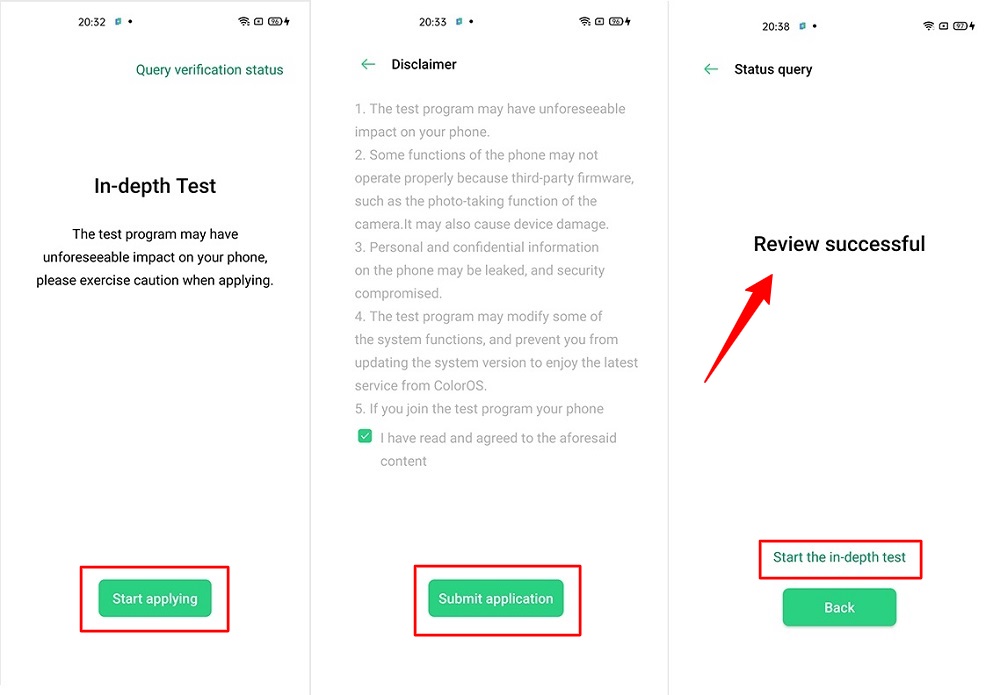



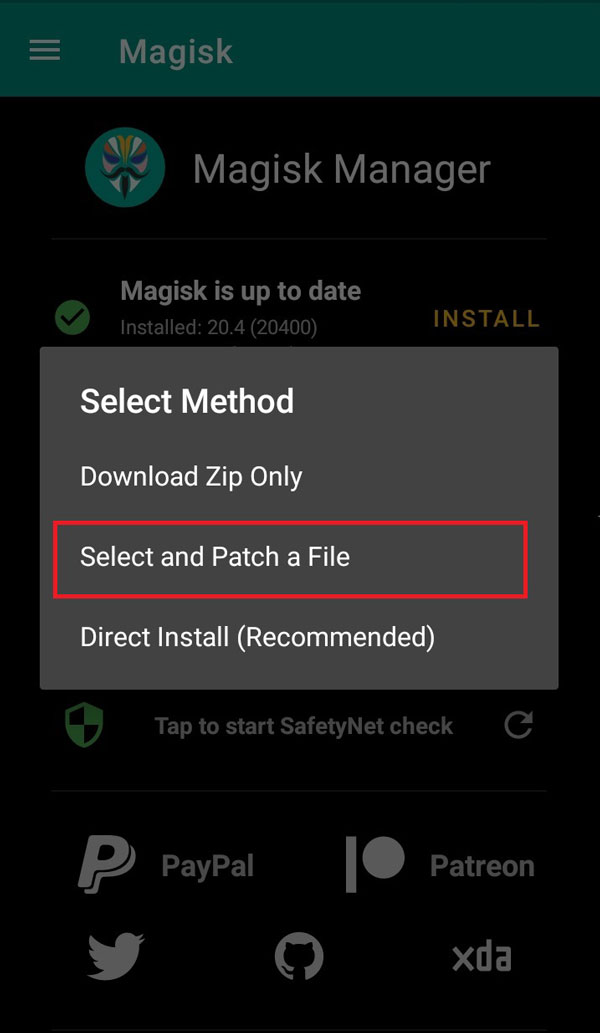
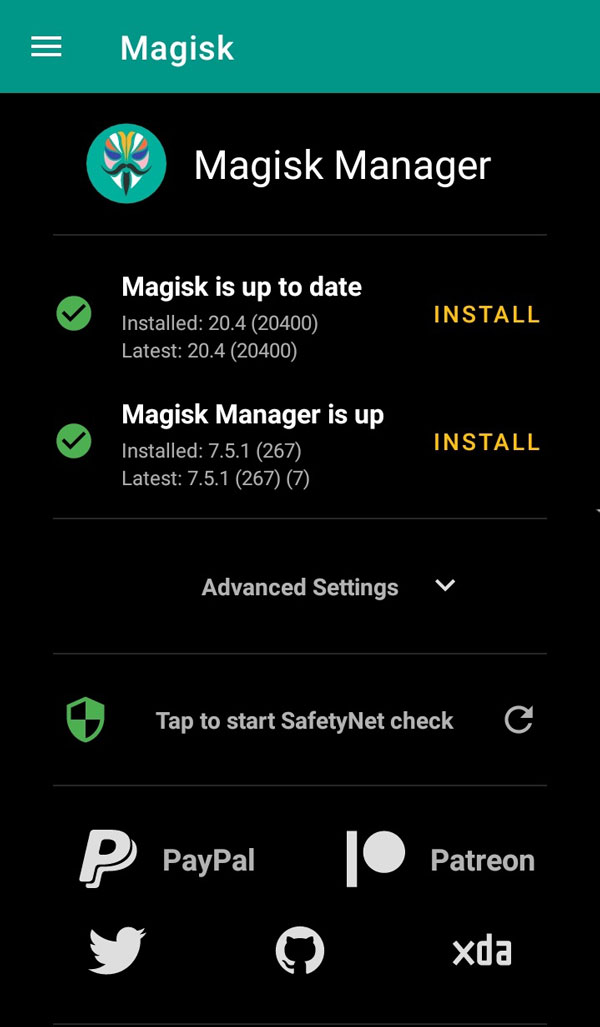
I will try it in a few days and gonna give the answer
Sure I will be happy to get your feedback :).
In-depth test is not working in my realme narzo 20 pro. Please help me out
What error are you getting?
My Narzo 20 Pro is on UI 2.0 Android 11, in-depth test app not opening, it automatically closed
Please help us
Can you please tell me what error you are getting?