This article will show you how you can Root Realme Narzo 10 with straightforward steps. This guide includes all the steps that are required for rooting an android device. You don’t have to read separate guides for Unlocking the bootloader or installing TWRP Recovery; this guide covers everything.
Now before we proceed into the steps, I will give you a small overview of the steps. As you know, for flashing any types of android files, we have two options: either we can use ADB and Fastboot commands to flash files into android, or we can flash it via TWRP Recovery is super convenient and doesn’t require a PC/ Laptop. So, we will be flashing the Magisk Zip file using TWRP recovery to Root Realme Narzo 10.
About Realme Narzo 10
Nowadays, Smartphones are bringing breathtaking technologies with them. You won’t need big 2KG laptops since today’s smartphones consist of all the software and features you’ll get on Laptops or Computers.
Oppo’s co-brand Realme is one of those brands conveying the most current generation smartphones for us at negotiable price ranges. Today, we’re reviewing the Realme Narzo 10 Smartphone, a low segment device manufactured with a Mediatek Helio G80 processor and a 48MP sharper camera.
For any multinational Smartphone brand, screen, and the design is the most significant factor, and keeping an eye on it, Realme Narzo 10 introduced a 6.5 inches larger IPS LCD touchscreen.
It comes with a 720 x 1600 pixels HD resolution as well as Corning Gorilla Glass 3 protection. Moreover, Realme also ensures higher brightness in Narzo 10 up to 480 nits. It’s featured with the Splash-resistant Design, which means you don’t have to worry about accidental spills while using this smartphone.
Realme Narzo 10 is a camera-phone and has introduced the powerful 48 MP AI Quad camera setup that combines the power of four different lenses consisting of the macro, depth, and ultra-wide lens.
After getting through this elegant camera setup, you’ll definitely get amazed as it also supports 1080p video recording at the highest frame rate. Furthermore, it also consists of a 16 MP super-clear selfie camera built with intelligent technology for stunning selfies.
The Narzo 10 has a performance-driven Mediatek Helio G80 octa-core chipset improved by about 35% performance and consists of Mali-G52 MC2 GPU enhanced by about 25% performance than the previous generation. This processor setup is proven most helpful in preparing the most performative environment.
Furthermore, It comes with triple battery safety protection for its 5000mAH robust battery and includes 18W fast charging support. Realme Narzo 10 offers two different color designs, That White and That Green, in a single 4GB/128GB variant worth 11,999.00 INR.
Steps to Root Realme Narzo 10 Using Magisk
In this guide, I have shown you in detail Root Realme Narzo 10. You don’t have to follow different articles for Unlocking the bootloader and installing TWRP recovery.

Please read the complete guide before applying the steps. This will avoid confusion.
Perquisites
- You need a PC/Laptop to execute the ADB command.
- This method will wipe all your data. So, take a complete Backup of android.
- Charge your phone up to 75% or more.
- Realme Narzo 10 Original USB Cable.
Note: Rooting is a complex process, so if you miss any of the below steps will end up bricking your device. So, make sure to follow all the steps carefully as shown.
We are not responsible for any loss and damage to your device. Apply the below steps with your own risk.
Downloads
Below we have given the download links of files that will be used in this guide. In any steps, if the particular file is asked you to download, then you can come here and download it. We will update the links according to the latest build by developers.
- Stock Firmware for Realme Narzo 10 – Download [Android 10]
- Download Magisk App (Latest Version)
- Realme USB Drivers (Optional) – Download
- SDK Platform Tools – Download
- Realme Unlock tool APK – Download
Step 1: Unlock Bootloader on Realme Narzo 10
- First, Go to Settings → About → Software Update → Check if any latest update is available.
- Download and install the Realme Narzo 10 Unlock tool apk on your phone.
- Open the app and Tap on “Start applying.”
- Accept the disclaimer and click on the “Submit Application” button.
- The Realme server will check your application. It may take a few hours to show the “Review successful” message on the app.
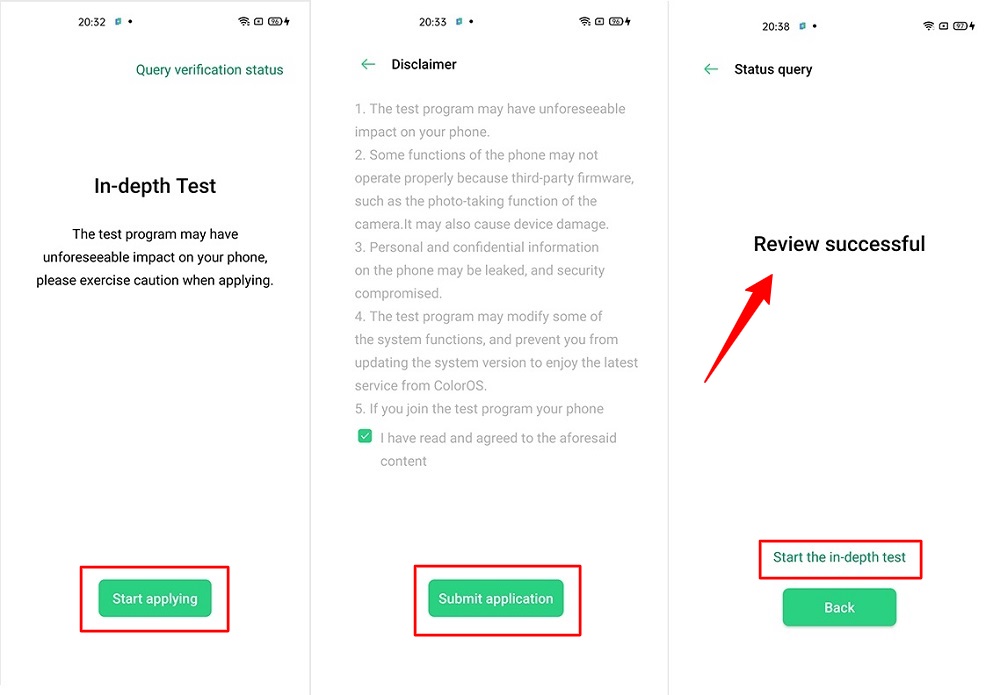
- Open the app and tap on “Start the in-depth test,” and the device will reboot automatically.
- Next, you will see
fast boot_unlock_verifyok string on display.
Perform the below steps on PC/Laptop
- Extract SDK Platform Tool zip file and open the extracted folder.
- Type
cmdon the address bar of theplatform-toolsfolder and hit ENTER.

- Now a command window will open.

- Connect Realme Narzo 10 to PC via original USB cable.
- On the command window type the below command. It should display the connected devices.
fastboot devices
- Hit Enter, Next type the following command to boot Realme Narzo 10 into fastboot/ bootloader mode.
adb reboot bootloader
Press “Enter” on your keyboard
- Next, type the following command to unlock the bootloader on Realme Narzo 10.
fastboot flashing unlock
Press “Enter” on your keyboard
- On your phone, press the Volume Up button to select “UNLOCK THE BOOTLOADER.”

- After that, all your data will get erased, and your phone will freshly bootup.
- That’s It, the bootloader on Realme Narzo 10 is successfully unlocked!
Step 2: Extract Vbmeta.img & boot.img file from Realme Narzo 10 Stock ROM
- Download Realme Narzo 10 Firmware on your PC. (Link will be in the downloads section)
- Copy the firmware file to your Windows desktop for convenience.
- Extract the ROM
.ozipfile using 7Zip-ZS. - Copy
boot.imgfile to your Realme Narzo 10 smartphone. - Next, Copy
vbmeta.imgfile to your PC. (You can find this file inside the firmware-update folder or you can simply perform a search inside the folder.)
Step 3: Install Magisk App on Realme Narzo 10
- Download the Magisk App on your phone.
- Now extract the downloaded Stock Firmware zip file.
- Copy
boot.imgfile from the extracted folder and transfer it to your phone’s internal storage. - Install Magisk App apk file on your device.
- Open the app and tap on INSTALL.
- Next, tap on the “Select and Patch a File” option and Locate the boot.img file.
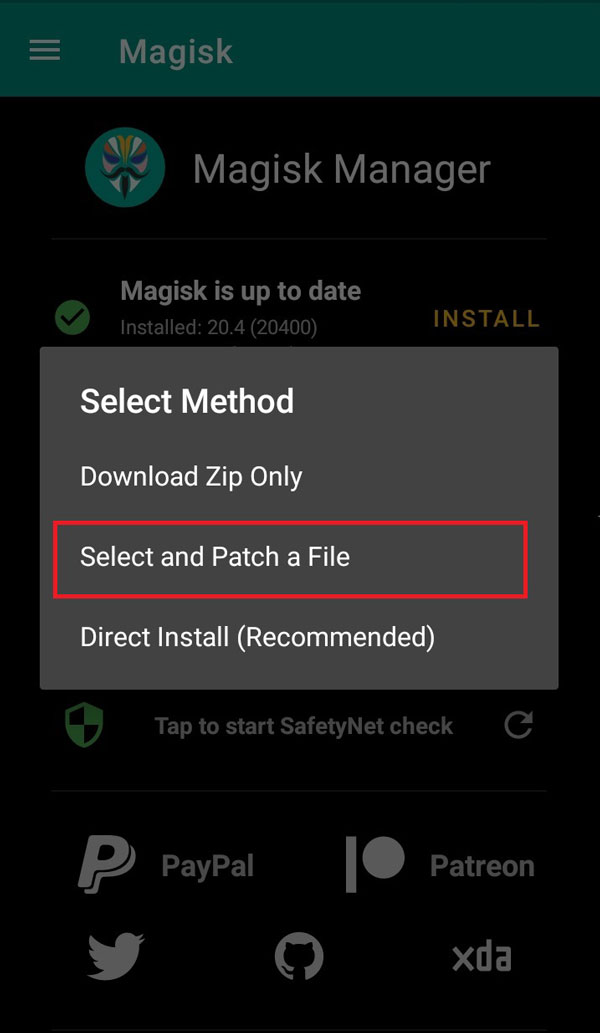
- Wait until Magisk patches the boot image, the patched file can be found in the Downloads folder.
- Rename
magisk_patched.imgtoboot.imgagain. - Now Copy that renamed
boot.imgto your PC/Laptop.
Step 4: Replace the phone’s current boot image with Magisk patched image
- Again return to Command window/PowerShell and type the following command to boot Realme Narzo 10 into fastboot mode.
adb reboot bootloader
- Once the phone boots into fastboot mode. Drag and drop your
vbmeta.imgfile or you can copy the vbmeta file and paste it to the platforms folder and then run the below command.
fastboot –disable-verity –disable-verification flash vbmeta vbmeta.img
- Now type the below command to flash our patched boot file into your phone.
fastboot flash boot boot.img
- Once the flashing process completes. Next type the below command to Reboot your Realme Narzo 10 device.
fastboot reboot
- Open the Magisk App, and it should now show all green checks.
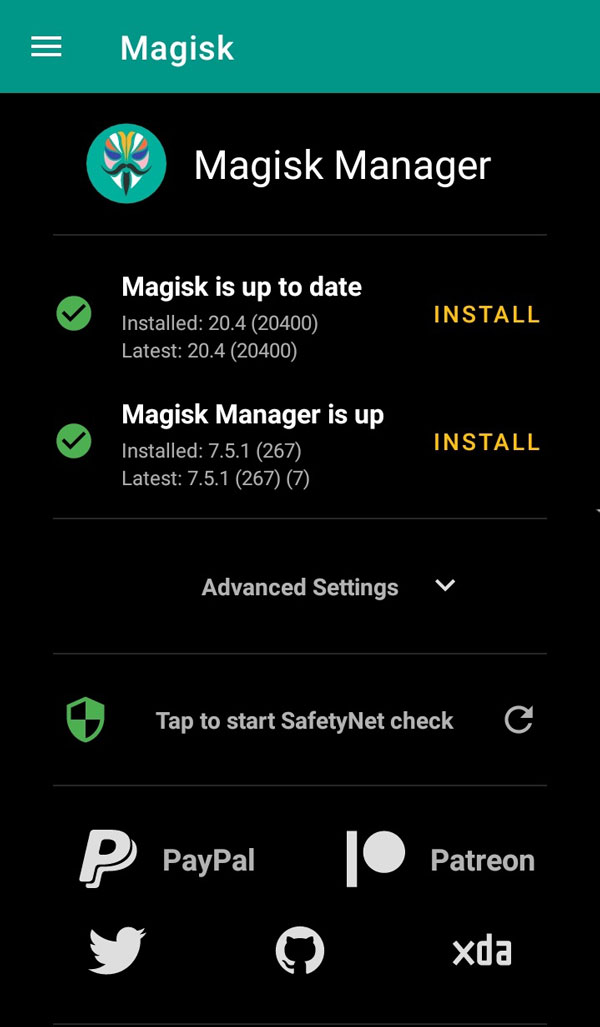
- That’s it. You have successfully Rooted your Realme Narzo 10 smartphone.
Now you can take full advantage of your android. You can install Root apps, Magisk Modules, and many more other customizations.
[su_box title=”Related Articles” box_color=”#01B09B” radius=”0″]
- How to Root Realme Narzo 20A
- Root Realme C3 using Magisk
- How to Root Realme Narzo 20 & 20 Pro
- Root Realme Narzo 30 Pro using Magisk
[/su_box]
Conclusion –
Now to conclude everything that we learned in this guide. First of all, I have shown you how you can Unlock Bootloader on Realme Narzo 10. After that, on the next step, we installed TWRP recovery to flash the zip file onto our android device, and then we finally rooted Realme Narzo 10 using the Magisk Zip file.
The process was very easy and straightforward; anyone with basic knowledge can perform the shown steps. I hope you find this tutorial useful. If you have any doubts or questions that you want to discuss, you can ask them in the comments, and we will try our best to answer you back as soon as possible.
If you want us to cover any specific topic, then do let us know. We will try to bring an amazing tutorial to this blog. Your feedback is essential, so do let us know.

I m stucked in orange state
Your device is unlocked and can’t be tristed
Boot in 5 seconds.
Now how i enter in fastboot mode
You can enter Realme Narzo 10 into fastboot mode following the below steps.