Steps to Root Samsung Galaxy S20 Plus using TWRP Recovery
Below I have shown step by step procedure to Root Samsung Galaxy S20 Plus. You have to follow every step carefully, or else you may face trouble booting up your device again.

Please read the complete guide before applying the steps. This will avoid confusion.
Things to remember
- Make sure to disable all security Locks on your Samsung Galaxy S20 Plus.
- Take Full Backup of your Android device.
- You need a PC to perform the Commands.
- Fully charge your phone.
- Samsung Galaxy S20 Plus Original USB Cable.
Note: Rooting is a complex process, so if you miss any of the below steps will end up bricking your device. So, make sure to follow all the steps carefully as shown.
We are not responsible for any loss and damage to your device. Apply the below steps with your own risk.
Step 1: Unlock Bootloader on Samsung Galaxy S20 Plus
- First, we need to enable Developer Options on Samsung Galaxy S20 Plus.
- Go to “Settings” on your Samsung Galaxy S20 Plus.
- Scroll down to the very bottom of the screen and select “About phone.”
- Next, select “Software information.”
- Tap on the “Build number” 5-6 times.
- Enter your phone’s lock screen PIN/Password/Pattern if prompted.
- You will now see the
"Developer mode has been enabled!"toast message on the screen.
- The next thing we need to enable is the OEM unlocking option on Samsung Galaxy S20 Plus.
- Now we are ready to Unlock Bootloader on your Samsung Galaxy S20 Plus.
- First, power off your Samsung Galaxy S20 Plus smartphone.
- Connect your phone to the PC while holding the Volume Down + Power keys together until you see the bootloader screen.
- Now press Volume Up key to enter “Device unlock mode.”

- Again press Volume Up key to confirm Bootloader Unlocking on Samsung Galaxy S20 Plus.
- Your device Bootloader is unlocked, and it should reboot automatically.
Downloads
In any steps, if the particular file is asked you to download, then you can come here and download it. We will update the links according to the latest build by developers.
- Download Magisk App (Latest Version) [Phone]
- Samsung USB Drivers (Optional) – Download [PC]
- Odin Flash Tool (Latest) – Download [PC]
- Multi disabler – Download [Phone]
- TWRP Recovery for Samsung Galaxy S20 Plus – Download
Step 2: Boot your Samsung Galaxy S20 Plus into Download Mode
- Next, power off your Samsung Galaxy S20 Plus device.
- Connect your smartphone to your PC while holding the Volume Down + Power keys together.
- You will now see the Bootloader screen.
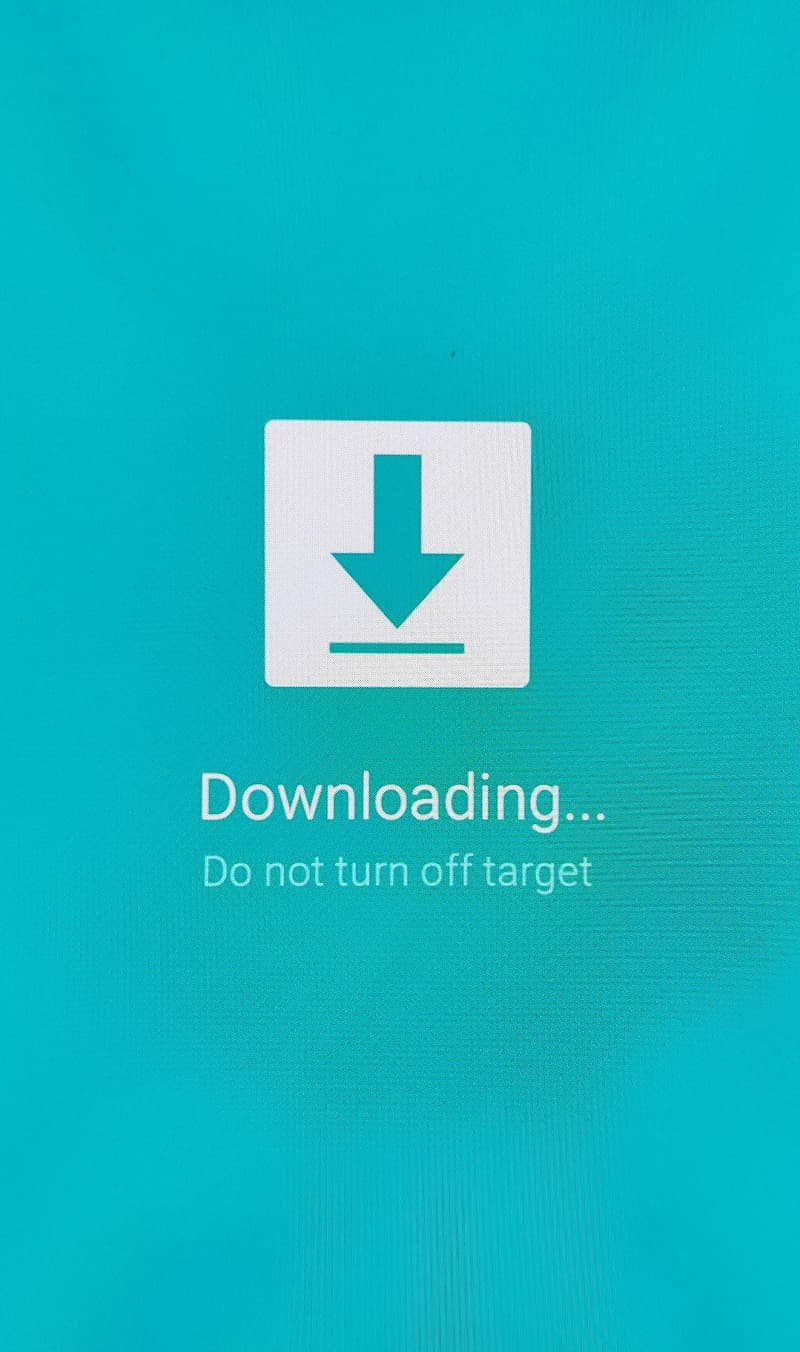
- Now press Volume Up key to enter Download Mode.
Step 3: Flash TWRP on Samsung Galaxy S20 Plus using Odin flash tool
- First, extract the Odin zip file to your desktop.
- Open the extracted folder and run Odin3 xxx.exe file.
- Connect your Galaxy device to PC/Laptop.
- You will see
ID:COMsection light up blue. It means the PC successfully recognizes your phone.
- Click on the AP tab option and select the TWRP.tar file.
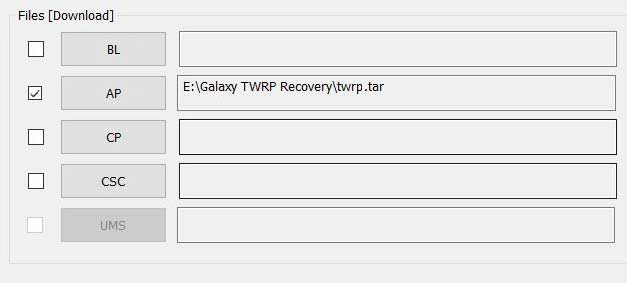
- Head over to the “Options” tab and untick the Auto Reboot option.
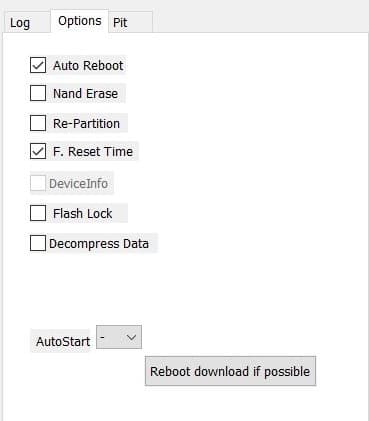
- Once done finally, click “Start” to begin the flashing process.
- If the flashing is successful, you should see the PASS message on the Odin screen.

- Once the process completes, press the Volume Down + Power keys to exit Download mode.
- That’s it you have successfully flashed TWRP recovery on your Samsung Galaxy S20 Plus smartphone.
You can now Boot your Samsung Galaxy S20 Plus into TWRP Recovery by press & hold the Volume Up + Power for few seconds and your device will boot into TWRP Recovery Mode.
Step 4: Root Samsung Galaxy S20 Plus using Magisk
Now we are finally ready to flash the Magisk zip file on the Samsung Galaxy S20 Plus.
- On the TWRP recovery page, Select Wipe → Advanced Wipe → Select Cache and User Data.
- Go back to TWRP home select Install.
- Locate the Multi Disabler.zip file and select it.
- Next, Swipe to confirm Flash.
- Again go back to TWRP home select Install.
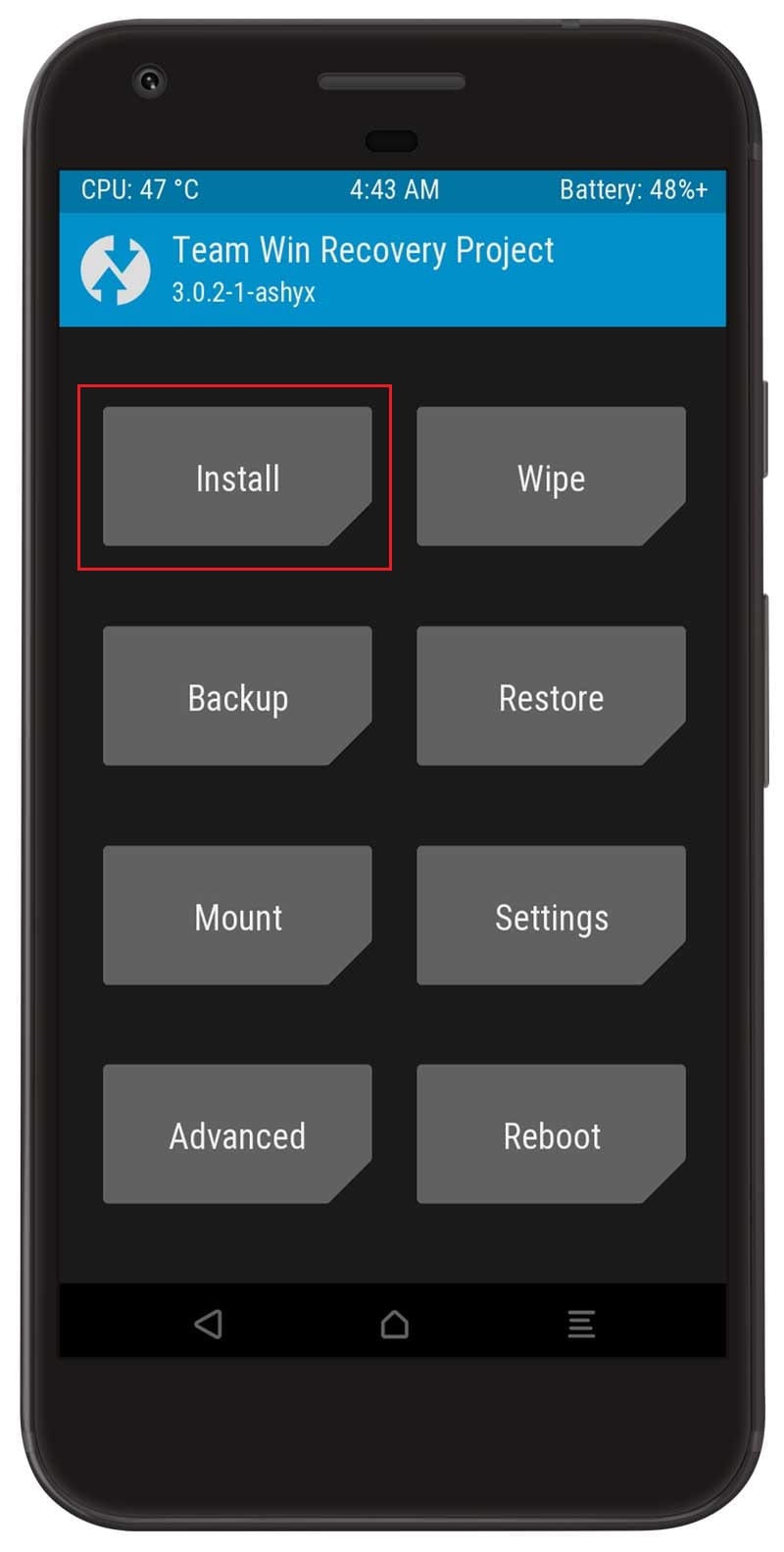
- Locate the Magisk zip file and select it.
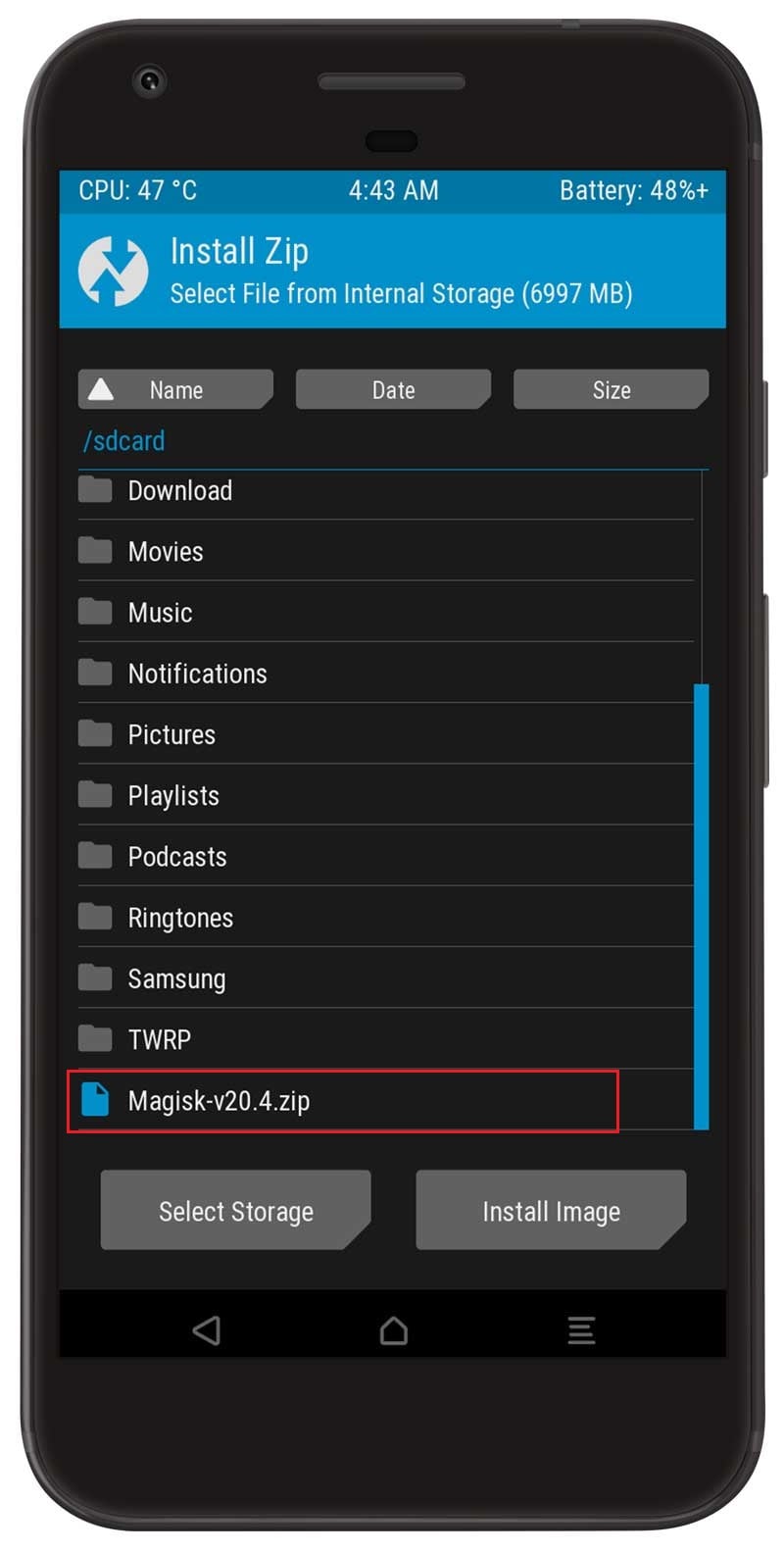
- Next, Swipe to confirm Flash.
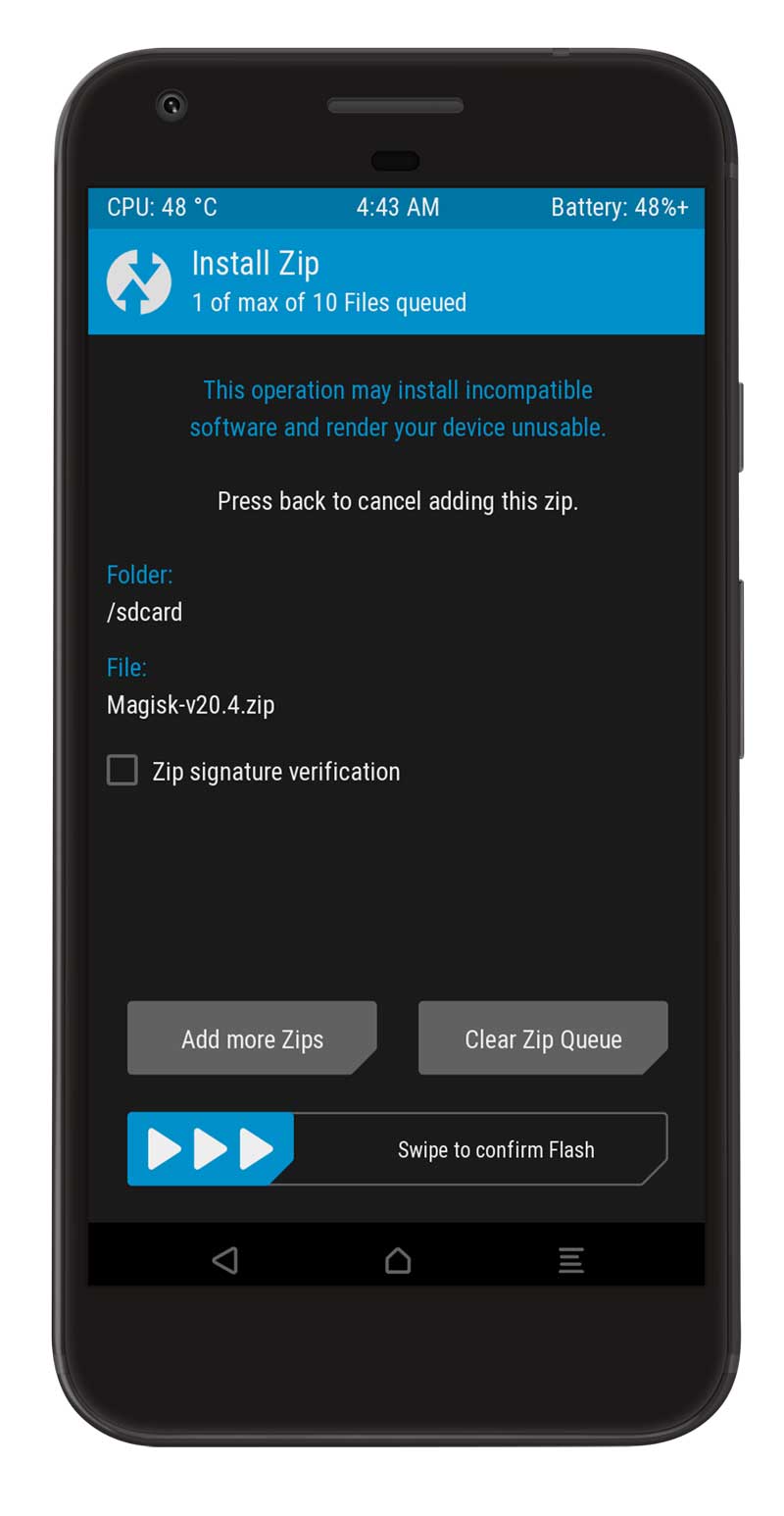
- Once the flashing process completes tap on the Reboot system.
- That’s it, you have successfully rooted your Samsung Galaxy S20 Plus device.
You can also verify if your rooted Samsung Galaxy S20 Plus passes SafetyNet by pressing the “Check SafetyNet” button in Magisk App.
After your device boots up, you will see Magisk App installed on your phone. This app will help you to manage Root permissions, install Magisk Modules, Magisk hide feature, and much more.
If you can’t see the app, simply download it from here.
Here are some recommended Magisk Modules that you must try on your Samsung Galaxy S20 Plus smartphone.
[su_box title=”Related Articles” box_color=”#01B09B” radius=”0″]
- How to Root Samsung Galaxy A70s
- Root Samsung Galaxy A42 without TWRP
- How to Root Samsung Galaxy M21
- Root Samsung Galaxy S21 Ultra uisng Magisk
- How to Root Samsung Galaxy F41 using Magisk
[/su_box]
Wrapping Up –

