Do you own any of the Samsung Galaxy S21 series smartphones? You must be having. That’s why you are reading this guide, lol!! In this article, I will show you how you can easily Root Samsung Galaxy S21, S21+, or S21 Ultra using Magisk.
This is a complete Rooting tutorial for this smartphone. We have covered almost everything required to root this device. There is a total of five steps to gain root access on Galaxy S21 series smartphones. Each step is straightforward to implement, and we have added screenshots for a clear understanding of the steps.
This guide will work on Samsung Galaxy S21/S21+/S21 Ultra. So, please don’t get confused.
Samsung Galaxy S21 Plus 5G Specifications
Samsung is the world’s top Android smartphone manufacture brand which launches hundreds of smartphones every year. Well, Some of the smartphones are supreme-classed, which seems costly, but they literally worth those price levels.
One such series is the Smart or S series of Samsung, which was started from S1, and recently have launched the S21 Plus 5G. Days are gone, but the quality and performance are still brilliant while using the Samsung S series smartphones.
It’s one of the best 5G releases by Samsung, consisting of tremendous advanced privileges.
Samsung S21 Plus 5G was launched in India in March and is a 200 g weighing smartphone. It’ll amaze you with a Dynamic AMOLED 2X display with a breathtaking refresh rate of 120Hz. Now You won’t get bored while using the smartphone.
Furthermore, It also contains the powered protection of Corning Gorilla Glass Victus on both sides to give a classic look with incredible strength. One plus point for all the streamers is its 6.7 inches of 1080 x 2400 pixels resolute display to enjoying endless FHD videos!
More privileges are on the way! Samsung S21 Plus 5G phone is fitted with the Contour Cut Camera Design, where you can enjoy the triple camera setup in a futuristic style. You can perceive stunning pics with a 12+64+12MP triple-camera setup with a 30X Zooming feature and 8K video recording setup.
No one can stop the Samsung Galaxy S21 Plus 5G as it’s fastened with the Octa-Core Exynos 2100 processor, granting the 2.9 GHz clock speed and the 5G connectivity.
Simplistic was the old world, but now we’re technologized with the Samsung’s 4800 mAh Intelligent Battery, 25W fast charging support, and the on-screen fingerprint.
Now the world will bow in front of you with the Samsung Galaxy S21 Plus 5G smartphone. Choose your favorite color from Phantom Violet, Phantom Black, and Phantom Silver, starting from 81,999.00 INR / $555 USD onwards!
Steps to Root Samsung Galaxy S21 Series
Below I have shown step by step procedure to Root Samsung Galaxy S21 Utra. You have to follow every step carefully, or else you may face trouble booting up your device again.

Please read the complete guide before applying the steps. This will avoid confusion.
Things to remember
- Make sure to disable all security Locks on your Samsung Galaxy S21.
- Take Full Backup of your Android device.
- You need a PC to perform the Commands.
- Fully charge your phone.
- Samsung Galaxy S21 Original USB Cable.
Note: Rooting is a complex process, so if you miss any of the below steps will end up bricking your device. So, make sure to follow all the steps carefully as shown.
We are not responsible for any loss and damage to your device. Apply the below steps with your own risk.
Downloads
In any steps, if the particular file is asked you to download, then you can come here and download it. We will update the links according to the latest build by developers.
- Download Magisk App (Latest Version) [Phone]
- Samsung USB Drivers (Optional) – Download [PC]
- SDK Platform Tools – Download [PC]
- Odin Flash Tool (Latest) – Download [PC]
Step 1: Unlock Bootloader on Samsung Galaxy S21
- First, we need to enable Developer Options on Samsung Galaxy S21.
- Go to “Settings” on your Galaxy S21.
- Scroll down to the very bottom of the screen and select “About phone.”
- Next, select “Software information.”
- Tap on the “Build number” 5-6 times.
- Enter your phone’s lock screen PIN/Password/Pattern if prompted.
- You will now see the
"Developer mode has been enabled!"toast message on the screen.
- The next thing we need to enable is the OEM unlocking option on Samsung Galaxy S21.
- Now we are ready to Unlock Bootloader on your Samsung Galaxy S21/S21+/S21 Ultra.
- First, power off your Samsung Galaxy S21 smartphone.
- Connect your phone to the PC while holding the Volume Up and Volume Down keys together until you see the bootloader screen.
- Now press Volume Up key to enter “Device unlock mode.”

- Again press Volume Up key to confirm Bootloader Unlocking on Samsung Galaxy S21.
- Your device Bootloader is unlocked, and it should reboot automatically.
You can proceed to further steps.
Step 2: Download Stock Firmware for Samsung Galaxy S21 (All Variant)
- Download Latest Frija Tool.
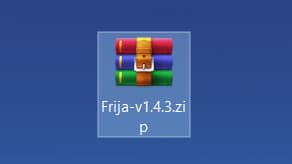
- Extract the zip file to your windows desktop.
- Open the extracted folder and double-click on the
frija.exefile to launch the tool.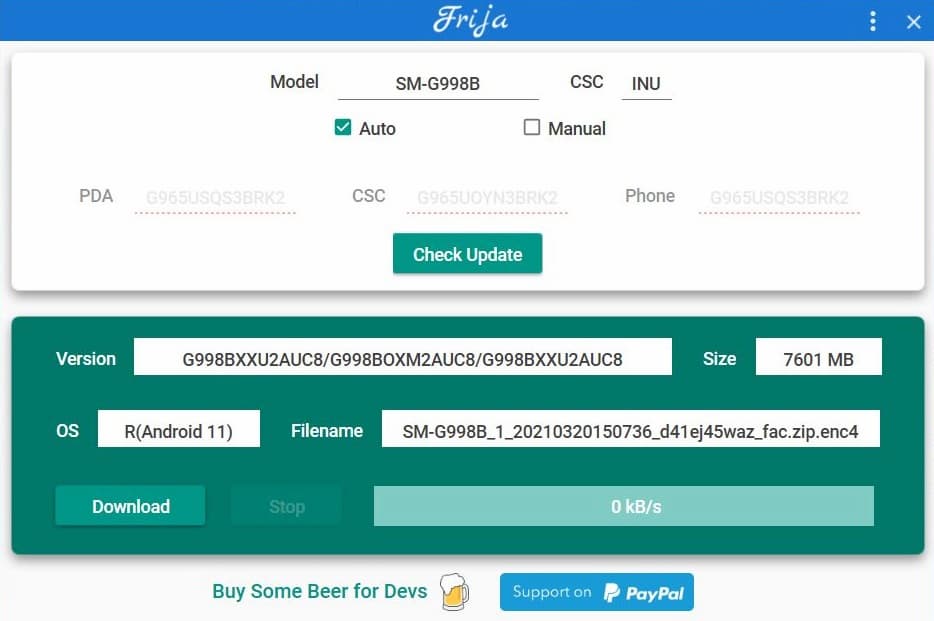
- We need two things, first your phone’s model number and second, and CSC/regional code.
- You can get your phone model number by going to Settings → About phone.
- To view the CSC code, you can download “Phone Info SAM“ app.
- Once you have the above information, enter the required data in the Frija tool.
- Finally, click on the Download button.
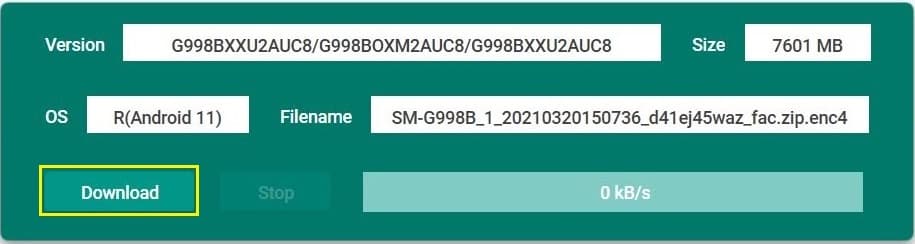
Step 3: Extract AP Firmware file from Samsung Galaxy S21 Stock Firmware
- Once you have downloaded the firmware package, extract it.
- Now open the extracted folder, you will see firmware files in
.tar.md5format. - Connect Samsung Galaxy S21 device to your PC/Laptop.
- Next, copy only the “AP firmware” file from your PC and paste it into your phone’s internal storage.
Step 4: Install Magisk App on Samsung Galaxy S21
- Download and Install Magisk App on your phone.
- Open the Magisk app and tap on the top-right (gear) Setting option.
- Now under the App section, press the “Update channel” option.
- Select “Beta” from the list and Go back to the app’s main screen.
- Now tap on the “INSTALL” button.
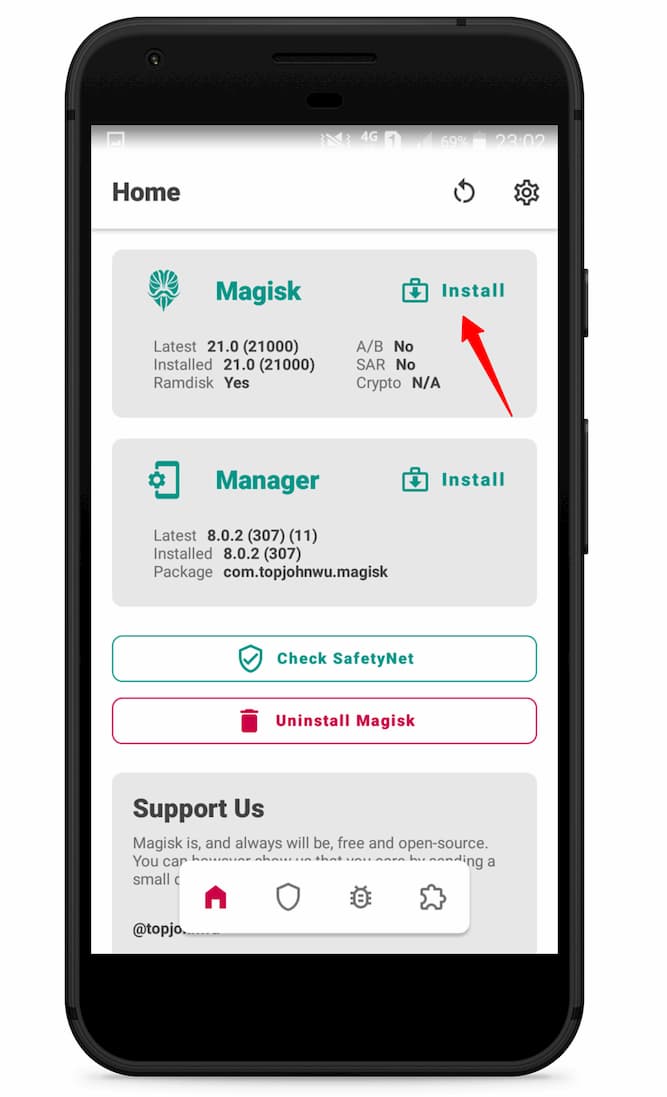
- Select “Recovery Mode” and tap on “Next.”
- Now here tap on the “Select and Patch a File.”

- Please navigate to the place where you transferred the AP firmware file and select it.
- Once the file is selected, tap on “LET’S GO.”
- Wait until Magisk patches the AP firmware.
- The patched
magisk_patched.tarfile can be found in the “Downloads folder.” - Now move the patched file to your PC/Laptop.
Step 5: Boot your Samsung Galaxy S21 into Download Mode
- First, power off your Samsung Galaxy S21 device.
- Connect your smartphone to your PC while holding the Volume Up and Volume Down keys together.
- You will now see the Bootloader screen.
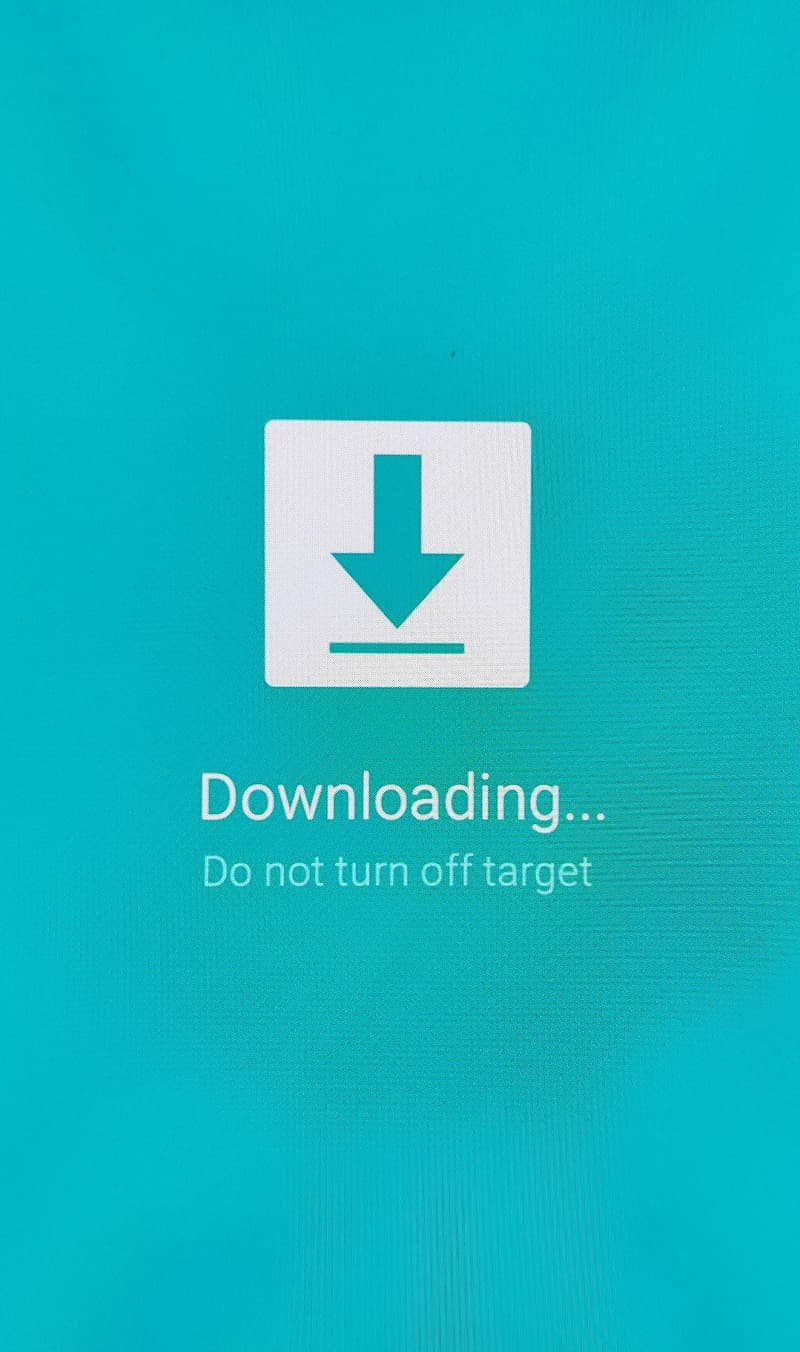
- Now press Volume Up key to enter Download Mode.
Step 6: Replace the phone’s current boot image with Magisk patched image
- Now extract the Odin flash tool zip package to your windows desktop. (Link is in download section)
- Open the extracted folder and double click on the “Odin3 v3.14.4.exe” file.
- Connect your galaxy device to PC if not already.
- You will see
ID:COMsection light up blue. It means the PC successfully recognizes your phone.
- Now click on “BL” and select the “BL” firmware file. (You will find it inside the extracted stock firmware folder.)
- Repeat the step above step for “AP (Select magisk_patched.tar file),” “CP,” “CSC” firmware files.
- Once all firmware files are loaded to the Odin tool.
- Head over to the “Options” tab and uncheck the Auto Reboot option.
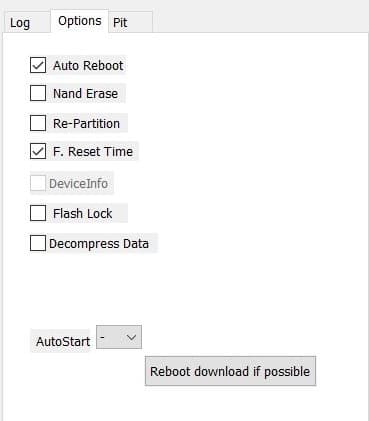
- Once done finally, click “Start” to begin the flashing process.
- If the flashing is successful, you should see the PASS message on the Odin screen.

- That’s it! You have successfully rooted Samsung Galaxy S21 using Magisk.
You can verify if your rooted Samsung Galaxy S21 passes SafetyNet by pressing the “Check SafetyNet” button in Magisk App.
Now that your device has successfully gained root access, you can now flash Magisk Modules, Xposed Framework on your phone. These modules can completely change your device.
It can change the look and feel, add supports for CloudflareDNS4Magisk, and many more.
[su_box title=”Related Articles” box_color=”#01B09B” radius=”0″]
- How to Root Samsung Galaxy S22
- Root Samsung Galaxy M42 5G
- How to Root Samsung Galaxy A01
- Root Samsung Galaxy S20 Plus using TWRP
- How to Root Samsung Galaxy A02s
- Root Samsung Galaxy J3 Pro 2017
- How to Root Samsung Galaxy M30s
[/su_box]
Wrapping Up –
This was the comprehensive guide to Root Samsung Galaxy S21, S21 Plus, and S21 Ultra phones using Magisk. I have tried to make this guide as simple as possible, unlike other guides on the internet that refer to server articles and confuse users.
Getting all the steps in a single place avoids confusion. I hope you like our efforts; it takes days to implement, research, and create a working tutorial like this, so please support this blog and leave your valuable feedback in the comments.
Special thanks to topjohnwu, who made it possible to Root the Galaxy S21 series smartphones.


Very well written, clear and concise. Very very much appreciated!
Thanks for your valuable feedback. It motivates us to provide more helpful and working guides.