In this article, I will show you how to Root OnePlus 9 Pro using Magisk and without TWRP recovery. OnePlus 9 Pro recently launched this beast smartphone, so the various developments are under process. Rooting OnePlus phones using Magisk is very easy and straightforward as compared to other smartphone brands.
Now, if you don’t have a single knowledge about Rooting Android, then don’t worry. We have covered it all in this guide. You just have to follow the shown steps carefully, and the most important thing you must do before you Root OnePlus 9 Pro is take a full backup of your phone.
In this whole Rooting process, all your data will be wiped out completely. This happens when we Unlock the Bootloader on the OnePlus 9 Pro, so taking complete backup is highly recommended.
For this method, you do not need a TWRP Recovery to root this device. You need OnePlus 9 Pro stock firmware for this method. We will use the boot.img from OnePlus 9 Pro firmware and patch with Magisk to gain root access.
This guide will work on OnePlus 9, OnePlus 9 Pro, and OnePlus 9R. So, don’t get confused by the title of this guide.
Let’s see the whole process.
About OnePlus 9 Pro
Time to meet the beast of the decade; Yeah, OnePlus finally have launched the 9 series containing the flagship smartphone – The OnePlus 9 Pro! The thing which you can’t only call Flagship, but stated as the most innovative and most durable smartphone of the 21st century.
OnePlus launched the device on March 23, and you can purchase it from the online OnePlus store as well as Amazon from March 31 onwards. It’s another flagship model, sparking privileges like IP68 water-resistant durability and Hasselblad Camera.
OnePlus is back with the 9th series, introducing the century’s most brilliant smartphone, the OnePlus 9 Pro. This device will deliver the bold new design with three different colors, Morning Mist, Pine Green, and Stellar Black.
It’s a Gorilla Glass 5 protected smartphone from both sides, front, and rear. Moreover, It’s installed with the 6.7 inches LTPO Fluid2 AMOLED display, with a breathtaking streaming resolution of 1440 x 3216 pixels.
OnePlus are the performance smartphones, but now the OnePlus 9 Pro also gave some percent of their attention on the Camera. Basically, it’s enclosed with the Hasselblad Camera, covering Life Made Cinematic clicking technology, advanced class-leading technology, and an intelligent collection of quad-camera, consisting 48MP+50MP+8MP+Mono Camera.
So now you won’t need DSLR cameras anymore after having the OnePlus 9 Pro! It’s also installed with a top-left cornered small 16MP camera which puts a feather on the cap!
Getting to the performance, OnePlus has attached the Octa-core Snapdragon 888 processor, with the Adreno 660 graphics support. It’s a dragon-like processor, which is the first time launched in an Android smartphone in India; So the experience will be groundbreaking!
Moreover, the phone is also empowering your life with the 4500 mAH battery to get ample charge in just 22 minutes with the Warp Charge 65T! The smartphone comes with two different variants, 128GB 8GB RAM, 256GB 12GB RAM, and the price start from 64,990 INR onwards!
Related article, If you have a OnePlus Nord CE smartphone and facing problems then make sure to check out this article on Common issues in OnePlus Nord CE.
Steps to Root OnePlus 9 Pro with Magisk
Below I have shown step by step procedure to Root OnePlus 9 Pro. You just have to follow each and every step carefully, or else you may face trouble booting up your device again.

Please read the complete guide before applying the steps. This will avoid confusion.
Things to remember
- Make sure to disable all security Locks on your OnePlus 9 Pro.
- Take Full Backup of your Android device.
- You need a PC to perform the Commands.
- Fully charge your phone.
- OnePlus 9 Pro Original USB Cable.
Note: Rooting is a complex process, so if you miss any of the below steps will end up bricking your device. So, make sure to follow all the steps carefully as shown.
We are not responsible for any loss and damage to your device. Apply the below steps with your own risk.
Downloads
In any steps, if the particular file is asked you to download, then you can come here and download it. We will update the links according to the latest build by developers.
- Stock Boot Image for OnePlus 9 Pro – Download [Coming Soon!]
- Download Magisk App (Latest Version)
- OnePlus USB Drivers (Optional) – Download
- SDK Platform Tools – Download
1.) Enable OEM Unlocking on OnePlus 9 Pro
- Follow the below steps to enable USB debugging and the OEM Unlock option.
- Go to Settings > About Phone > Tap on Build number 5-6 times.
- Now go Back > System > Developer options > enable “OEM Unlocking” and “USB debugging”.
If you see the OEM unlocking option is missing or is greyed out, then you need to check few things.
- Make sure that you have logged into your Google account.
- Also, check if you have an active Internet connection or not.
2.) Unlock Bootloader on OnePlus 9 Pro
- Connect your OnePlus 9 Pro device to the PC using the original USB cable.
- Open the
Platform-toolsfolder and type “cmd” in the address bar and hit Enter.
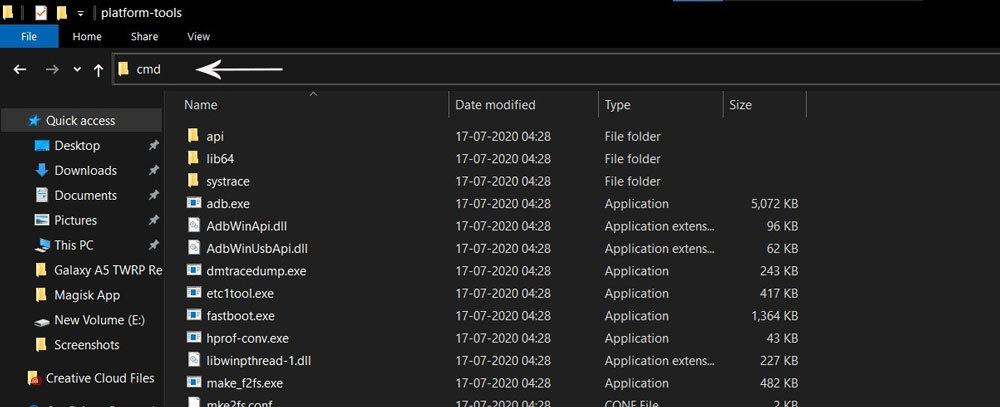
- The Command window will open.
- Connect OnePlus 9 Pro to PC via original USB cable.
- On the command window, type the below command. It should display the connected devices.
fastboot devices
- Hit Enter, Next type the following command to boot OnePlus 9 Pro into fastboot mode.
adb reboot bootloader
Press “Enter” on your keyboard
- Next, type the following command to Unlock the Bootloader on OnePlus 9 Pro. (Note: Unlocking the bootloader will wipe all your data).
fastboot flashing unlock
Press “Enter” on your keyboard
- On your phone, press the Volume buttons to move the selector to “UNLOCK THE BOOTLOADER” and press the power button to confirm.
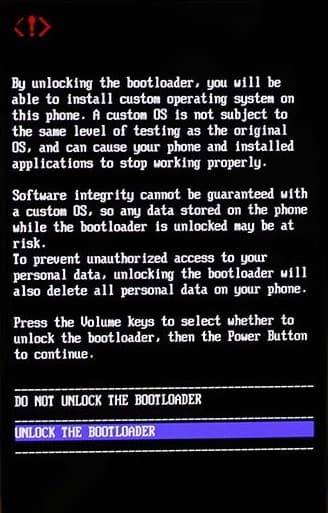
- After that, all your data will get erased, and your phone will freshly bootup.
- That’s It, the bootloader on OnePlus 9 Pro is successfully unlocked!
Step 3: Install Magisk App on OnePlus 9 Pro
- Download the Magisk App on your phone.
- Now extract the downloaded Stock Boot Image zip file.
- Copy
boot.imgfile from the extracted folder and transfer it to your phone’s internal storage. - Install Magisk App apk file on your device.
- Open the app and tap on INSTALL.
- Next, tap on the “Select and Patch a File” option and Locate the boot.img file.

- Wait until Magisk patches the boot image. The patched file can be found in the Downloads folder.
- Rename
magisk_patched.imgtoboot.imgagain. - Now Copy that renamed
boot.imgto your PC/Laptop.
Step 4: Replace the phone’s current boot image with Magisk patched image
- Again return to the Command window and type the following command to boot OnePlus 9 Pro into fastboot mode.
adb reboot bootloader
- Once the phone boots into fastboot mode, type the below command to flash our patched boot image file into your phone.
fastboot flash boot boot.img
- Next, once the flashing process completes, type the below command to Reboot your OnePlus 9 Pro device.
fastboot reboot
- Open the Magisk App and check the Root status.
- You can also verify if your rooted OnePlus 9 Pro passes SafetyNet by pressing the “Check SafetyNet” button in Magisk App.

- That’s it. You have successfully Rooted your OnePlus 9 Pro smartphone.
Now you can take full advantage of your android. You can install Root apps, Magisk Modules, and many more other customizations.
[su_box title=”Related Articles” box_color=”#01B09B” radius=”0″]
[/su_box]
Final Word
So this was all about how you can Root OnePlus 9 Pro without TWRP Recovery. In this article, we have covered the Unlocking procedure of the OnePlus 9 Pro, Extract Stock Boot Image, Patch the Stock Boot image using Magisk App, and finally flash the patched image via ADB interface.
I hope you find this guide helpful. If it does help you, then do share it on social media. If you have any doubt regarding this guide, let us know in the comments. I will try to solve your quires as soon as possible.
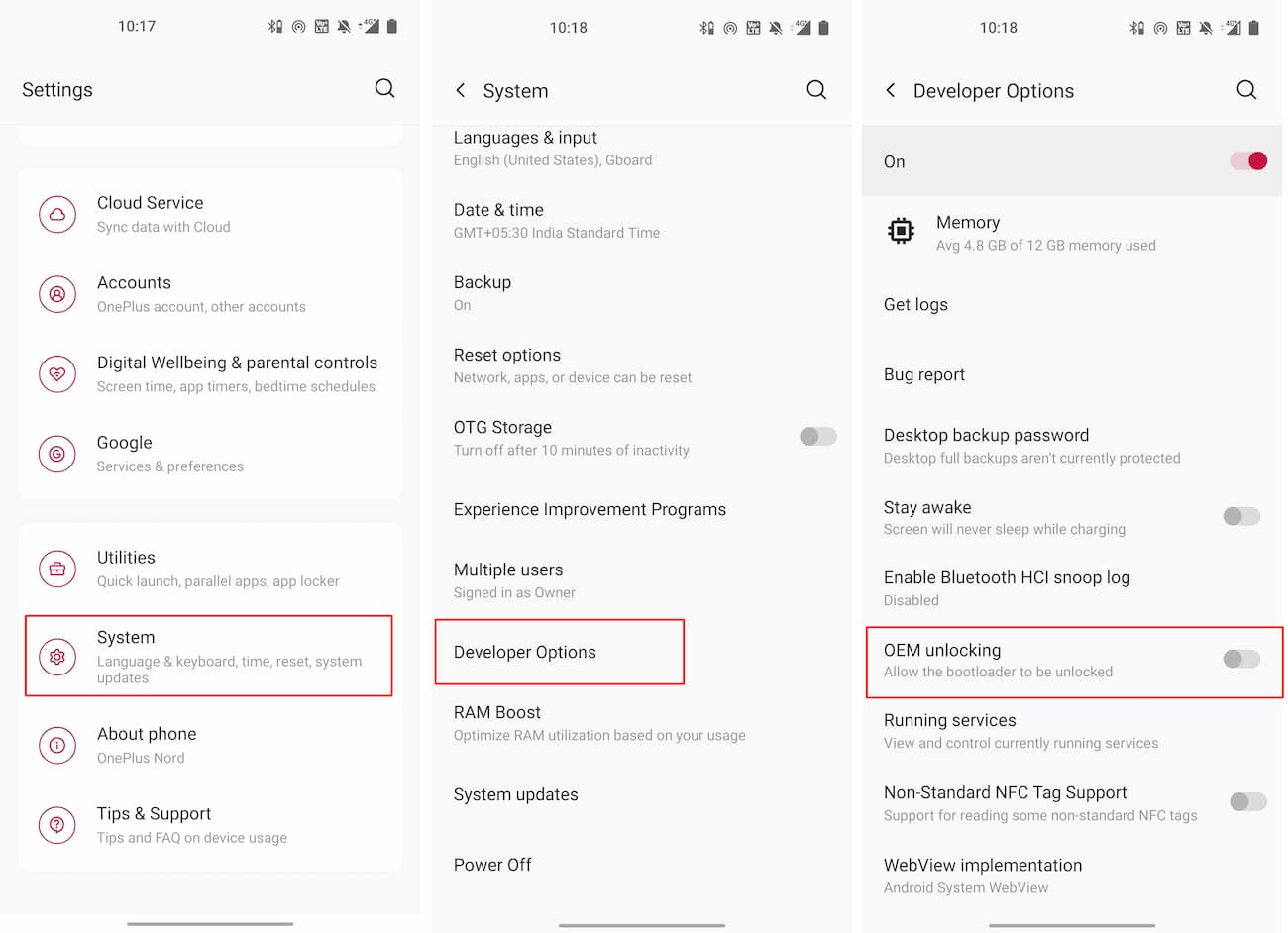
The Bootloader looks totaly different at Step 2 where I have to set the command “fastboot flashing unlock”
The command is right. Is there any problem you are facing?
SafetyNet not passed. basicIntegrity and ctsProfile (-)
Try Magisk App latest version.
Hi, what I should do if the phone is already rooted? There is a way to get Magisk without format the phone?
Thanks.
As of now, there is no method to get Magisk installed without format.
Is possible to use Magisk on an already rooted 9 Pro, without reset the phone? Thanks
Which method have you used previously to root your phone?