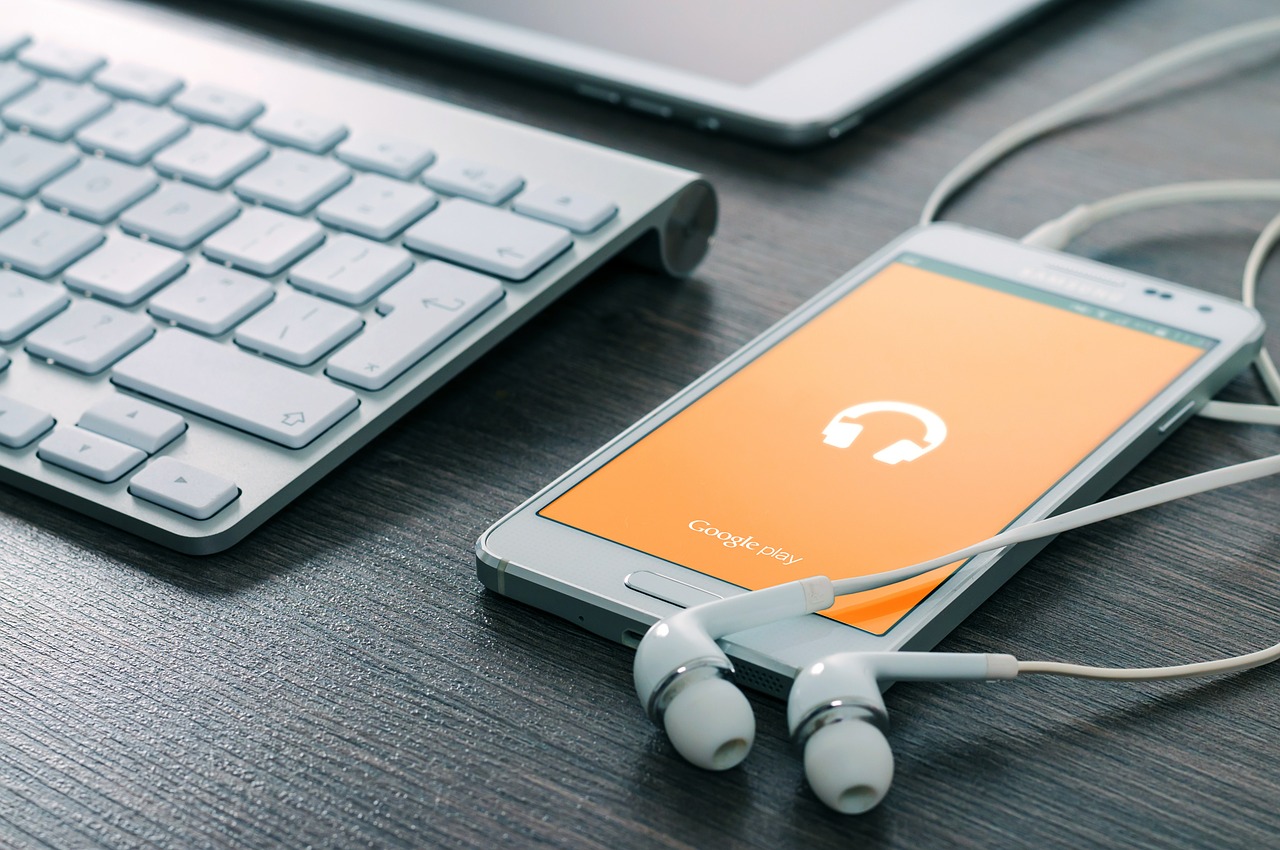By rooting Android, you get completely new possibilities in your mobile or tablet. You get rid of manufacturers’ junk software.
You have probably heard the term “jailbreaking” when it comes to iPhone or Ipad. In the Android world, the equivalent is “rooting
Simply put, it’s about unlocking your phone or tablet, so you can do almost anything you want with it. For example, you can uninstall all those apps that you would otherwise have to have even if you never use them. You can also access system files, install whatever you want, and even change operating systems. At the same time, you may also be exposed to greater risks because you increase the risk of being affected by malicious code, among other things.
The Android operating system is based on Linux and works like this in many respects. All operating systems have a maximum user authority, a so-called superuser (superuser or su). In Windows, it is the Account Administrator and in Linux, the user is called root. The origin of this expression is probably that the superuser in Linux is the only one with access to the root directory.
Android is the most popular version of Linux in the world (by the way, also the most used operating system at all), but as a regular Android user, you do not have root privileges. And that’s what rooting does.
How do you root Android?
There are about as many ways to root a phone as there are phones. It can be about complicated Linux commands, phone-specific actions, and files that need to be copied, which together make it all extremely complicated. For in-depth guides to different phones, refer to our blog.
It is also possible to use ready-made software that does the work for you. And Magisk is one of them.
Magisk is able to root the majority of the phones on the market.
Before you begin
You must be aware that something may go wrong and that your phone or tablet may lose information or become unusable. You should therefore back up everything you want to save that is important to you.
You do not need to worry about installed apps. Details of them is stored in Google Play and it is very easy to reinstall them. The same usually applies to contacts, calendars, and settings, sometimes more. This depends on what you have selected in the settings for what Google should back up from your phone.
For everything else, the easiest way is to just connect the phone to the computer and, using the drag and drop in Windows Explorer, just copy all the folders that contain something important to a folder on the computer.
After rooting
All apps that require a rooted device present a root permission request when you run them for the first time. Just approve this, and the status will be saved.
In the app, there is also the Remove Root function, which you can use to remove the rooting and restore the phone. This is one of the advantages of Magisk rooting method, although the recovery will probably not be completely untraceable.
Things you can do with a rooted mobile
A rooted phone or tablet gives you opportunities that you would not otherwise have. Here are some examples.
Your Android came with a lot of pre-installed apps that you are guaranteed to never use and only annoy you because they take up space and processing power. Now you can get rid of them. You can do this with, for example, the System app remover app, which is available in the Play store.
You can use a file explorer to access all folders and files, even those that were previously banned.
You can take screenshots even in early Android versions where that feature did not exist. Apps for the purpose can be easily found in the Play Store.
You can speed up the phone by overclocking the processor. As usual, there are risks with tinkering with such, but if you are willing to try, just look for a suitable app.
You can expand the phone memory using a memory card if there is one. The card can then not only be used for storage, but also for programs and as system memory.
You can back up your entire system, not just your own files, but even your device’s firmware. This is a necessity if you want to experiment with other operating systems and similar but still have the ability to restore the original condition.
You can install so-called “custom ROMs” that change the appearance and functions of those selected by the manufacturer for you. There are countless ones of varying type to be found online. Try searching by phone name along with custom rom.
Method 1: Use the computer
The best and easiest way to root with Magisk is to use the Windows program on your computer. How to use it:
1. Start by activating USB debugging in your phone. To do this, go to the phone’s settings and scroll down to Developer Options. Depending on the phone and Android version, this option can sometimes be hidden in different places under different names, for example under Applications.
2. Check for USB troubleshooting. If Developer Options does not appear at all, which may be the case for Android versions over 4, click About Phone, and then click Version seven times.
Download Magisk and launch the program. Connect the phone or tablet to the computer with a USB cable. The program downloads drivers and installs. Unplug the phone again when prompted and reconnect it when the installation is complete.
4. Once the device has contacted the application, just click on Root. The process then takes a while.
5. When the program has done its thing, it’s ready.
Method 2: Use directly on the phone
If for some reason you do not want or do not get it to work with your computer, you can try rooting directly on your phone.
An alternative to Windows is to do it all on the phone. Download Magisk apk (Android installation file), either with your computer or directly with your phone. If you do this with the computer, connect the phone and copy the file to the appropriate folder in it. You can find the file at Magiskapp.com
Use a file manager on your phone to locate your apk file and launch it to install. Here, too, it may look a little different, but you should choose Install, Package Installer or something similar.
3. You now have an app called Magic Installed. Click on it to start it.
Start with a backup
Whatever you intend to do with your device after rooting it, it is highly advisable to back it up first.
When you start tinkering with your phone and try all the new possibilities, it may very well be that you are doing something that accidentally causes things to disappear or not work as they should. Then it is wise to be able to restore your apps and their data.
How to do it:
1. Use the Play Store to search for and install a Backup app. Launch the app and approve it to get root privileges. Click OK after reading the First Start information and then OK again to bypass the change log.
2. Exit the overview by clicking Backup / Restore. You will now see a list of everything installed in the device. Should any icon be crossed, it means that it has been installed and is backed up, but not restored. A happy smile on the right means that both the app and associated data are backed up, while a triangle with exclamation marks indicates that no backup has been made.
3. Click on an individual app to bring up a submenu. The Backup option of course means what it sounds like and the app is saved on your sd card. If you click on an app that has already been copied, you will instead have the option to restore it.
4. This works well for individual apps, but if you want to copy everything, it becomes a bit cumbersome. Instead, click Menu and select Batch Actions. In the menu you will find, among other things, the ability to back up all user apps. There are also lots of other options for backup and recovery, plus a lot of other things that you can experiment with on your own.
Why you should root your phone
OK, so why would I want to root my phone? Good question!
Android is based on Linux, a system where everything is about file rights. Most of the files that you need to access or modify are accessible to you without elevated privileges.
But when you want to do things that affect or change the core software of your device – such as updating or changing operating systems, adding or installing certain apps, removing the manufacturer’s own interface, or uninstalling preinstalled apps – you need to do that as a root user.
Do not root your phone just for the sake of it, but if you come across something that you feel you can use or want, it may be worth considering.
Why some people choose not to root their phones
Rooting your phone has some drawbacks. The first is that the warranty becomes invalid. There is no point in trying to get service if something does not work. So preferably use an old phone. It is certainly possible to restore it, but perhaps not without it being noticed.
There is also a risk that something will go wrong and the phone will be as useful as a brick (something that is usually called “bricked” in English).
Security is also reduced and you are at increased risk of getting malicious code if you are careless. Different apps can also take on more rights than you really want to give them.