Through this guide, I have shown you how to Root Infinix Note 7 using Magisk. You must read the complete guide to avoid any confusion. For this guide, we don’t need to have TWRP recovery installed on your Infinix Note 7. We are going to flash magisk using the patched boot image method.
If you are confused about whether to root your phone or not then let me tell you the advantages of rooting android. Once you root your phone, you can do hell lots of things with your android. You can flash custom ROM and enhance your android experience, you can flash magisk modules to get advanced features.
Before we proceed to steps let me give you a small overview of the steps we are going to perform. In this method we have to first download the stock ROM for Infinix Note 7, then extract the boot image file from the ROM folder.
After that, we create a patched boot image file using the Magisk Manager app, and then we finally flash the patch file via the SP flash tool. So, this was a quick overview.
About Infinix Note 7
Infinix is the only brand in the Smartphone market, which give a large part of attention in providing high-tech specification with a low budget price. Excepting that, Infinix had launched over 50 different models for Indians, and still, it’s going with the breathtaking speed.
About a few days ago, we got news about the newest invention of Infinix, which is about to launch in India – Infinix Note 7. Basically, Infinix worked a lot on this phone and manufactured it with the Helio G70 engine with the sharpest 48MP camera.
Infinix Note 7 is the next and the most economical variant of the Infinix Note series. They have introduced the large 6.95 inches of Infinity-O display covered with the Corning Gorilla Glass. But there is a demerit that it’s not providing a full HD display and comes with a 720×1640 pixels resolution.
But still, if you’ll look at the screen of the phone, you’ll get amazed by the quality and the brightness of the display. Design-wise, the Infinix Note 7 is the most fabulous variant among all Infinix phones since it comes in three astonishing colours – Forest Green, Aether Black, and Bolivia Blue with a dust-resistive body.
Excepting the design, Infinix also paid their attention to its performance since this impeccable device provides Mediatek Helio G70 Game Engine, which is a precise placement if we compare it with other smartphones with the same budget.
Its processor is 100% better than its last model Note 6’s processor. Moreover, the camera configuration that it’s providing you in this low-budget is impeccable. The Infinix Note 7 has embedded a 48MP ultra-high-resolution quad camera setup as well as a brilliant 16MP selfie camera placement.
It’s a low budget smartphone and launching on 16th Sep 2020 in India with a 6GB/128GB variant for just 9499.00 INR(rumoured), and will provide you with long-lasting 5000mAH battery life with an 18W fast charging support.
Guide to Root Infinix Note 7 Using Magisk
This guide has everything you need to Root Infinix Note 7. You don’t have to follow different articles for Unlocking the bootloader and installing TWRP recovery.

So, follow the guide until the end and make sure to apply all the steps carefully.
Pre-Requirements
- You need a PC/Laptop to execute the ADB command.
- This process will wipe all your data. So, take the complete Backup of android.
- Charge your phone up to 75% or more.
- Infinix Note 7 Original USB Cable
Note: Rooting is a complex process, so if you miss any of the below steps will end up bricking your device. So, make sure to follow all the steps carefully as shown.
We are not responsible for any loss and damage to your device. Apply the below steps with your own risk.
Steps to Root Infinix Note 7 Using Magisk
- First, Download Infinix Note 7 Stock ROM. (Download according to current OS version.)
- Extract the ROM to your PC.
- Connect your phone to the PC.
- Now copy the boot.img file from the ROM folder and Paste it to your phone storage.
- Download the Magisk Manager APK file on your Infinix Note 7 device.
- Install it. (Make sure to enable the “Unknown Sources” option.)
- Open the Magisk Manager app and tap on “Install”.
- Again tap on “Install” then tap on the “Select and Patch a File” option.
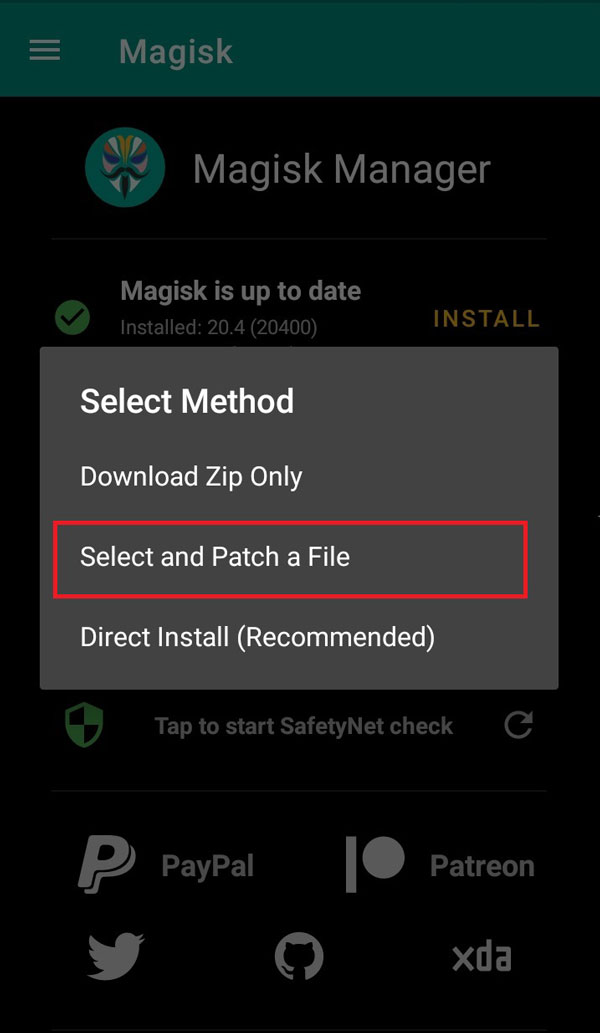
- Select the boot.img file that you have already downloaded.
- Now magisk_patched.img file will be exported in the Downloads folder.
- Copy the patched_boot.img from the internal storage and replace it in the same extracted ROM folder on your PC.
Things to do on your PC/Laptop
- Download the SP Flash tool and extract it to your desktop.
- Now run the flash_tool.exe file.
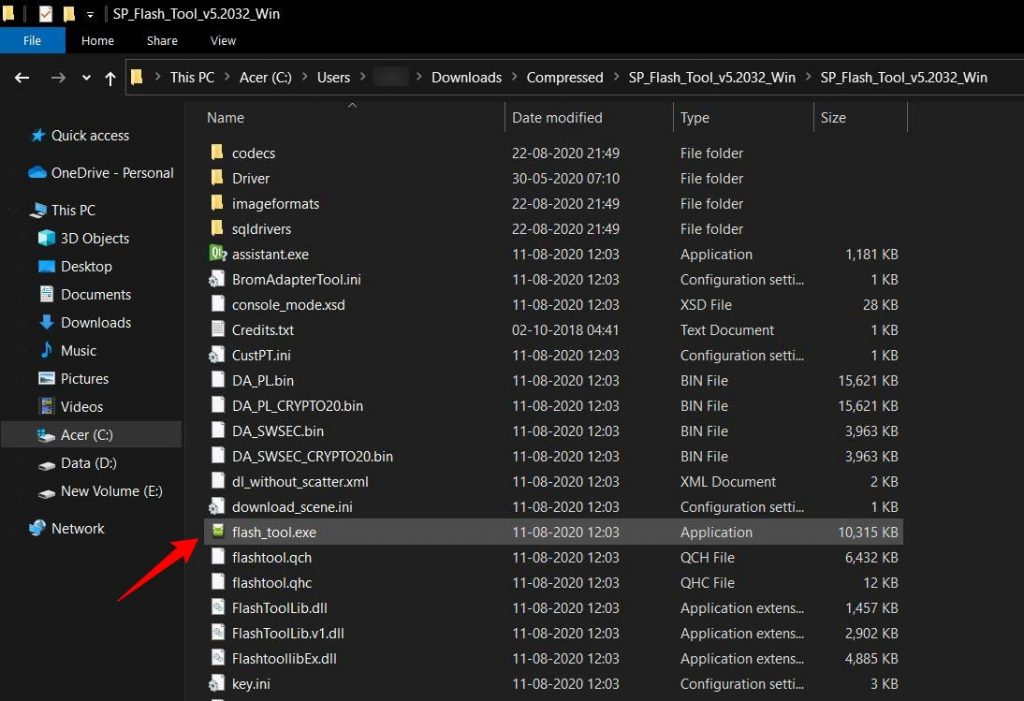
- Once the SP Flash tool loads up, then click on the Download option.
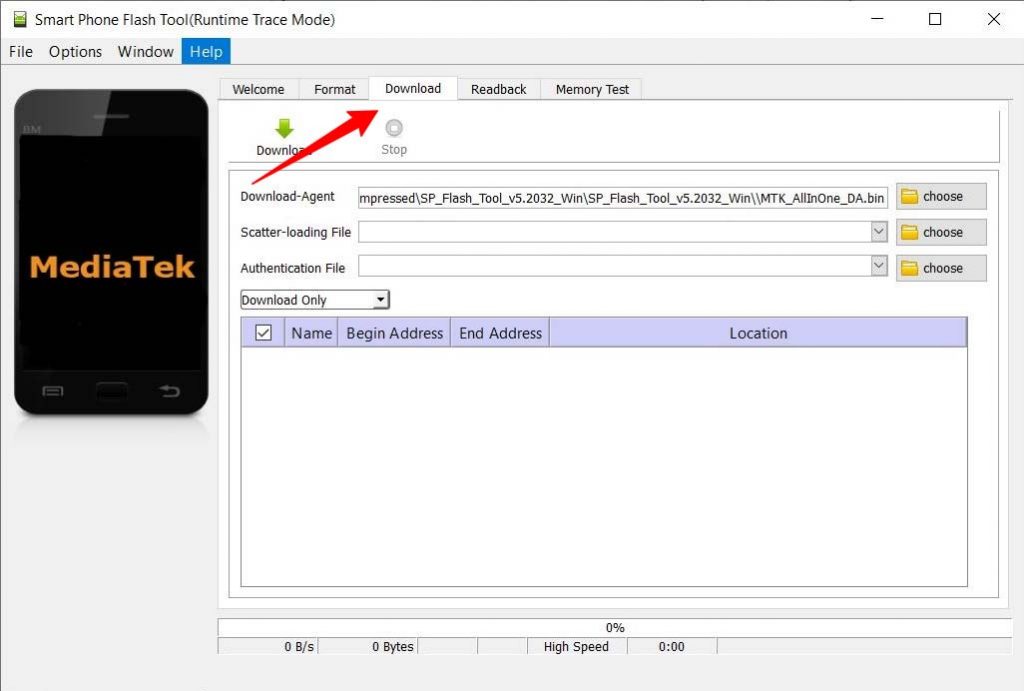
- Next, Click on the Scatter-Loading button and find the Scatter file (you can find the scatter file (MT6xxx_Android_scatter.txt) in the Stock ROM folder).
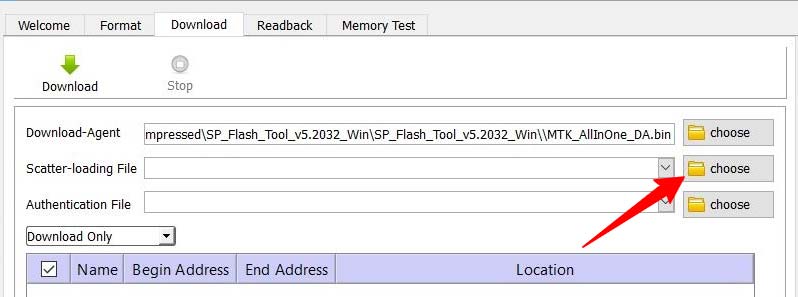
- After you have loaded, make sure to deselect all the files except boot.img.
- Click on the green Download button.
- Now to begin the Flashing process, Turn off Infinix Note 7 smartphone.
- Connect your Phone to PC/Laptop using a USB Cable.
- After that press and hold the Volume Down and Volume Up button, until your PC detects the device.)
- Once your PC recognizes your Device, the Flashing process will Start Automatically.
- You have to wait until you see the green check logo.
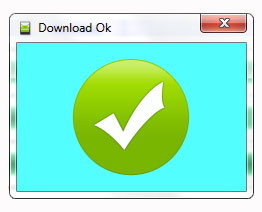
- Now Disconnect your phone and Reboot.
- Congrats! you have successfully Rooted your Infinix Note 7 smartphone.
How to Verify Root?
- Once your phone boots up you can open the Magisk Manager app and check if you can see all green checkmarks.
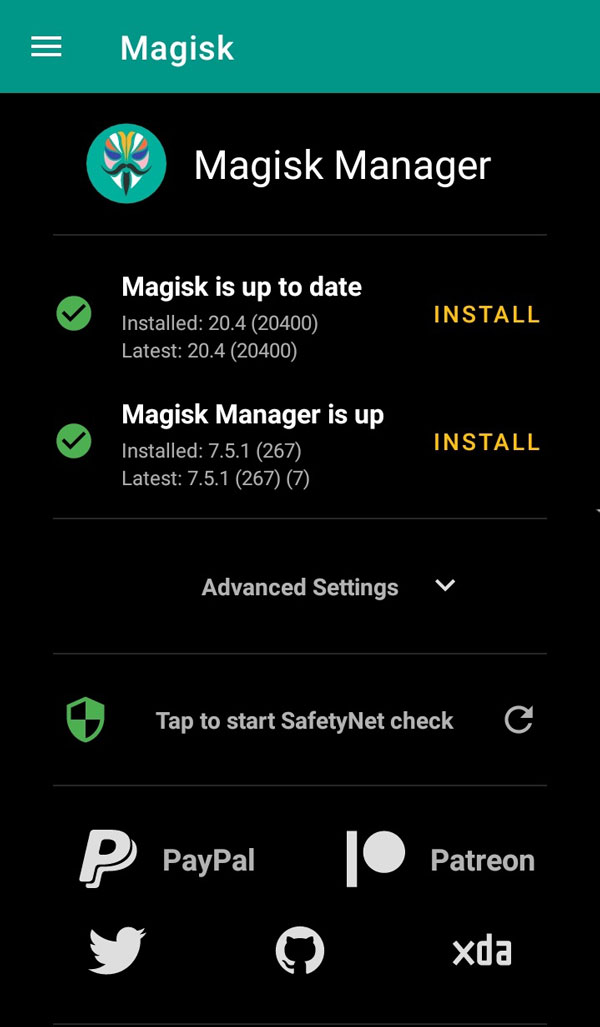
- If you can see all green checkmarks that means your phone is rooted successfully.
Conclusion –
We have shown you all the steps required to Root Infinix Note 7. As we have already stated in the requirements that you must take the full backup of android before applying the steps.
You can now customize your Infinix Note 7 like a pro. If you have any doubts regarding this guide then do let us know in the comments.

Can i use this firmware?Infinix_Note_7_X690B_MT6768_V240_200403.
Currently i have this.
X690B-H691DE-Q-GL-210127V326.
You have to download the firmware version for your current android ROM. Make sure to check your current android version with the downloaded stock firmware.
I have this build version
X690B-H691DE-Q-GL-210127V326.
can I installed your given file on my device
My mobile crashed using This!!!!!!!!!!!
You must you missed any of the above steps.