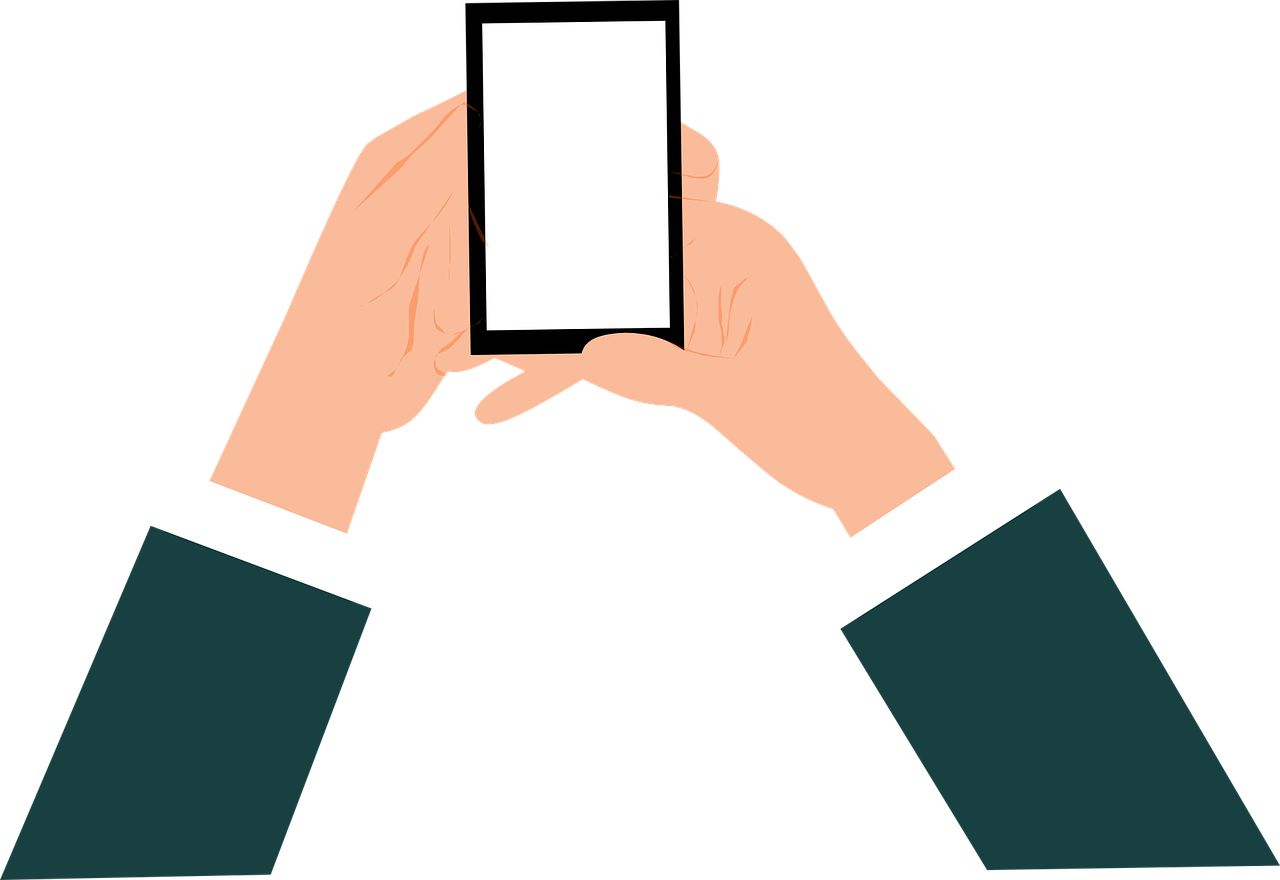If you have a computer, telephone, tablet or similar, you will at some point come across that it needs to be updated for one reason or another. But why should you really update, and what happens if you do not?
Why you should update your Android device
First, the device can perform better if you update, and you also keep the operating system more secure because updates often clog any previous security holes. If you use programs or apps, these can also be manufactured to only work with certain operating systems and this means that you may not be able to use them if you choose not to update your device. In other words, it is important to ensure that your devices are updated so that they continue to function as they are intended to do, and so that you can use them safely.
How do you update?
Here we will guide you step by step towards how to update your Android device’s operating system. First of all, it can be good to know what system you have today. It may already be the latest and then the device does not need to be updated. You can manually force your device to check for all available updates. This is done from the settings menu. However, it should be borne in mind that it is not certain that an update is available for the device in question even if a new one has just been released. If the device is an older model, it may not be able to be updated now or ever again. Then you have to keep the old operating system or buy a newer device.
Check if Android is up to date
The very latest version of Android is constantly changing as new versions are released. The latest version is included in all the newer phones, or it will be made available in the near future. However, models with older versions are still sold.
With some phone models, you can also install different beta versions of newer operating systems. Older versions that existed are 7 Nougat as well as Marshmallow 6.x, Lollipop 5.x, Kitkat 4.4.x and so on
If you have a device with a version lower than 4.1, it is not very likely that system updates will work that work on the device. This is because the device’s manufacturer does not aim to produce updates for the really old devices as they are often taken out of use.
Make backup copies of all data
Before you start updating, for security reasons, you should always have a good habit of making a completely new backup or backup of the content. Often an update does not cause problems, but if you have a lot of important things on the phone, it can be stupid to risk something.
Enter the settings
When it’s time to update, go to the menu or app for settings in Android. It is often found in the app menu or note bar, regardless of which interface the device uses. It is often symbolized by a gear.
Find About the device
It is then time to scroll through the settings until the heading “about the phone”, “about the device” or “about the tablet” appears. If there are several tabs in the settings menu, this category is usually in the general tab.
Start updating
When you start updating, there may be some differences between devices that come from different manufacturers. You can often find a section that deals with updates in the system. Here you can choose whether updates should be installed automatically and more. Often this category can be hidden under subheadings such as system information or the like.
Search for updates
In the category system updates, there can often also be a button where you manually check for and install various updates. If you click on this, you can see if there is any update. If this is the case, you can get info about that update and you can also choose between installing it directly, or if you want to wait until night while the phone is in sleep mode.
Sometimes you may need to be connected to wifi to check for or download these system updates. The download can often be large so you can recommend wifi. You must also make sure that the battery is fully charged, or preferably that the device is charged while it is being updated. If a shutdown occurs during the update, problems may occur.