Steps to Root Samsung Galaxy Note 20 5G
Below I have shown step by step procedure to Root Samsung Galaxy Note 20. You have to follow every step carefully, or else you may face trouble booting up your device again.
Please read the complete guide before applying the steps. This will avoid confusion.
Things to remember
- Make sure to disable all security Locks on your Samsung Galaxy Note 20.
- Take Full Backup of your Android device.
- You need a PC to perform the Commands.
- Fully charge your phone.
- Samsung Galaxy Note 20 Original USB Cable.
Note: Rooting is a complex process, so if you miss any of the below steps will end up bricking your device. So, make sure to follow all the steps carefully as shown.
We are not responsible for any loss and damage to your device. Apply the below steps with your own risk.
Downloads
In any steps, if the particular file is asked you to download, then you can come here and download it. We will update the links according to the latest build by developers.
- Download Magisk App (Latest Version) [Phone]
- Samsung USB Drivers (Optional) – Download [PC]
- Odin Flash Tool (Latest) – Download [PC]
- 7Zip-ZS (Latest) – Download [Install it]
- LZ4 – Download [PC] [Extract the Zip file]
- Multi disabler – Download [Phone]
- TWRP Recovery for Samsung Galaxy Note 20 – Download
Step 1: Unlock Bootloader on Samsung Galaxy Note 20
- First, we need to enable Developer Options on Samsung Galaxy Note 20.
- Go to “Settings” on your Samsung Galaxy Note 20.
- Scroll down to the very bottom of the screen and select “About phone.”
- Next, select “Software information.”
- Tap on the “Build number” 5-6 times.
- Enter your phone’s lock screen PIN/Password/Pattern if prompted.
- You will now see the
"Developer mode has been enabled!"toast message on the screen.
- The next thing we need to enable is the OEM unlocking option on Samsung Galaxy Note 20.
- Now we are ready to Unlock Bootloader on your Samsung Galaxy Note 20.
- First, power off your Samsung Galaxy Note 20 smartphone.
- Connect your phone to the PC while holding the Volume Down + Volume Up keys together until you see the bootloader screen.
- Now press Volume Up key to enter “Device unlock mode.”

- Again press Volume Up key to confirm Bootloader Unlocking on Samsung Galaxy Note 20.
- Your device Bootloader is unlocked, and it should reboot automatically.
You can proceed to further steps.
Step 2: Download Stock Firmware for Samsung Galaxy Note 20
You can download Samsung stock firmware from various sources, but the huge problem is the Speed. By using the Frija tool, you can download stock firmware files at high speed.
- Download Latest Frija Tool.
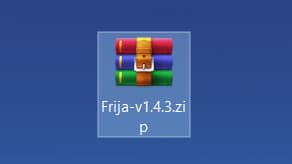
- Extract the zip file to your windows desktop.
- Open the extracted folder and double-click on the
frija.exefile to launch the tool. - We need two things, first your phone’s model number and second, and CSC/regional code.
- You can get your phone model number by going to Settings → About phone.
- To view the CSC code, you can download “Phone Info SAM“ app.
- Once you have the above information, enter the required data in the Frija tool.
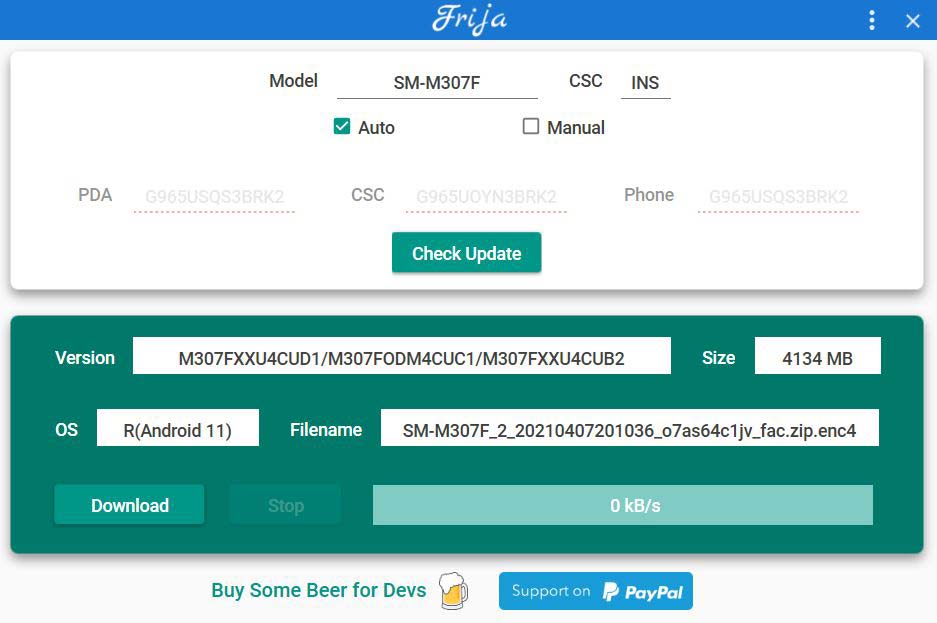
- Finally, click on the Download button.
Step 3: Extract Boot Image file from Samsung Galaxy Note 20 Stock Firmware
- Once you have downloaded the firmware package, extract it.
- Now open the extracted folder, you will see the firmware files in
.tar.md5format.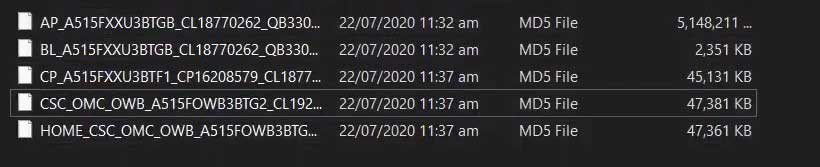
- Right-click on the AP firmware file, hover into 7-Zip and select Open archive.
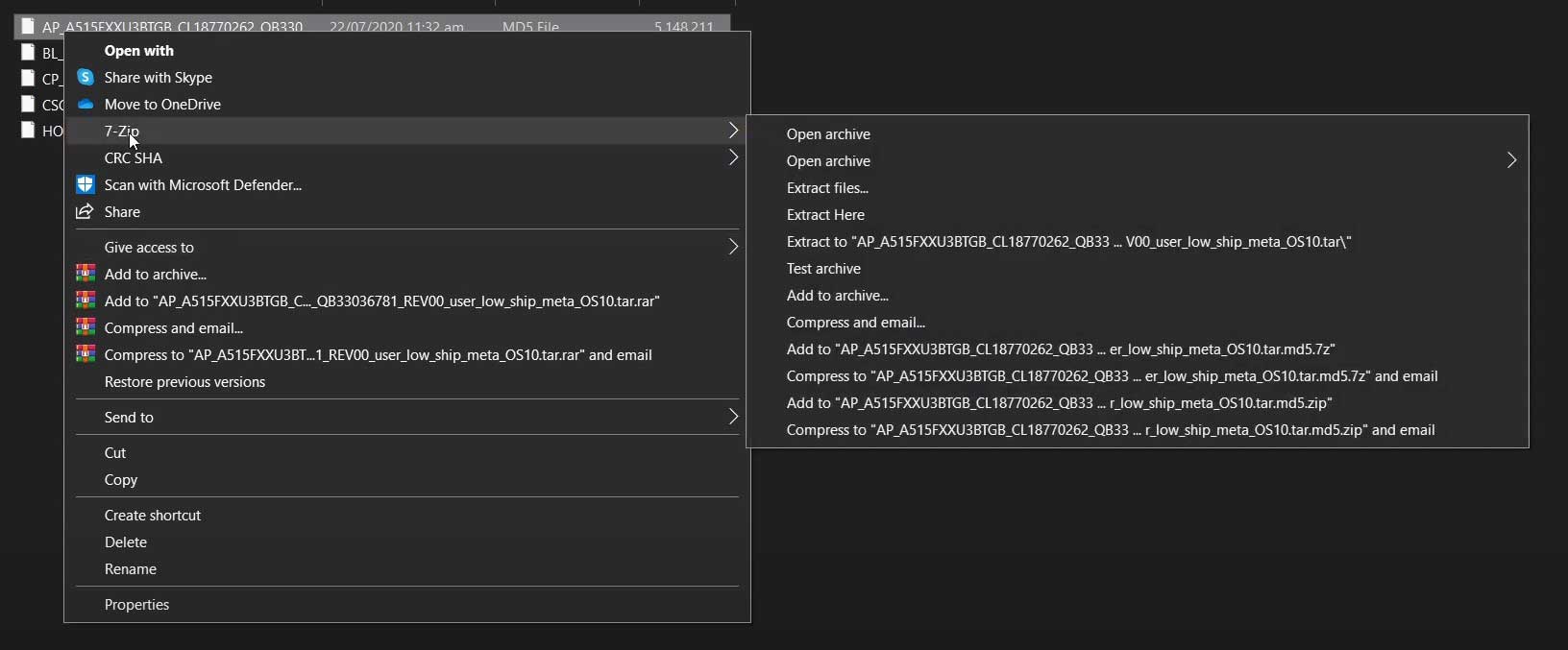
- Now under the 7-Zip tool window, you will find several files. You need to drag and drop
boot.img.lz4&Vbmeta.img.lz4file to the firmware folder.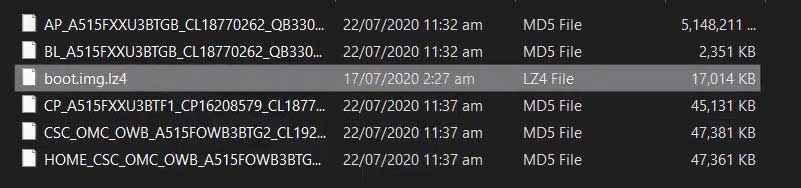
- Further, we have to convert .img.lz4 to .img file. To do that, follow the below steps:
- Open the lz4 folder side by side.
- Drag the .lz4 files to the lz4.exe program.
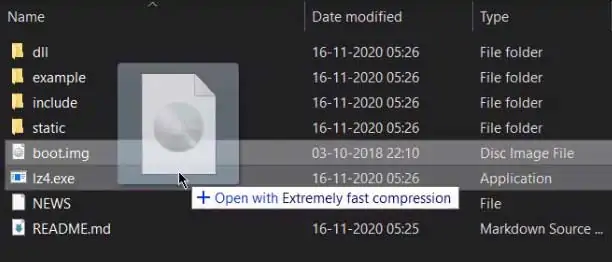
- The script will convert the file to .img format.
- Connect Samsung Galaxy Note 20 device to your PC/Laptop.
- Furthermore, copy
boot.imgfile from the lz4 folder to your phone’s internal storage. Leave Vbmeta.img on your PC we need this file very soon.
Step 4: Install Magisk App on Samsung Galaxy Note 20
- Download and Install Magisk App on your phone.
- Open the Magisk app from the app drawer.
- Tap on the “INSTALL” button.
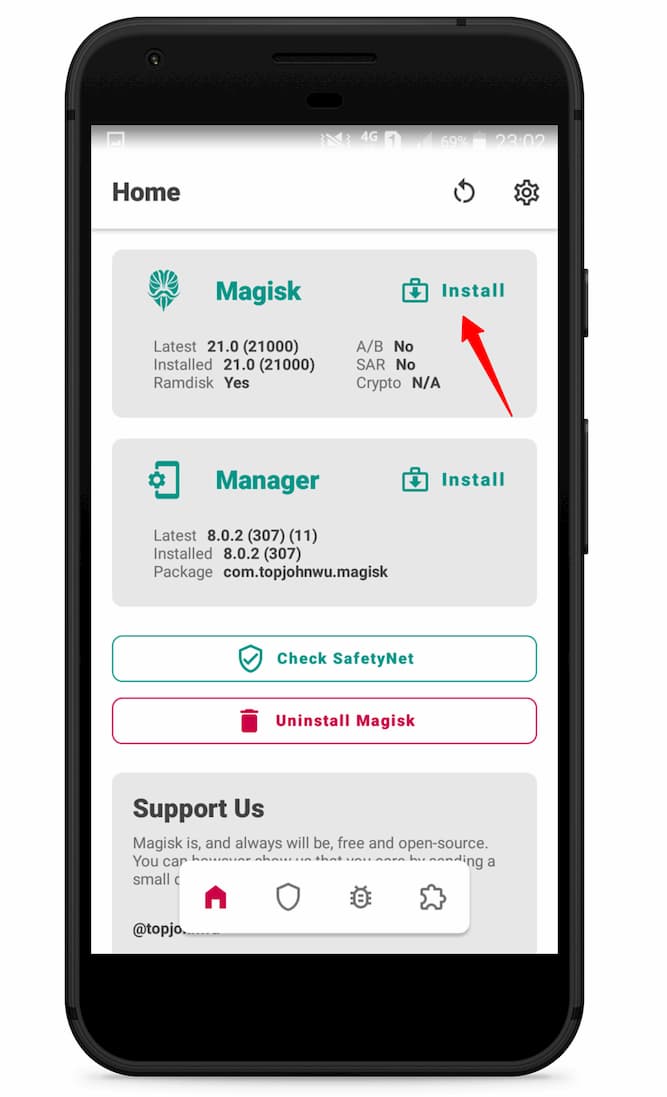
- Now here tap on the “Select and Patch a File.”

- Please navigate where you transferred the Boot Image file (boot.img) and select it.
- Once the file is selected, tap on “LET’S GO.”
- Wait until Magisk patches the Boot Image.
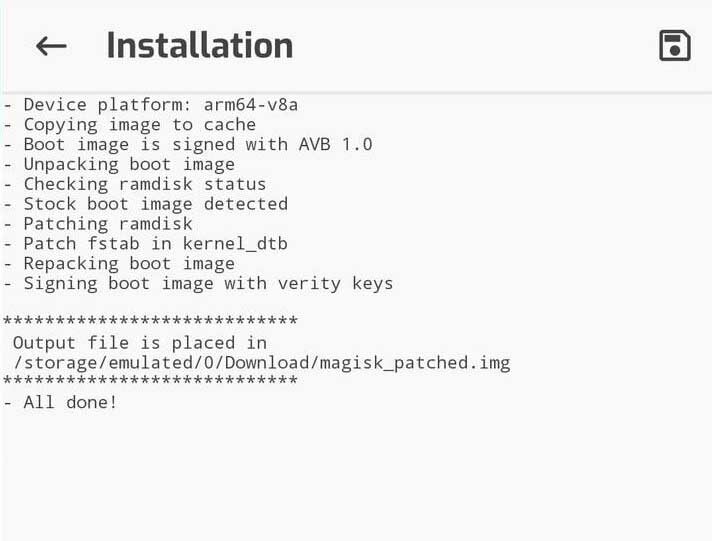
- The magisk patched image file can be found in the “Downloads folder.”
- Copy the
magisk_patched.imgto the PC and rename it toboot.img. - We already have the Vbmeta. img file on PC. Drag these two files (boot.img & vbmeta.img) to the downloaded TWRP.tar file.
- Now the TWRP.tar file must contain three files don’t extract it we have to flash this single .tar file using the Odin flash tool.
- Let’s proceed to the next step.
Step 5: Boot your Samsung Galaxy Note 20 into Download Mode
- First, power off your Samsung Galaxy Note 20 device.
- Connect your smartphone to your PC while holding the Volume Down + Volume Up keys together.
- You will now see the Bootloader screen.
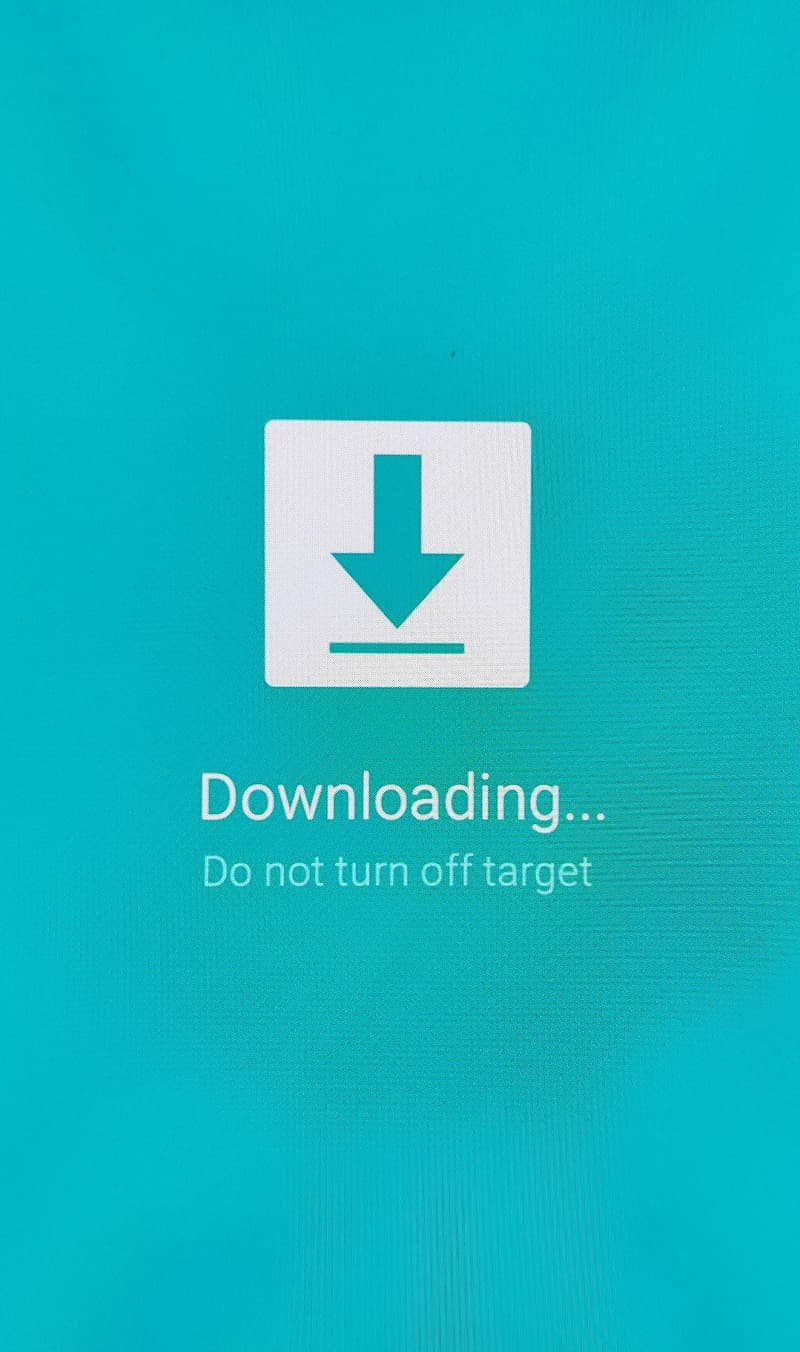
- Now press Volume Up key to enter Download Mode.
Step 6: Flash TWRP on Samsung Galaxy Note 20 using Odin flash tool
- First, extract the Odin zip file to your desktop.
- Open the extracted folder and run Odin3 xxx.exe file.
- Connect your Galaxy device to PC/Laptop.
- You will see
ID:COMsection light up blue. It means the PC successfully recognizes your phone.
- Click on the AP tab option and select the TWRP.tar file.
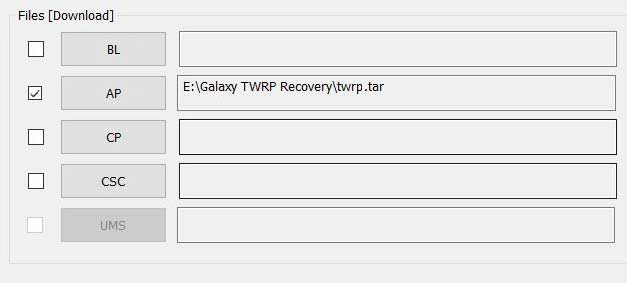
- Head over to the “Options” tab and untick the Auto Reboot option.
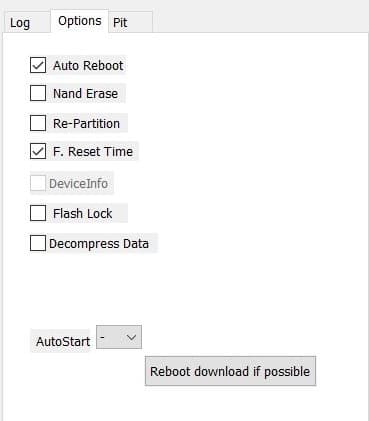
- Once done finally, click “Start” to begin the flashing process.
- If the flashing is successful, you should see the PASS message on the Odin screen.

- Once the process completes, press the Volume Down + Power keys to exit Download mode.
- That’s it you have successfully flashed TWRP recovery on your Samsung Galaxy Note 20 smartphone.
You can now Boot your Samsung Galaxy Note 20 into TWRP Recovery by press & hold the Volume Up + Volume Down + Power button until you see the Samsung logo on the screen, release all the buttons and your device will boot into TWRP Recovery Mode.
Step 7: Root Samsung Galaxy Note 20 using Magisk
Now we are finally ready to flash the Magisk zip file on the Samsung Galaxy Note 20.
- On the TWRP recovery page, Select Wipe → Advanced Wipe → Select Cache and User Data.
- Go back to TWRP home select Install.
- Locate the Multi Disabler.zip file and select it.
- Next, Swipe to confirm Flash.
- Again go back to TWRP home select Install.
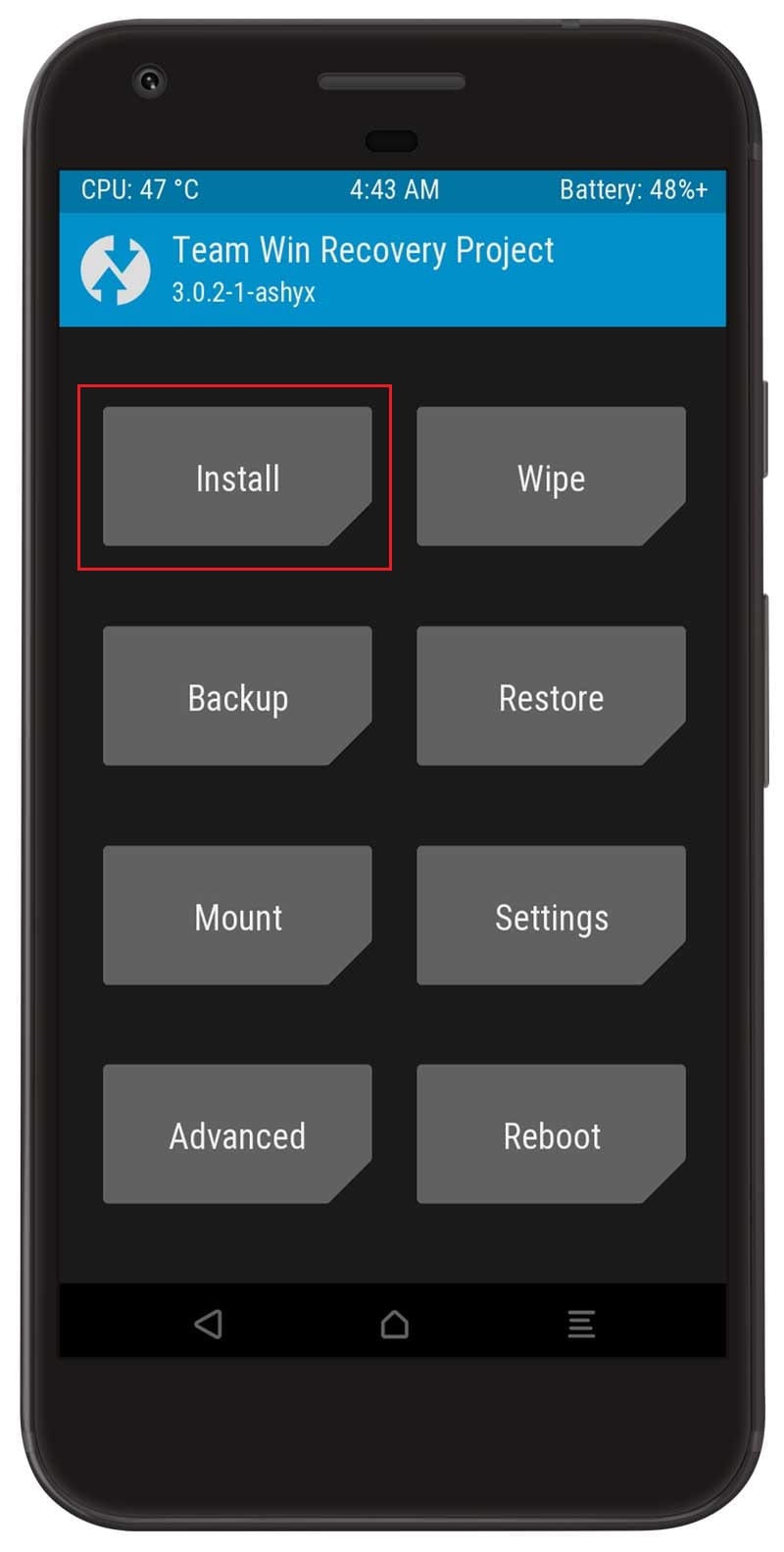
- Locate the Magisk zip file and select it.
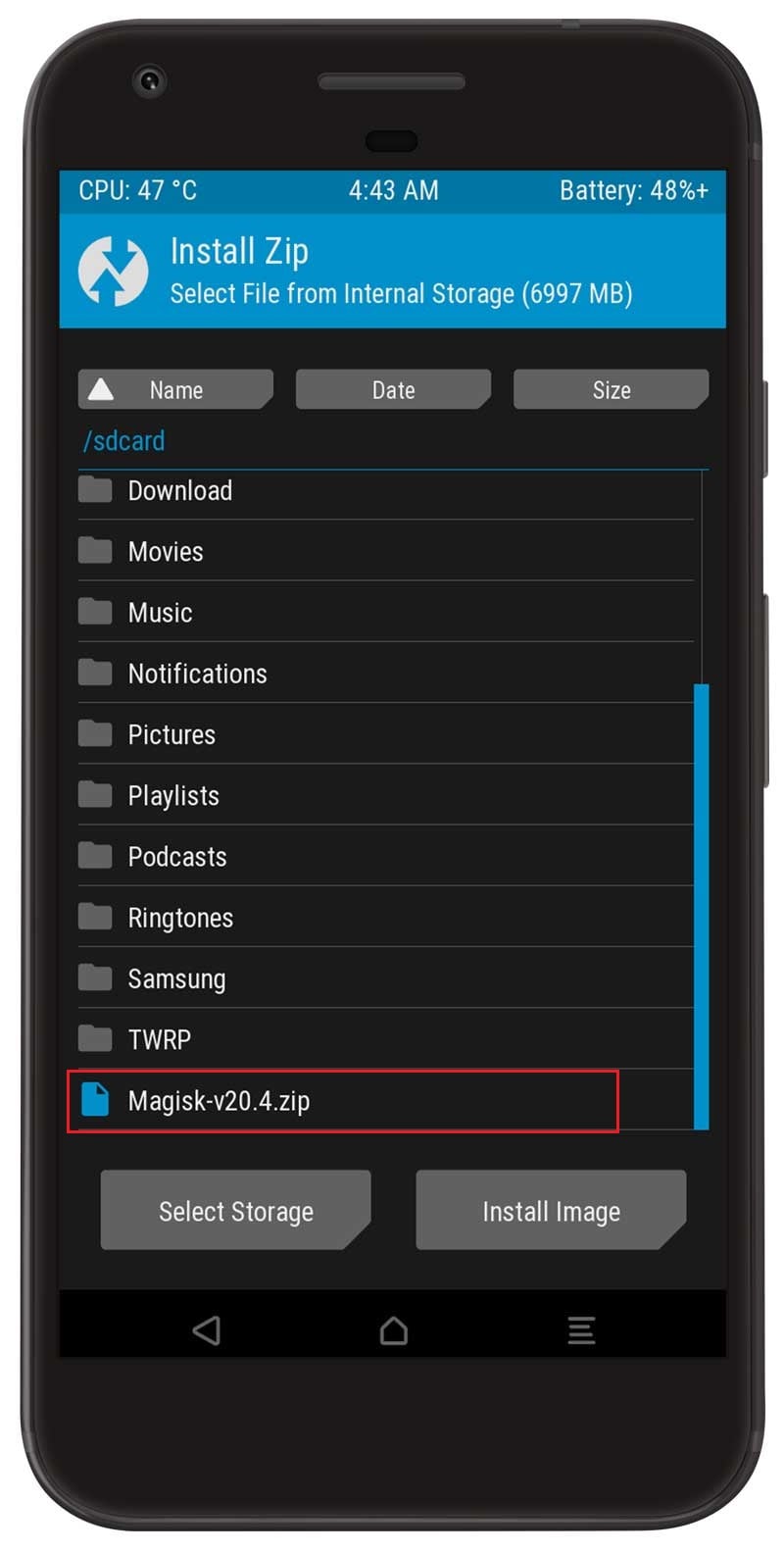
- Next, Swipe to confirm Flash.
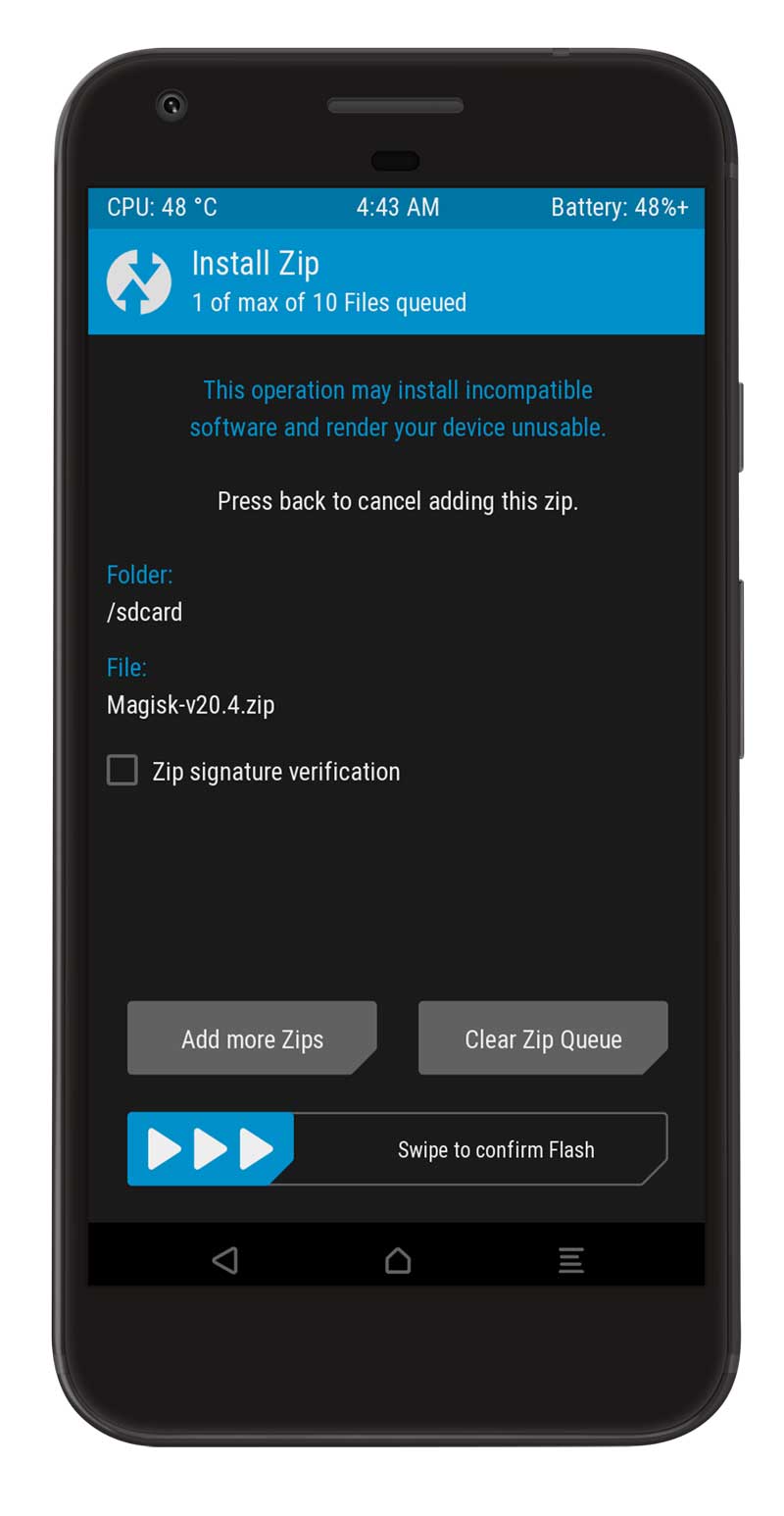
- Once the flashing process completes tap on the Reboot system.
- That’s it, you have successfully rooted your Samsung Galaxy Note 20 device.
You can also verify if your rooted Samsung Galaxy Note 20 passes SafetyNet by pressing the “Check SafetyNet” button in Magisk App.
After your device boots up, you will see Magisk App installed on your phone. This app will help you to manage Root permissions, install Magisk Modules, Magisk hide feature, and much more.
If you can’t see the app, simply download it from here.
Here are some recommended Magisk Modules that you must try on your Samsung Galaxy Note 20 smartphone.
Wrapping Up
We hope that after reading our guide, you’ll be able to Root Samsung Galaxy Note 20 5G with Magisk easily. If this article helped you, please share with a friend or colleague who is looking to do so as well.
Thank you for reading!


