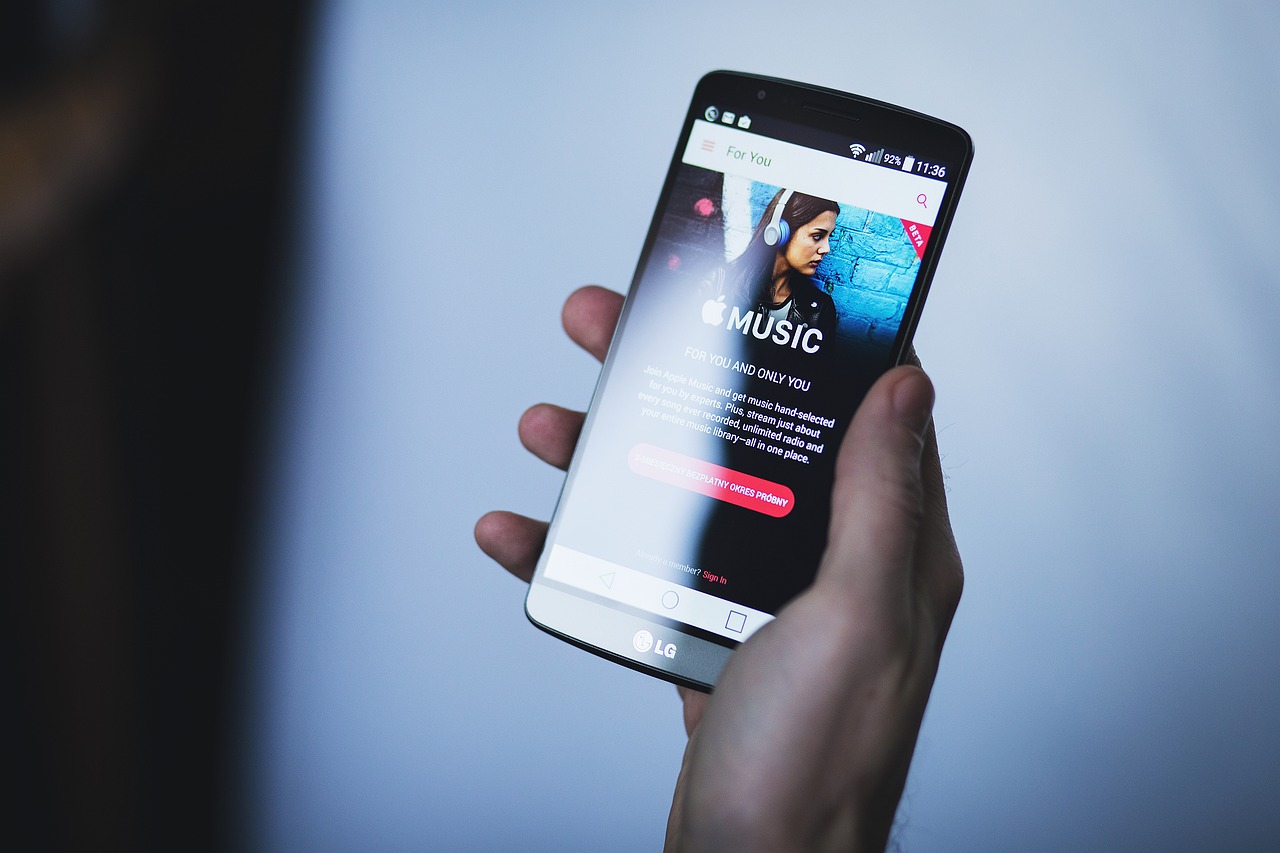In this article, we will go through 10 Android functions and features that can be good to know about, as well as general information about Android in general.
1. Open-source operating system
Since Android is an open operating system that the phone manufacturers have the opportunity to customize, it is not certain that the settings in your particular phone have the same name and are in the same place as in the instructions below.
The instructions are based on Android 5.1. Corresponding settings must, however, be available, regardless of the smartphone model.
All settings are made in the Settings app.
2. Screen lock
With screen lock, the person who finds the phone can not just start using it. Android phones have several variants of screen locks:
- PIN code – four-digit combination.
- Password – any password, at least four characters long.
- Graphic password – means that you must draw a line between at least four of nine points on the screen.
- There is also a possibility to use face recognition as a code, but there have been discussions online about how easy it is to fool with the help of a photograph. Anyone who chooses to set a so-called Face Lock is also warned that it is not as secure a solution as the three above.
In Settings, click Security. Under Screen Security, select Screen Lock.
Then set the variant you want to use. In the box that appears, select the types of notifications, ie messages from your installed apps, to be displayed on the lock screen.
If you have an older version of Android, also go to the Developer option in Settings and check that ADB is not activated. ADB is a function that developers use and which, among other things, means that it is possible to access the information on a phone with a screen lock if it is connected to a computer. On newer versions of Android, the menu option for ADB is no longer available. The function is activated instead in another way, precisely so that it can not be switched on by mistake.
3. Turn on and off Bluetooth
In Settings, select Bluetooth. Then choose to turn on Bluetooth.
Bluetooth can also be turned off and on from the panel of shortcuts that you access by swiping down from the top of the screen.
4. Turn off the wireless network
In Settings, select Wi-Fi. Use the slider at the top to turn the wifi on and off. You can also access that setting from the same panel of shortcuts that you use for Bluetooth.
5. Does not connect automatically
Android does not have a built-in function that prevents the phone from automatically connecting to known wireless networks. The options are either to turn off wifi or to delete the networks that you do not want to reconnect to.
Once you have entered the wifi settings, click on the network you want to delete and select Forget in the box that appears.
Just like in an iPhone, information is collected about where you and your phone are. With this function activated, some functions in the phone will use wifi to, among other things, position the phone. It also means that the phone’s MAC address is sent out continuously.
To turn off the feature, click on the three dots in the upper right corner above the list of your known networks and select Advanced.
Then turn off Search is always available.
Select Encrypted Networks.
6. Use VPN
In Settings, select More directly under Data usage.
Click on VPN. To add a new VPN connection, click on the plus sign. Then select the type of VPN connection to use. Avoid PPTP, as it is a technology with several known security flaws.
Enter the information you received from the IT department or the VPN service.
7. Clear your browsing history
In the Chrome browser, click on the three dots in the upper right corner. Select Settings and then Privacy. Select Clear Web Information at the top of the screen. Highlight the information you want to delete and press Clear.
If you use a browser other than Chrome, there is a corresponding function for cleaning in the browsing history.
8. Encrypted surf
When using the browser, if possible, use addresses that begin with HTTPS instead of HTTP. Transmissions via HTTPS are protected with encryption and therefore make it difficult for those who want to try to eavesdrop on your web traffic.
That the connection to the web server is encrypted is indicated by an icon in the form of a padlock in the browser’s address bar.
9. Encrypted connection to the e-mail server
If you use the phone’s e-mail application, it is a good idea to make sure that the e-mail is retrieved and sent via an encrypted connection.
In Settings, select Accounts. Click the correct account and then Account Settings. Then select the correct account again. Select Incoming settings.
Click Security Type and select the encryption methods2 used by the e-mail service. Then make the corresponding selection for Outgoing settings.
On Android, it is also possible to receive and send e-mail encrypted with PGP, if you install the PGP app AGP and the e-mail app K9.
10. Positioning – switch off the GPS function
To prevent all apps in your phone from using positioning services, select Location in Settings. Then disable Location.
On Android in the standard version, there is no possibility to restrict access to the GPS app by app.
Positioning – site history
The Location History function registers where your phone is and thus probably also where you are. Google uses the information, among other things, for its Google Now service and to improve both search results and ads.
The information is sent to Google’s servers and made available to you at https://maps.google.com/locationhistory.
Select Location History at the bottom of Location, then turn off the feature if you do not want to use it.